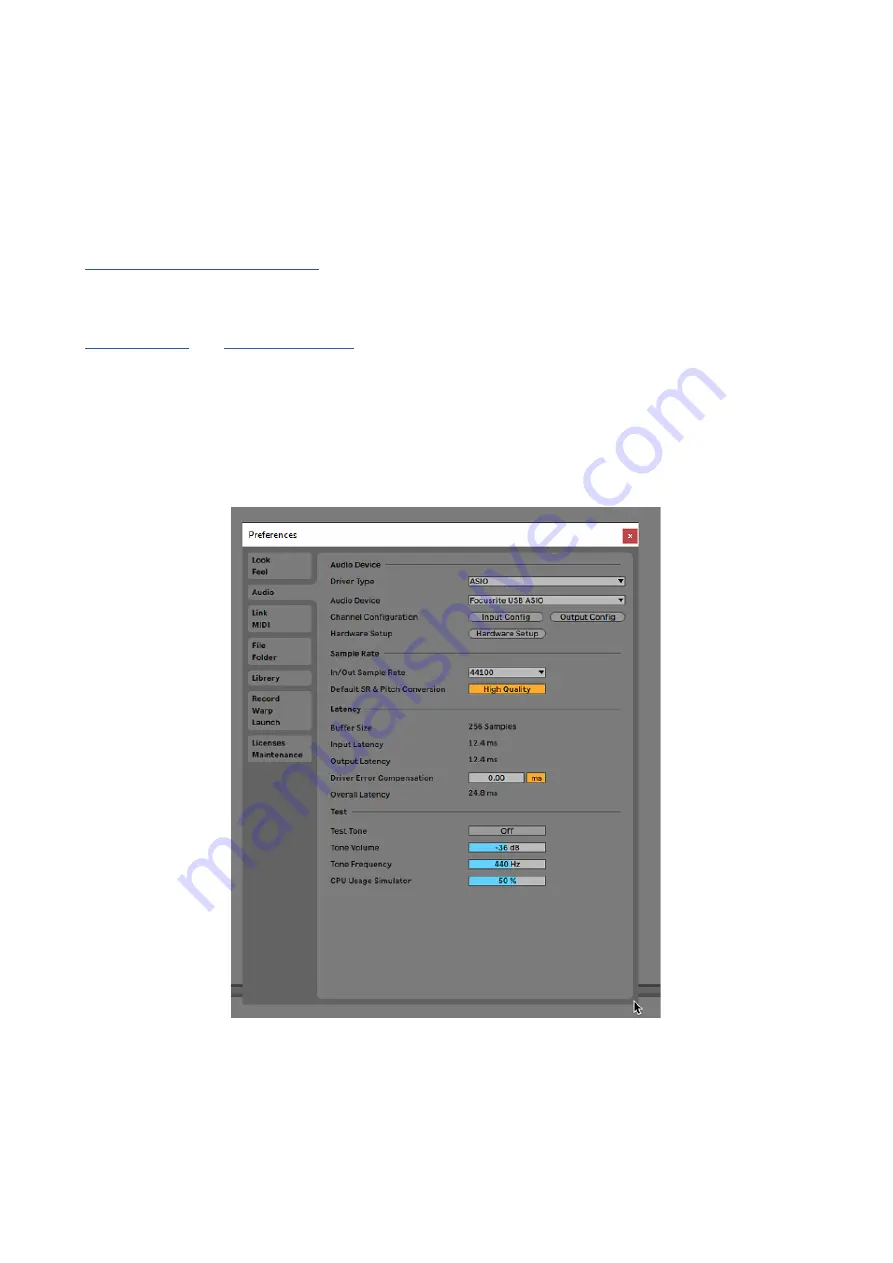
14
Audio Setup in your DAW
The Scarlett 8i6 is compatible with any Windows-based DAW that supports ASIO or WDM or any Mac-
based DAW that uses Core Audio. After following the Getting Started procedure described on page
5, you can start using your Scarlett 8i6 with the DAW of your choice. To allow you to get started
if you do not already have a DAW application installed on your computer, both ProTools | First and
Ableton Live Lite are included; these will be available to you once you’ve registered your Scarlett 8i6.
If you need help installing either DAW, please visit our Getting Started pages at
http://focusrite.com/get-started
, where Getting Started videos are available.
Operating instructions for Pro Tools | First and Ableton Live Lite are beyond the scope of this
User Guide, but both applications include a full set of Help files. Instructions are also available at
respectively.
Please note - your DAW may not automatically select the Scarlett 8i6 as its default I/O device. In this
case, you must manually select
Focusrite USB ASIO
as the driver on your DAW’s
Audio Setup
*
page. Please refer to your DAW’s documentation (or Help files) if you are unsure where to select the
ASIO/ Core Audio driver. The example below shows the correct configuration in the Ableton Live Lite
Preferences
panel (Windows version shown).
* Typical name. Terminology may differ slightly between DAWs.












































