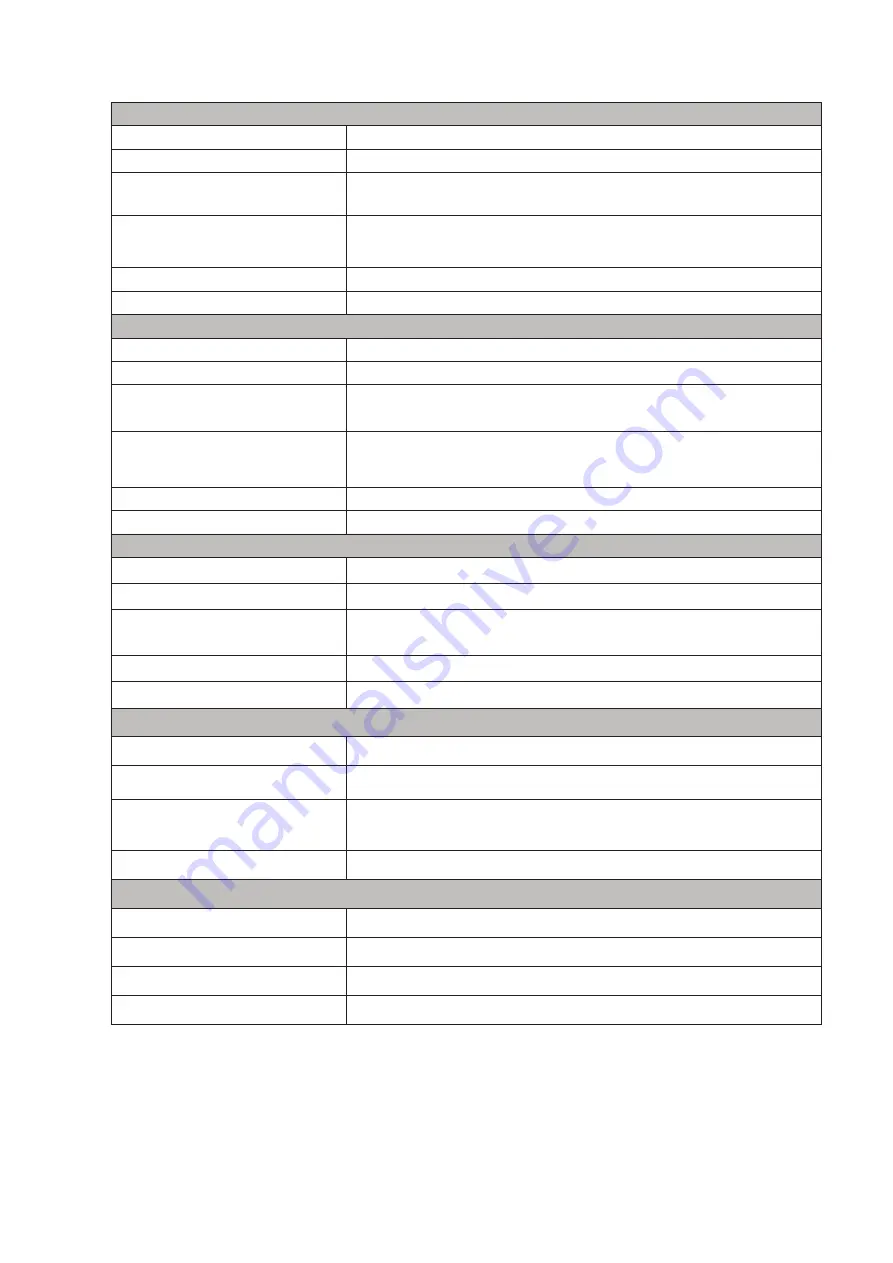
20
Line Inputs 1 and 2
Dynamic Range
110.5 dB (A-weighted)
Frequency Response
20 Hz to 20 kHz ±0.1 dB
THD+N
<
0.002% (minimum gain, -1 dBFS input with 22 Hz/22 kHz
bandpass filter)
Maximum Input Level
+22 dBu (no PAD); +29.5 dBu (PAD selected);
measured at minimum gain
Gain Range
56 dB
Input impedance
60 kohms
Instrument Inputs 1 and 2
Dynamic Range
110 dB (A-weighted)
Frequency Response
20 Hz to 20 kHz ±0.1 dB
THD+N
<
0.03% (minimum gain, -1 dBFS input with 22 Hz/22 kHz
bandpass filter)
Maximum Input Level
+12.5 dBu (no PAD); +14 dBu (PAD selected); measured at
minimum gain
Gain Range
56 dB
Input impedance
1.5 Mohms
Line Inputs 3 and 4
Dynamic Range
110.5 dB (A-weighted)
Frequency Response
20 Hz to 20 kHz ±0.1 dB
THD+N
<
0.002% (minimum gain, -1 dBFS input with 22 Hz/22 kHz
bandpass filter)
Maximum Input Level
+18 dBu; measured at minimum gain
Input Impedance
44 kohms
Line and Monitor Outputs
Dynamic Range
108.5 dB (A-weighted)
Maximum Output Level (0
dBFS)
+15.5 dBu (balanced)
THD+N
<
0.002% (maximum level, -1 dBFS input with 22 Hz/22 kHz
bandpass filter)
Output Impedance
430 ohms
Headphone Outputs
Dynamic Range
104 dB (A-weighted)
Maximum Output Level
7 dBu
THD+N
<
0.002% (measured at +6 dBu with 22 Hz/22 kHz bandpass filter)
Output Impedance
<
1 ohm



































