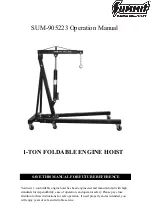9
Digital Outputs
Use the OPTICAL OUT ADAT port(s) [18] to connect the Clarett OctoPre to the ADAT input(s) of an
audio device using TOSLINK optical cable(s).
The ports can transmit eight channels of audio at 44.1 kHz or 48 kHz sample rate via a single optical
cable. At these sample rates, the two ports carry the same eight channels.
At 88.2 kHz or 96 kHz sample rates, each port can transmit four channels of audio. The right-hand
port carries Channels 1 to 4, the left-hand port carries Channels 5 to 8; thus two TOSLINK cables are
required to transmit all eight channels.
At 176.4 kHz or 192 kHz sample rates, each port can transmit two channels of audio. The
right-hand port carries Channels 1 and 2, the left-hand port carries Channels 3 and 4. The OctoPre
is restricted to four channels of digital audio at these sample rates; the outputs of Channels 5 to 8
are not available via the ADAT ports.
Use the SAMPLE RATE switch [9] to select the desired sample rate frequency. It is essential that the
sample rate selected on the Clarett OctoPre matches the sample rate set on the receiving digital
device.
Digital Synchronisation
Two synchronisation options are available:
Clarett OctoPre as Clock Source Master:
Connect the OctoPre to the receiving digital device via the OPTICAL OUT port(s) and ensure that the
receiving device is set to source its clock from its ADAT input (and also that the sample rates on both
devices match).
On the OctoPre, SYNC should be set to INTERNAL and the LED will illuminate.
An alternative method is to sync the receiving device to the Clarett OctoPre’s WORD CLOCK OUT
using a BNC cable. In this scenario, the receiving device’s sync source will need to be set to its
external word clock input.
Clarett OctoPre as Clock Source Slave:
Connect the OctoPre to the receiving digital device via the OPTICAL OUT port(s) and connect a BNC
cable from the digital system’s master word clock to the OctoPre’s WORD CLOCK IN connector (also
ensuring that the sample rates on all devices match).
On the OctoPre, SYNC should be set to WORD and the LED will illuminate.