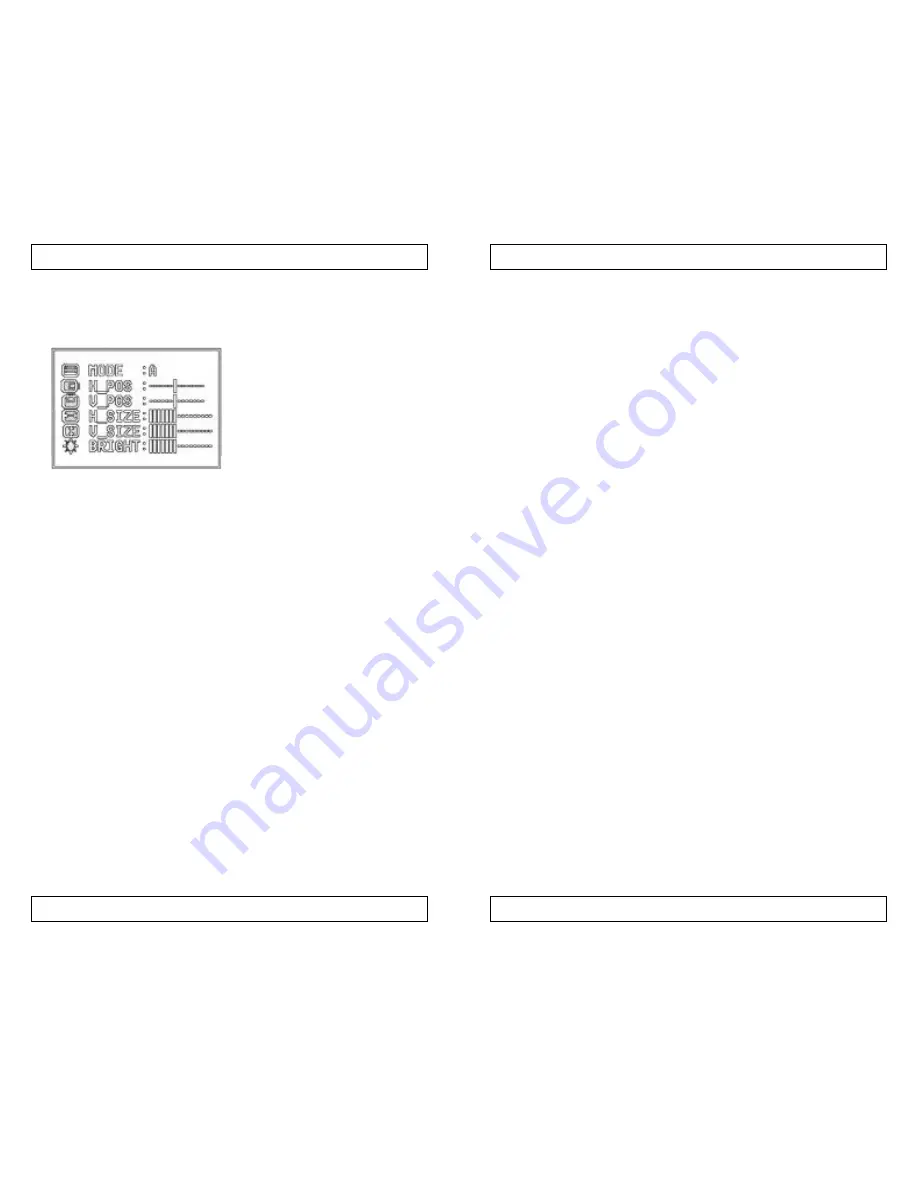
13
L•TV Portable Pro
L•TV Portable Pro
12
P
ART
T
HREE
: L•TV P
ORTABLE
P
RO
C
ONTROL
P
ANEL
The L•TV Portable Pro on-screen control panel gives you complete control
over the video quality, size, and positioning. By pressing the MENU button,
you'll see:
Press the Select button to cycle through
each menu. You then use the arrow keys to
adjust each of the options. Adjustments hap-
pen in real-time. For example, if you select
the BRIGHT menu and use the arrow keys,
you'll simultaneously see the brightness
change.
Press the MENU button again to remove
the menu from the screen. Below are descrip-
tions of each of the six menu items.
Mode
L•TVPortable Pro has three different modes for compatibility with both the
Mac and PC.
Mode
Computer Type
A
IBM PC and compatibles
B
Other (such as NEC-PC9801, 9821 and Epson)
C
Apple Macintosh and compatibles
H_Pos
H_POS changes the horizontal (left and right) position of the L•TVPortable
Pro output. Use this control if your TVis cutting off the left or right side of the
image.
V_Pos
V_POS changes the vertical (up and down) position of the L•TV Portable
Pro output. Use this control if your TVis cutting off either the top or bottom of
the image.
H_Size
H_SIZE changes the width out the output to TV. If the image on your TV is
just too big from left to right, you can adjust the size with this control.
V_Size
V_SIZE likewise changes the height of the output to TV. If the image is too
tall or too short to properly fill the TVscreen, you can adjust the size with this
control.
Important Note: If you significantly lower V_SIZE and H_SIZE,
you will also significantly lower the resolution of the TV image.
V_SIZE and H_SIZE may squeeze out single pixel items on screen.
For resolution sake, try to keep V_SIZE and H_SIZE at the largest
possible setting for your situation.
Bright
As you might expect, BRIGHTlets you adjust the brightness of the image
on your TV. Of course, further adjustment of the brightness may be done by
adjusting the TV's brightness.
Freezing the Screen
The Select button freezes and unfreeze the screen. This function won't
work when the menu is showing.
Special Power-up Key Presses
L•TV Portable Pro has several different "power-up" functions. These
involve holding down buttons as you turn on the power to L•TV Portable
Pro.
Game Mode
Hold down the MENU button when you first power up the L•TVPortable
Pro and you will put the device into "game" mode. The game mode reduces
flicker significantly, but at the cost of some resolution.
Silent Mode
Hold down the Select button when you power up the L•TVPortable Pro
and no messages will appear on the screen when you freeze and unfreeze the
screen.
Default Mode
Hold down the right arrow button when you power up the L•TVPortable
Pro and it will return all of the menus to the factory settings.
The factory settings are:
Mode
A
H_POS
Center
V_POS
Center
H_SIZE
50%
V_SIZE
100%
BRIGHT
50%













