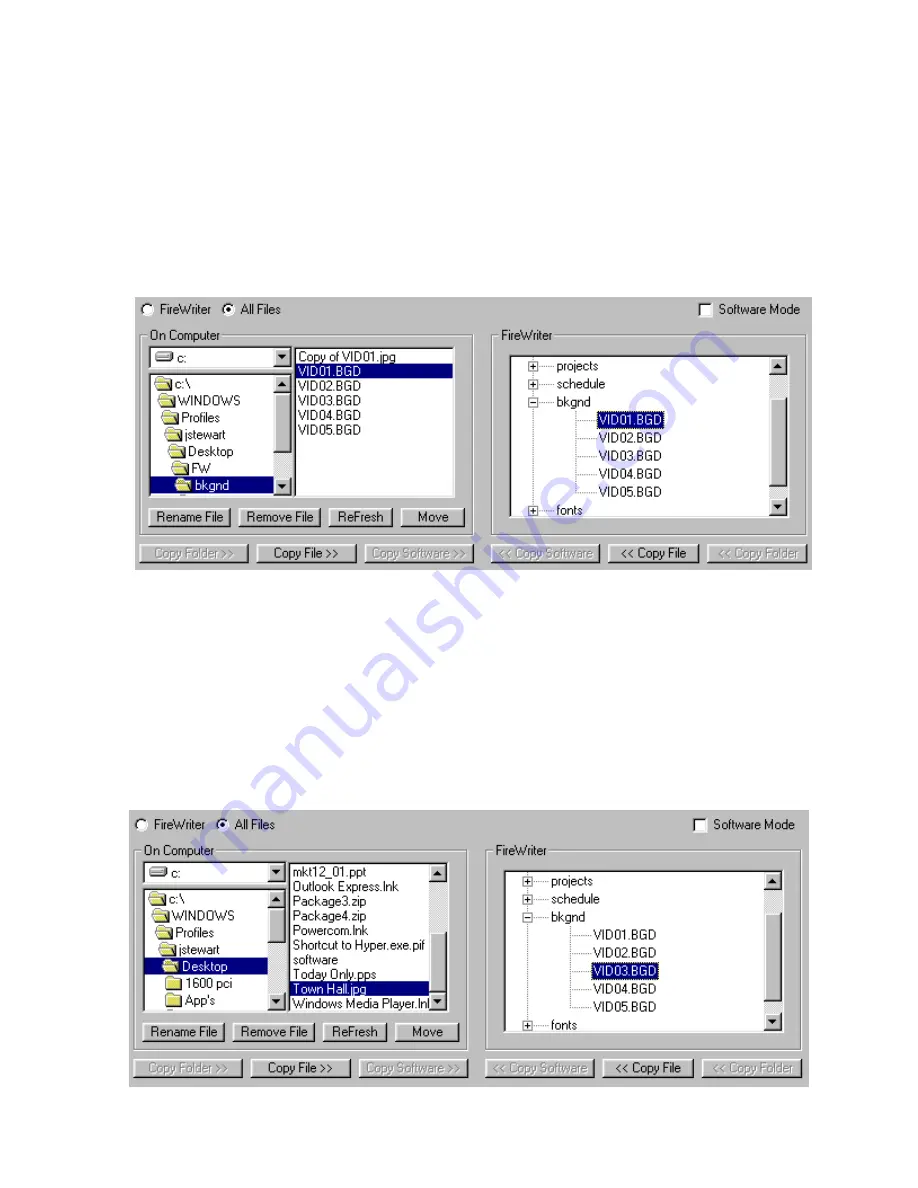
To
Copy
a file or folder from the FireWriter to the computer (or vice – versa), select the file with the
mouse and click
Copy File
or
Copy Folder.
You do not have to select a destination because it is
automatically determined. To delete a file, select it with the mouse and click
Delete.
To refresh the
directory structure click on
Refresh.
You will find that this level is the most convenient for day to day file
backup and transfer.
All Files
transfer mode: At this level you will see all files and directories on both the FireWriter CG and
the computer. As a result, it is possible to copy FireWriter CG to and from any directory or drive on your
computer. In All Files mode you will have to select a source file and destination directory for each file or
directory you wish to copy; the destination is not automatically determined.
Auto Rename of Graphic files
A unique feature of the FireWriter Remote program is that in
All Files
transfer mode the program
automatically renames a selected JPEG graphic file located on the computer to whatever the name is of the
selected FireWriter CG destination file.
For example:
If I want to copy a JPEG file from the PC to the FireWriter Background folder I select All
Files in the program and on the computer select a JPEG graphic file named Town Hall.JPG. I then select
VID03.BGD in the FireWriter CG BKGND (background) directory and click on
Copy File
. The program
will automatically make a copy of the JPG graphic file, rename it to VID03.BGD and copy the file to the
FireWriter CG. This is also true when copying JPG graphic files to the Bug folder in FireWriter.
Note:
Auto Rename only works in the
All Files
transfer mode and not in
FireWriter
transfer mode.
9
















