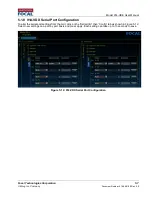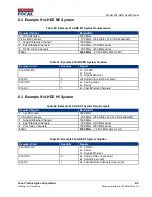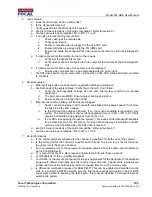Model 914-HDE User Manual
Focal Technologies Corporation
7-3
A Moog Inc. Company
Document Number: 914-0601-00 Rev. 4.0
7.3 Electrical and Environmental Specifications
The tables below summarize the electrical power requirements and environmental specifications of standard
products. Cards can be configured and/or screened at the factory for extended performance, such as higher
operational temperatures.
Table 24: Electrical Specification
Electrical Specification
Min
Typ
Max
Units
Power Voltage (In)
4.5
5
13.0
Volts
Power (In) 914-HDE
5.0
6.0*
Watts
Power (In) 914-VDX**
2.9
3.6*
Watts
Table 25: Environmental Specification
Environmental Specification
Min
Typ
Max
Units
Temperature Range (Operational)
-10
+60***
Celsius
Temperature Range (Storage)
-50
+85
Celsius
Humidity
85% RH, non-condensing
Shock
30 g, 11 ms half sine, 3 axes
g
Vibration
5 g, 25-1000 Hz, 3 axes
g, Hz
* The maximum power is with a 12V input at +60
o
C.
** This power is in addition to the 914-HDE, all stacked cards and their associated power ratings must be
combined to calculate a total system power rating.
***Higher operational temperatures are possible by using thermal management to ensure electronic parts do
not exceed a case temperature of +85C.
Input amperage must not exceed 4 A, if close to 20 W is required, the power supply must use a higher nominal
voltage e.g. 12 V.
7.4 Maintenance
The unit requires no routine maintenance or calibration for the specified performance. Maintenance of the units
is limited to cleaning the various components using the methods described below.
Dust or dirt on the cards can be blown off using compressed air. If severe contamination of the cards should
occur, they can be removed and cleaned using distilled water. Cards must be thoroughly dried before reapplying
power.
In order to maintain optical performance, ensure the fiber optic connectors are kept clean. Use a suitable
solvent, such as reagent grade isopropyl alcohol, and a lint free tissue paper, such as Kimwipes® EX-L, to
carefully wipe any dirt off the face and barrel of the ceramic ferrules prior to making a connection.
Always replace dust caps on the 914-HDE fiber optic bushings or SFP transceivers when removing connectors.
If bushings are left open, they should be cleared of dust with compressed air prior to reconnection. Fiber jumpers
and pigtails should be periodically inspected for damage, such as nicks in the jackets or excessive bends.