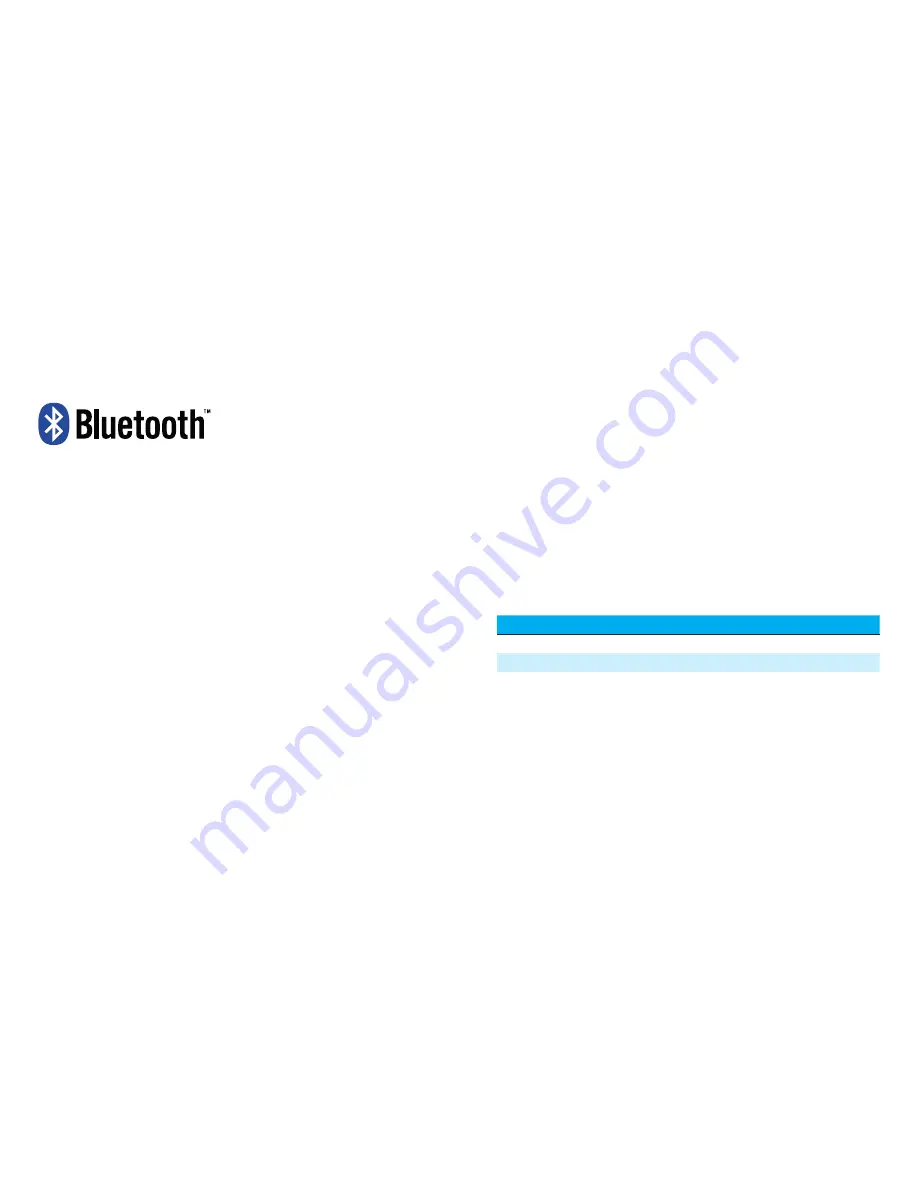
14
15
Bluetooth
®
connection
When the headset is first put into the
ready state, the logo will blink blue every
half-second for one minute. During this
period, the headset can be paired to a
suitable Bluetooth® device.
The default pin code is “000000”.
When the headset successfully connects
to a Bluetooth device, the logo will blink
blue every two seconds.
If the headset is on in the ready state and
not connected, the logo will blink blue
every five seconds.
For a list of available foc.us Bluetooth®
apps, go to
http://www.foc.us/bluetooth
Care and maintenance (expected service life)
Always store your foc.us headset in the supplied case when not in use.
Squeeze any excess liquid from the sponges when not in use, and place them in the
case.
Ensure the lid of the supplied water bottle is tightly closed before returning to its
place
The copper electrodes will discolor over time; this behavior is normal and does not
affect their performance.
Be careful when removing the external electrodes or micro-USB connector.
Troubleshooting
Problem
Solution
Cannot turn on
Ensure battery is charged
Error mode
Ensure sponges are wet
Battery will not charge
Check connection of micro-USB to 5V power source
Summary of Contents for GAMER
Page 1: ...foc us gamer manual warranty...
Page 13: ...4 www foc us...































