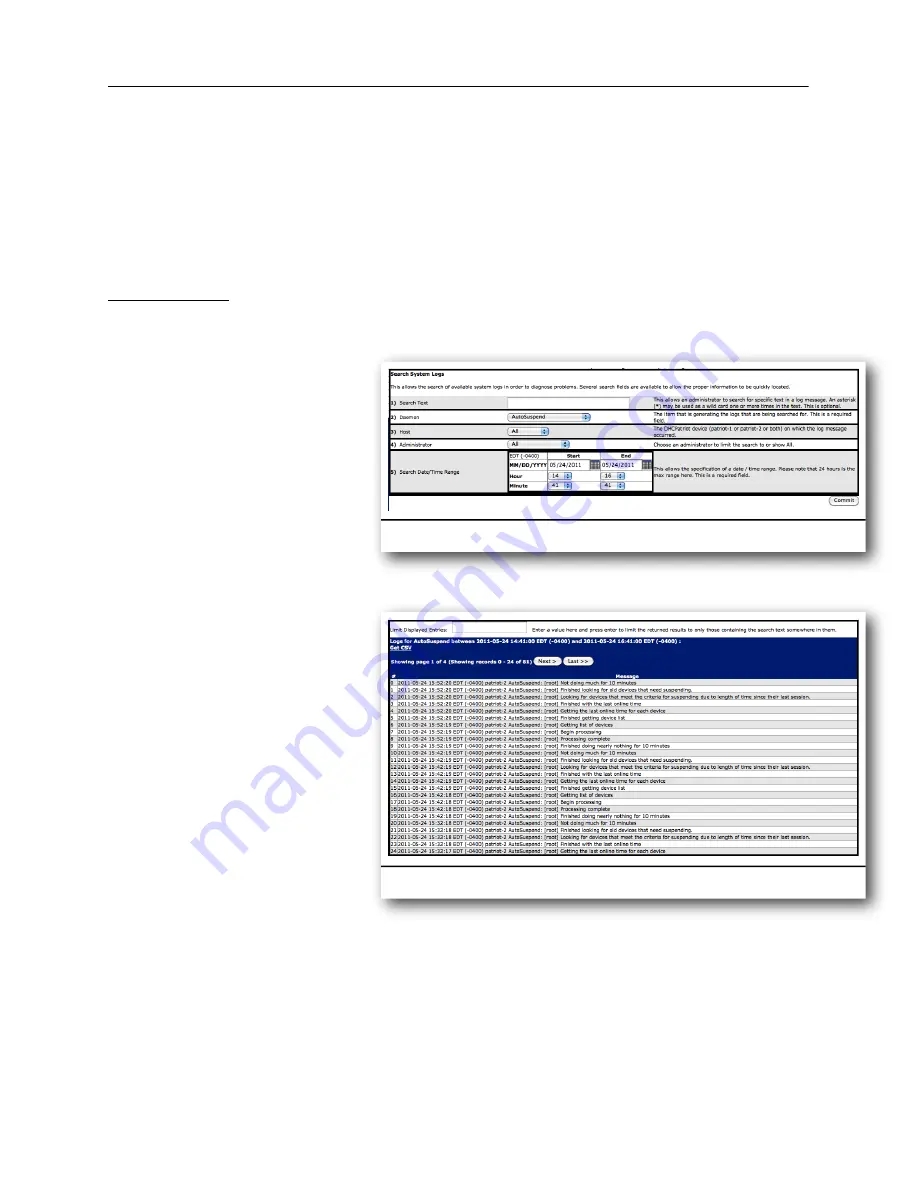
To configure the IPv6 firewall, open the Firewallv6 configuration by going to System
Configuration -> Firewallv6. To add a rule, enter an IP address (or subnet in the form of
2001:db8:0:0::1/64), choose a service and add a note if desired. Click on Commit.
A list of the current firewall rules are shown at the bottom. Clicking Delete on any of
these rules will remove them from the DHCPatriot system. Either adding or deleting will
affect both devices in the system, not just the device you are administering.
System Logs
System logs are important for
troubleshooting of DHCPatriot
problems. All kinds of system
logs are included here. These
can be searched by generic
text, daemon, host,
administrator, and date/time
parameters. Results can be
further drilled down by using
the limit displayed entries box.
To open system logs, open the
System Configuration menu
and then click on System Logs.
A screen similar to figure 5.3
will appear.
Select the appropriate entries
and enter any text that is
needed. Click on Commit and
results will be shown below the
form similar to figure 5.4.
These results can be further
limited by using the Limit
Displayed entries box. The
results are displayed in reverse
chronological order. Twenty-
five results are shown per
page. There are page
navigation buttons at the top of
the results list (if there are multiple pages).
As of version 6.0.0, remote syslog is now possible. To enable this, go to System
Configuration -> General Setup and place an IP address in 11) Remote Syslog IP
(optional). DHCP server and general logs will be sent to the syslog server.
Chapter 5: General Tasks
30
DHCPatriot Version 6 Operations Manual This document © 2017 First Network Group Inc. All Rights Reserved
Figure 5.4
Figure 5.3
Summary of Contents for DHCPatriot Version 6
Page 1: ...Operations Manual Version 6...
Page 2: ......






























