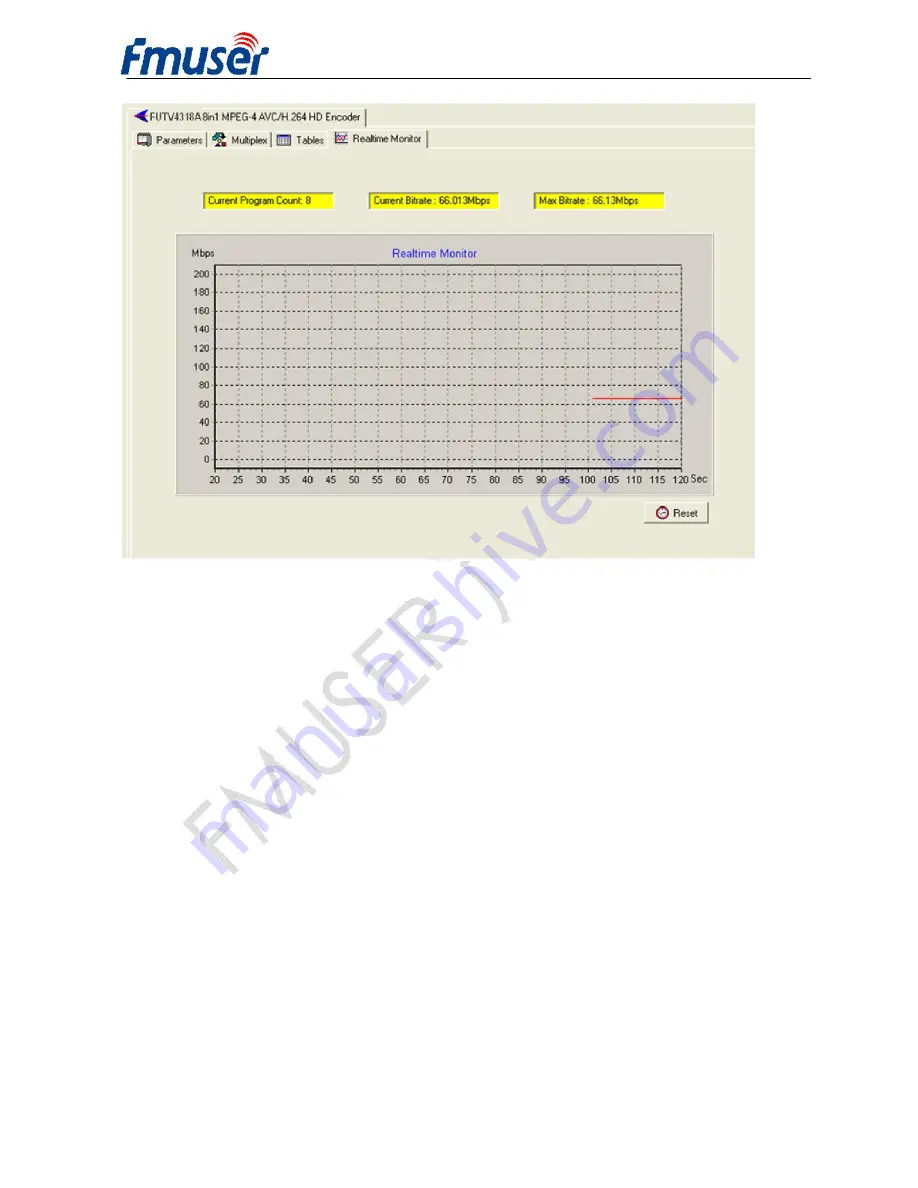
FMUSER INTERNATIONAL GROUP INC.
广州市汉婷生物科技开发有限公司
38
/
43
4.4 Other Settings
4.4.1 Difference between Set and Remote Save
In many cases during the configuration of parameters in NMS, users save the modified
configuration by clicking “Set”, in which way the configuration can only be saved temporarily
and will restore the last saved configuration if the device reboots. To save the configuration
permanently, it is required to operate through “Remote Save” on the toolbar explained in
4.2.7.
This is the difference between “Set” and “Remote Save”.
4.4.2 IP Modification






































