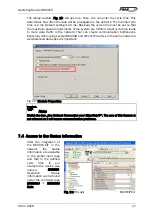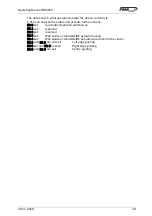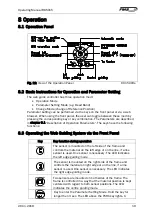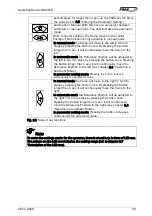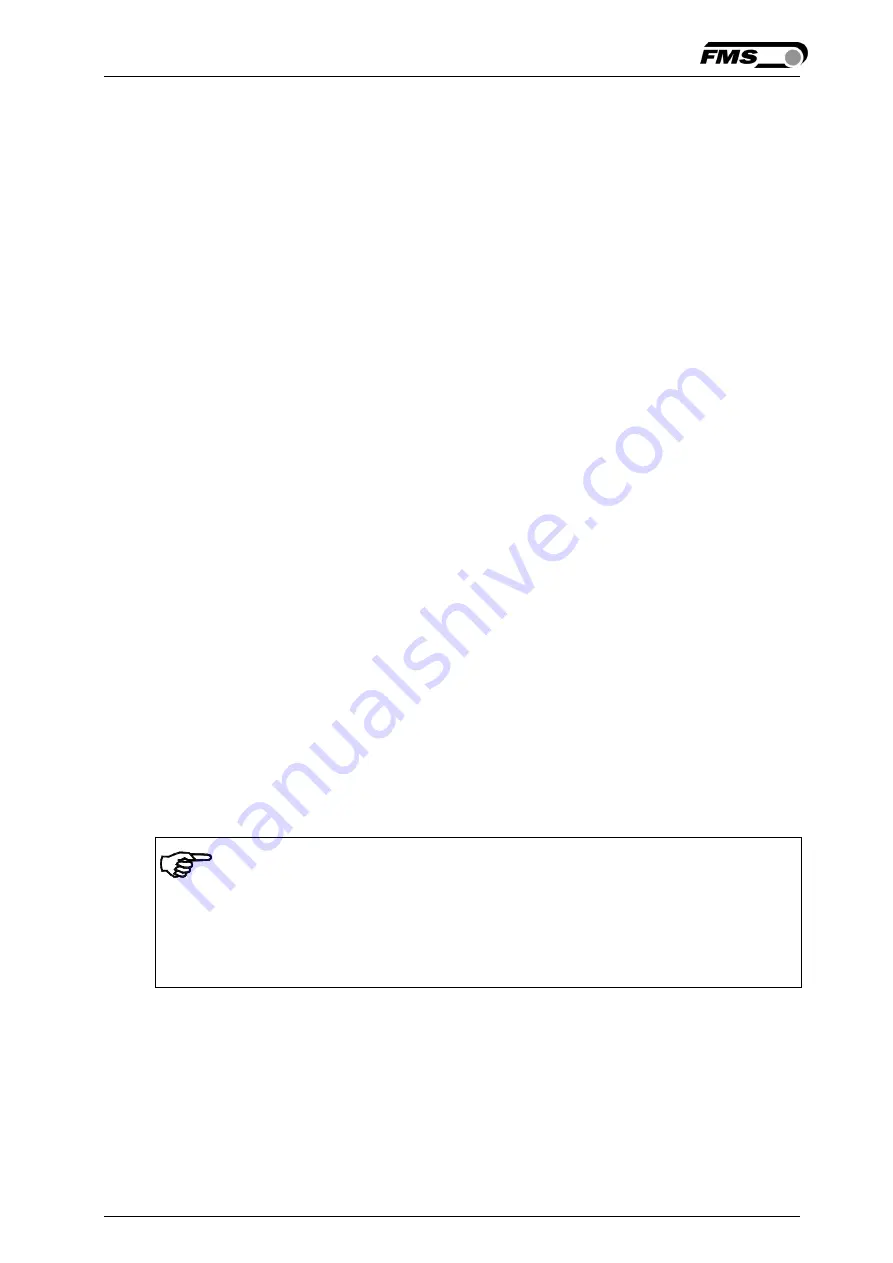
Operating Manual BKS015
26.11.2018
12
6
Network Connection over EtherNet/IP
The web guide controller BKS015.EIP is able to communicate with other devices
over an Ethernet network. CIP (Common Industrial Protocol) is used as the protocol
for the data link. The controller acts as a so called “Producer” and the machine
control (or PLC) as the “Consumer”.
6.1
EtherNet/IP Specification:
Physical layer: Ethernet IEEE 802.3.
Transport protocol: TCP/IP und UDP
Standard: CIP IEC 61158
Conformity: CPF 2 (Communication Profile Family 2) IEC 61784-1
6.2
Controller Functionality over EtherNet/IP
Basically, all functions for configuration and calibration can be performed over
EtherNet/IP. Furthermore, status information of the controller can be cyclically
propagated over the network and made available to the Consumer (PLC).
6.3
Integration of BKS015.EIP in an Ethernet Network
In order to integrate the web guide controller in an Ethernet network and enable
data transfer over it following conditions must be fulfilled:
✔
An BKS015 controller with the option EtherNet/IP (EIP) must be used.
✔
The IP-Address must be assigned in the fix address block and must be
unambiguously. It may only exist once in the network.
✔
The network mask must correspond with the used device configuration.
If these prerequisites are given, the controller will recognise the amplifier as an
EtherNet/IP device in the network and be able to communicate with it. The interface
information for BKS015.EIP is defined in an EDS-file. The EDS file is only used as
documentation and cannot be imported into RSLogix 5000.
EDS-files for BKS015.EIP can be downloaded from the FMS webpage.
Note
The device does not support the import of the EDS files. The import with
development software e.g. RSLogix5000 will generate error messages.
Utilize “Messages” to change parameter values of the device. Details are explained
in the sample file which is available for download on the FMS website.
6.4
Configuration of the Web Guide Controller over EtherNet/IP
BKS015.EIP may, but need not be configured via EtherNet/IP. It can be configured
by means of a machine control unit. This unit is integrated in the same network. The
communication between machine control and web guide controller is carried out
with dedicated software (e.g. RSLogix5000 from Rockwell). Please refer to the
operating manual of the respective machine controller.