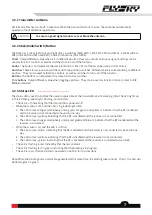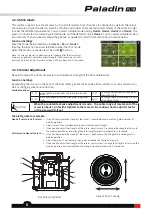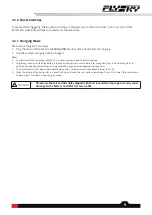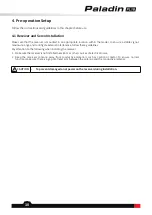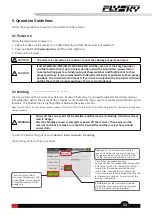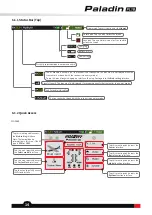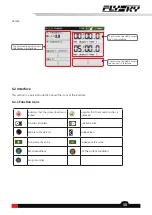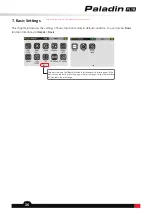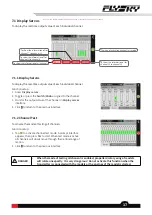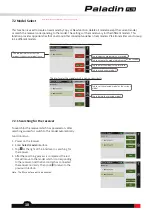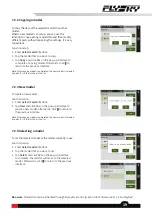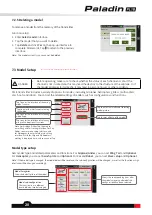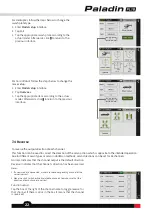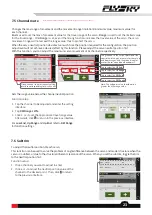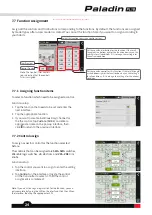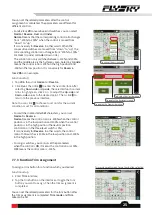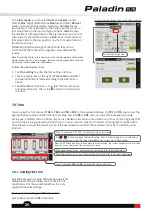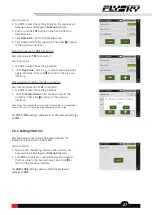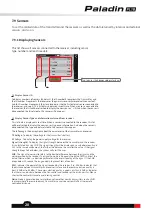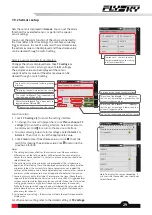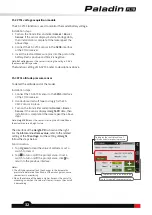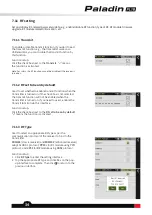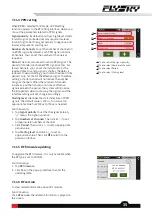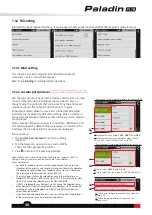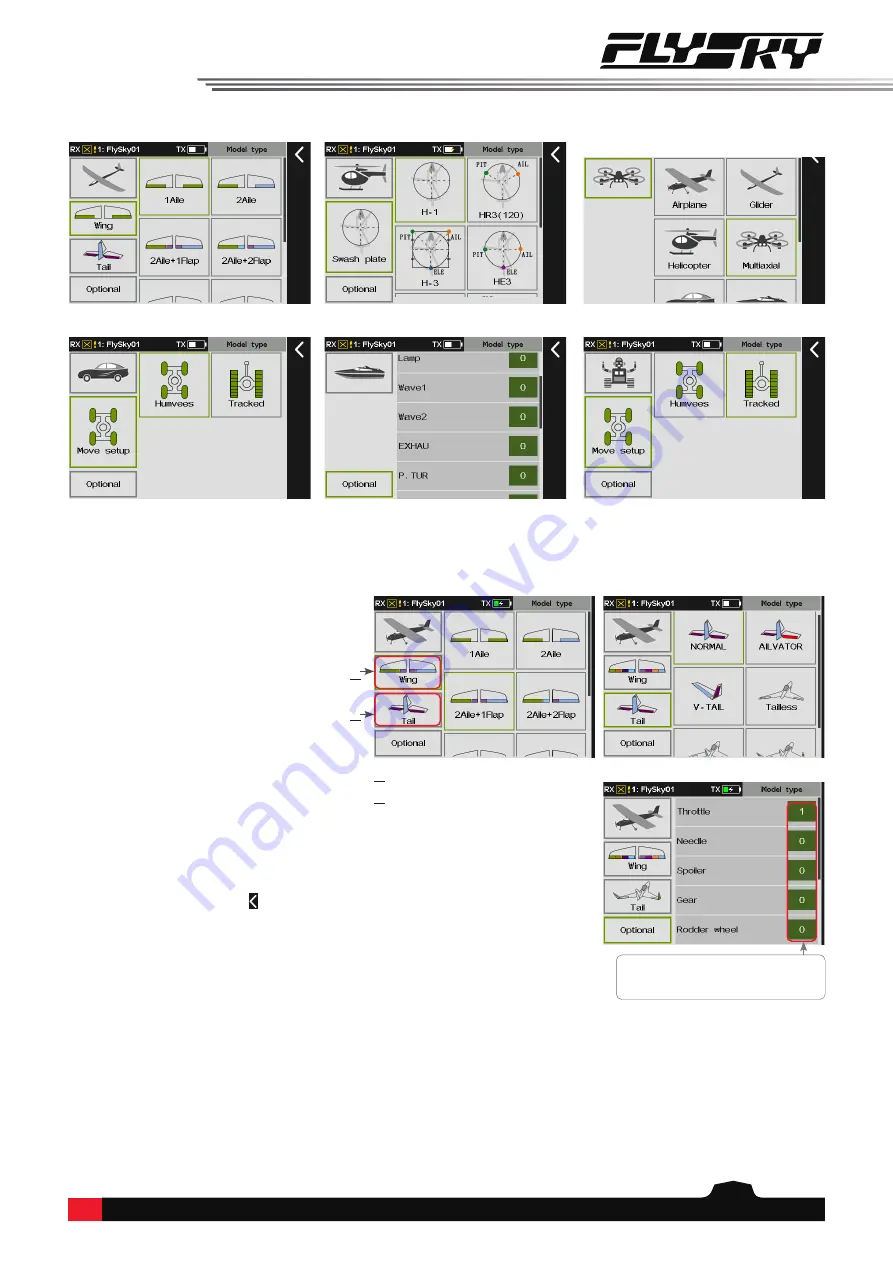
21
Take the airplane for an example, the
setting steps are as follows. For the
related setting of other models, refer
to the steps below.
Function setup:
1. Enter
Model type
interface.
2. Click
Wing
directly as the airplane
is the default model,
then Tap the
appropriate wing configuration
according to the actual model.
Afterwards, it goes to the next
setting automatically.
3. Click the appropriate tail
configuration according to the
actual model, then it goes to the
next setting automatically.
4. Click the appropriate function
item according to the actual
model. Afterwards, click to
return to the previous interface.
Note: The optional function items vary with
different model types. For example, for the
Airplane, you can set the Rudder wheel,
Gear
and so on, but for the Ship, the Wave
and the Grip can be set.
Note: For Tail configuration, when
you set two ailerons or above for the
Wing, then some configuration items
related to tailless will display.
⑴
⑴
Wing configuration
⑵
⑵
Tail configuration
Tap to set the quantity. You can set
more than one for some functions, for
the Throttle, there are up to 4.
The parameters and optional functions for different model type may differ.