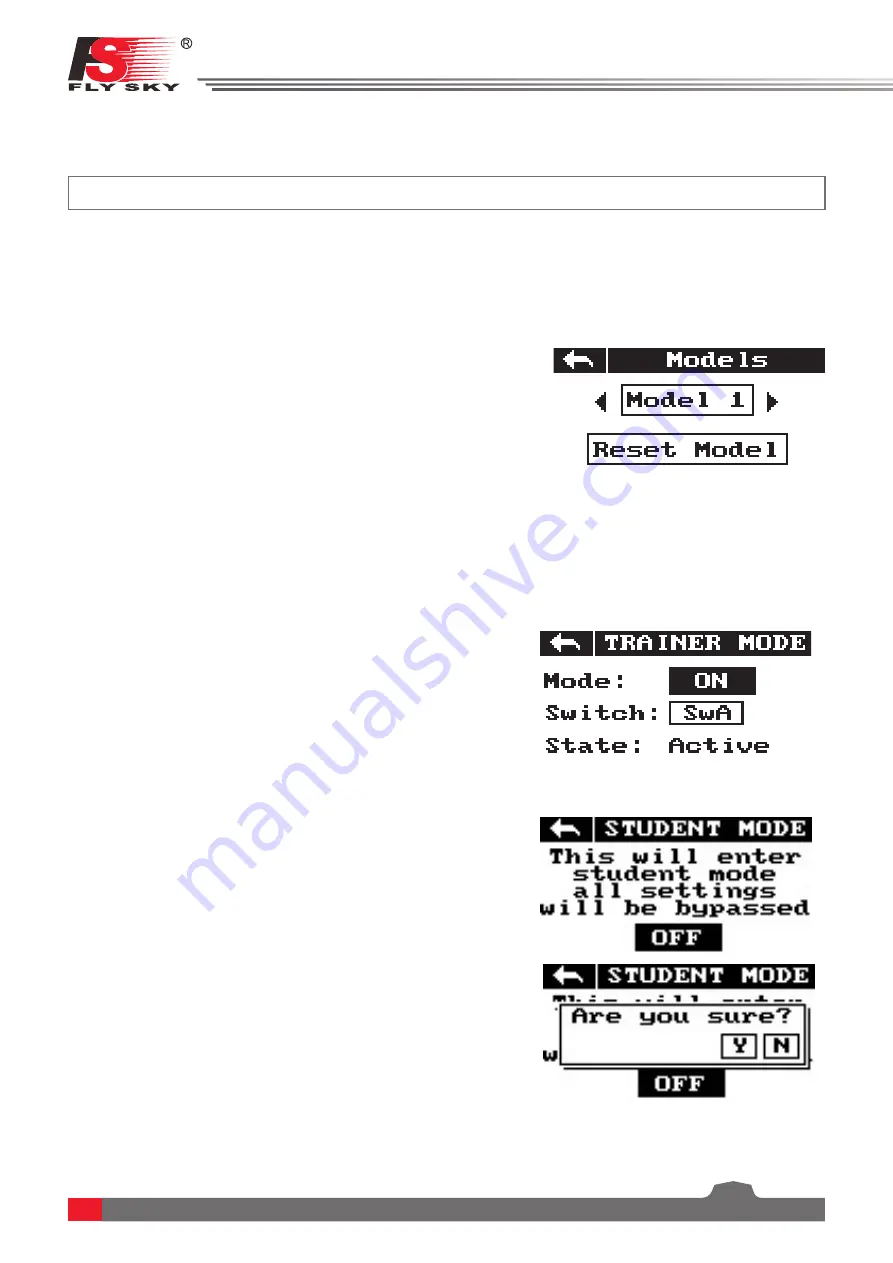
17
7. System Settings
This chapter covers system functions.
This function is for binding a transmitter and receiver.
For more information please refer to【4.2 Binding】.
7.1 RX Bind
This function is for selecting and resetting models.
Setup:
1. Select
[Models]
From the system menu and use the left and right arrow
icons to change between models.
2. To reset a model to factory default press
[Reset Model]
.
•
Model reset can not be undone.
The system has two output modes, PWM and PPM. To change between the modes touch the desired mode, the
currently selected mode will have a black dot.
7.5 Output Mode
7.2 Models
7.3 Trainer mode
This function can set the guidance flight of the trainer aircraft to the student aircraft, through distribution
switch SWA/B/C/C to control the starting and stopping of trainer mode. After turning on training mode, the
flight control of the CH1-4 of the transmitter is given to the student aircraft. Turning off trainer mode will
restore control;
Setup:
Click
[Trainer Mode]
to enter the menu;
[Mode]
This selection, you can choose whether to enable this
function;
[Switch]
This selection, you can choose to assign this function to any
channel of SwA/B/C/D;
[State]
This selection shows whether the above modes are enabled
and the channel assignment is valid. If it is invalid, it needs to be reset.
•
This system supports any standard PPM signal transmitter output
as a student aircraft.
7.4 Student mode
Student mode can be set to turn on and off. After entering this
function, the transmitter turns off RF, and the PS/2 interface outputs
PPM signals;
CH1-4 channel outputs default data without processing by Reverse,
End points, Subtrim, Rate/Exp., etc.;
Setup:
Click
[Student Mode]
will pop up [This will enter student mode, and
all settings will be bypassed], click
[off]
button, pop up [Are you sure]
dialog box,Click
[Yes] t
o enter student mode, and click
[No]
to return
to the previous menu.
•
Restart transmitter to automatically exit student mode.





























