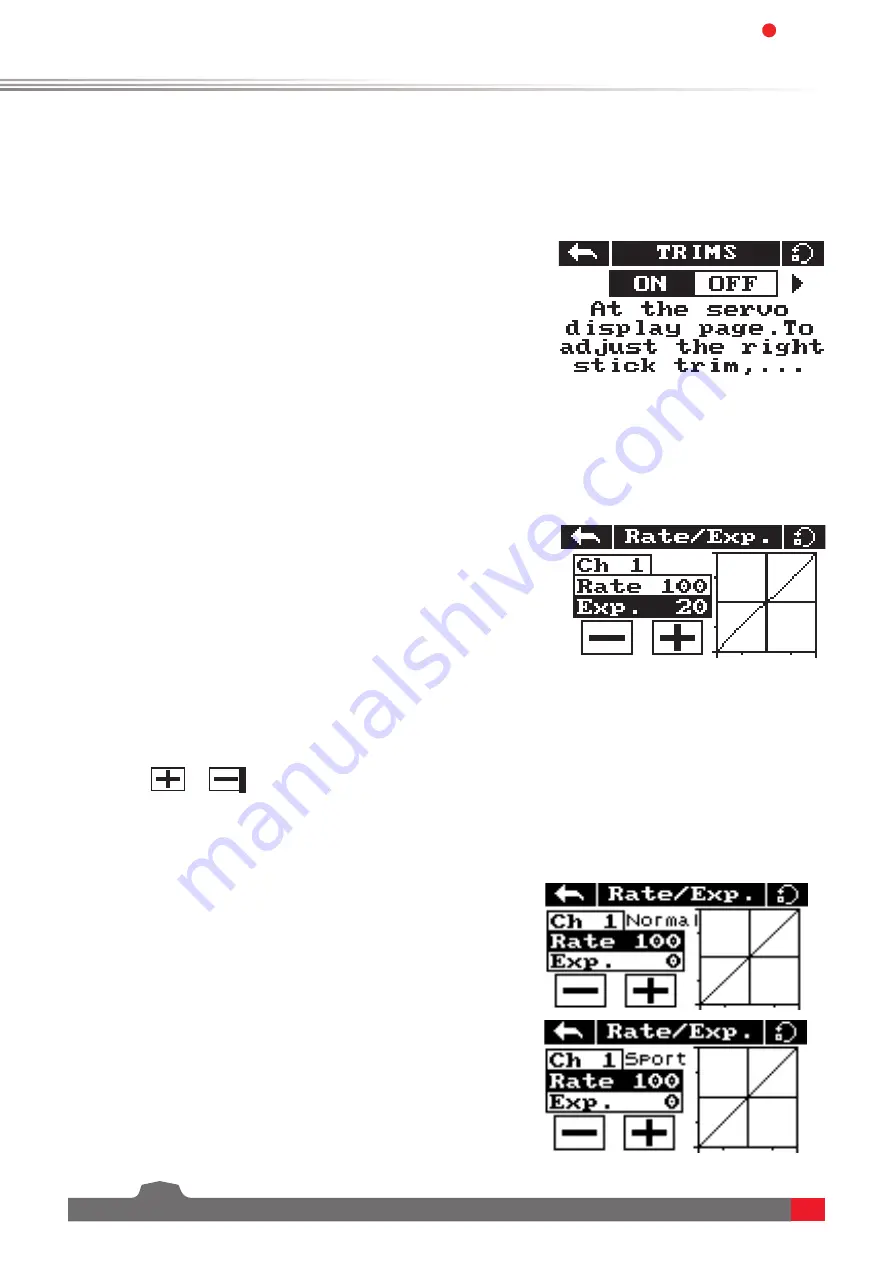
Digital Proportional Radio Control System
14
FS-l6S
Setup:
This function is only available on channels 1, 2 and 4, the selected
channel is displayed under the back button.
[Rate]
Changes the channel's range
(100% being full range)
.
[Exp.]
Changes the amount of curve in the sticks response.
The currently selected variable will be highlighted in black.
The X on the graph shows the sticks (switches and knobs) current
position.
6.5 Rate/Exp.
This function creates a curve for the stick inputs and outputs.
The Normal/Sport mode selection can be assigned to a switch.
When applied to a channel this function will change the response curve.
Usually the entire range of the servo movement will be mapped in this function.
6.4 Trims
The trims function changes the center point for the 4 stick axis. If a control surface does not match up exactly to its
expected position the trim function can be used to bring it back into alignment.
•
If the throttle is not self-centering, channel 3 can not be adjusted.
This function is for slight adjustments only, if parts of the model are still out of alignment consider adapting the
model.
Setup:
1. In the function menu select
[Trims]
,Select "On" to activate.
2. Go to the servo display screen:
To adjust the right stick: Hold key 1 then hold a sick on an axis to adjust
in that direction, hold until the desired change has been made.
To adjust the left stick: Hold key 2 then hold a sick on an axis to adjust in
that direction, hold until the desired change has been made.
The Y axis represents the channels output.
Curve's create a non linear relationship between input and output.
1. Touch
[Rate/Exp.]
in the function menu.
2. Select
[Rate]
or
[Exp. ]
.
3. Click the
or
icons to change the value.
4.Once a switch has been assigned, toggle the switch (see [6.6 Rate / Exp. Switch] for switch assignment
instructions). Repeat the above steps for the other mode as needed.
6.6
Rate/Exp.Switch
This function can be assigned to a switch to alternate between Normal/
Sport status data in Rate/Exp.
Function setting:
1. Press [Rate/Exp.Switch] to enter the menu;
2. Press the name of the switch, the corresponding switch pops up,
select the switch you want to set;
3. Press Back to save the settings.






























