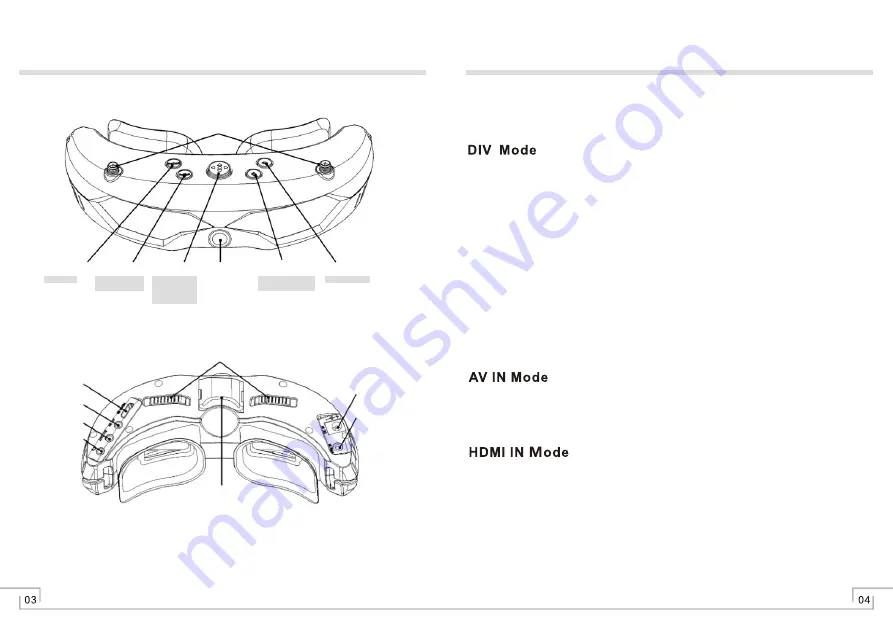
Mode Button
AV IN
DIV\RX1\
RX2\AV OUT
Earphone OUT
HDMI IN
IPD Adjusters
Cooling Fan
Power Supply
PPM IN
Menu Button
Front
Camera
- Button
CAM Button
Operation Instructions - Modes
Function Icons
Enter Menu→RX1 Band
、
RX2 Band, you can press <Menu> button left and
right to adjust bands. Such is single RF module working.
AV OUT port output DIV
、
RX1
、
RX2 signals for recorder
、
sexternal use and
so on.
AV OUT is only working under DIV
、
RX1
、
RX2 modes.
In this mode the goggles constantly compare the RSSI of ANT1 and ANT2,
and then switch to the strongest signal.
DIV AV OUT port outputs Diversity signal for your video recorder or
external display.
DIV AV OUT only works in DIV mode.
Enjoy your external video and audio signal by connecting through the AV Port.
Wireless receivers are automatically turned off in this mode to save power.
Press the <MODE> button to switch between DIV, RX1,RX2,AV IN, or HDMI
IN modes.
For a clearer image switch to HDMI input. The goggles will display a maximum
input of 1920x1080/ 60Hz.
Wireless receivers are automatically turned off in this mode to save power.
Please note that you may experience a delay of up to 5 seconds before the
function starts after selecting the HDMI mode.
●
●
●
●
●
●
●
●
●
●
●
●
RX1
、
RX2 Mode
Full\Small\None
DIV mode:CH down
RX1\RX2: CH Down
Menu: Esc
Menu: wake-up
Menu: right\left
Menu: up\down
Menu: Next
+ Button
DIV mode: CH up
RX1\RX2: CH up
Antenna Port(SMA)
Summary of Contents for SpeXman Two
Page 1: ...SpeXman Two SPX02...
Page 7: ...Specification 09 10...

























