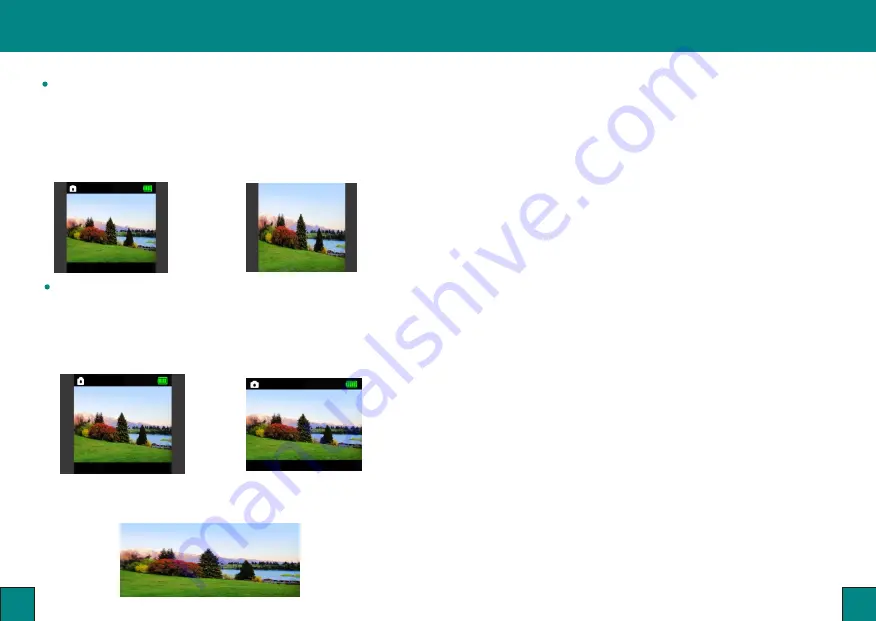
Function Instruction
Function Instruction
6
7
ZOOM Function
Ver tical Scaling
Use this function, can make ver tical scaling, only show 16:9 moving
image region of 4:3 picture on the screen.
Suppor t shor tcut keys:Long press <+>button to ZOOM IN,long
press <-> button to ZOOM OUT(back to original scale)
Attention: NOT Suppor t HDMI video ver tical scaling.
For example: original scale
ZOOM IN
Horizontal Scaling
Use this function, can make horizontal scaling, change input 4:3 image
into 16:9 image displayed on the screen.
The default in 16:9 mode (ZOOM IN full screen display), to change
settings, please enter the menu->Function-> Display
Ratio to choose 4:3 or 16:9 displaying.
For example: original scale
16:9(ZOOM IN)
Through these functions can realize image full screen easily display, in order to
obtain the best display effect,enable the above functions at the same time can
also obtain the following display effect:
DNR
When external signal is input,due to various reasons,for example:
signal source is interference transmission line caused by EMI,which
may cause more image noise and more serious picture ripples;set
up DNR function can improve these phenomenas.When you set
DNR to “High”,you Will reduce the noise to the maximum extent
to improve the display effect.
-When there is some serious noise interference, the DNR features
may not function.
Display Direction
In the menu,Flip Horizontal
、Flip Vertical can control video display
direction, Flip Horizontal is for image mirror display,Flip Vertical is for
image upside down display.
-This feature helps CAMERA inverted installation,the reversed image
display on the screen; open the two functions at the same time can make
sure the image displayed in normal correct direction for ever.
-Attention: this function star ts, the screen icon will also change the
display direction





























