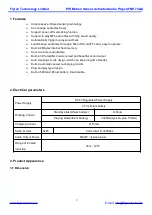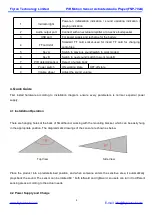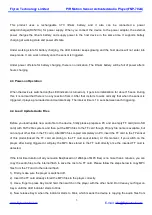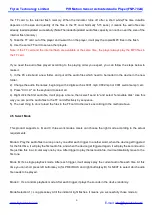Flyron Technology Limited
PIR Motion Sensor Activated Audio Player(FNP-702A)
E-mail: [email protected]
6
the TF card to the internal flash memory. When the indicator turns off after a short while(The time duration
depends on the size and quantity of the files in the TF card. Normally 5-15 secs), it means the audio files are
already loaded/updated successfully.(Note:The loaded/updated audio files capacity can not be over the size of the
internal flash memory)
5). Take the TF card out of the player and re-switch on the player, it will play the copied MP3 files in the flash.
6). Use the same TF card to serve other players.
Note: If the TF card and the internal flash are available at the same time, the player always play the MP3 files in
the TF card.
If you need the audio files played according to the playing order you expect, you can follow the steps below to
make it.
1). In the PC side build a new folder, and put all the audio files which need to be loaded in the device in the new
folder.
2). Change the audio file names, beginning with 4 digits such as 0001.mp3, 0002.mp3 or 0001 welcome.mp3, etc.
3). Press "Ctrl + A" on the keyboard to select all.
4). Right click the first audio file, it will pop up a menu, then select“ send to” and select “removable disk”. Like this
way you can put the audio files to the TF card effectively by sequence.
5). The next thing to do is to load the files in the TF card to the device according to the method above.
4.5 Select Mode
This product supports A, B, and C three work modes. Users can choose the right mode according to the actual
requirements.
Mode A: Play the audio files in a loop one by one after each trigger. In another word, when the device get triggered
for the first time, it will play the first audio file, and when the device get triggered again, it will play the second audio
file just like this in a circular way one by one. After trigger to play the last audio file, it will automatically move to the
first one.
Mode B: It's a single playback mode. After each trigger, it will always play the current audio file each time. At this
time you can short press left button(key A) for PREVIOUS and right button(key B) for NEXT to select which audio
file needs to be played.
Mode C: It’s a random playback mode. After each trigger, it plays the sounds in the device randomly.
Mode Selection:1). Long press key A till the indicator light flashes. It means you successfully chose mode A.