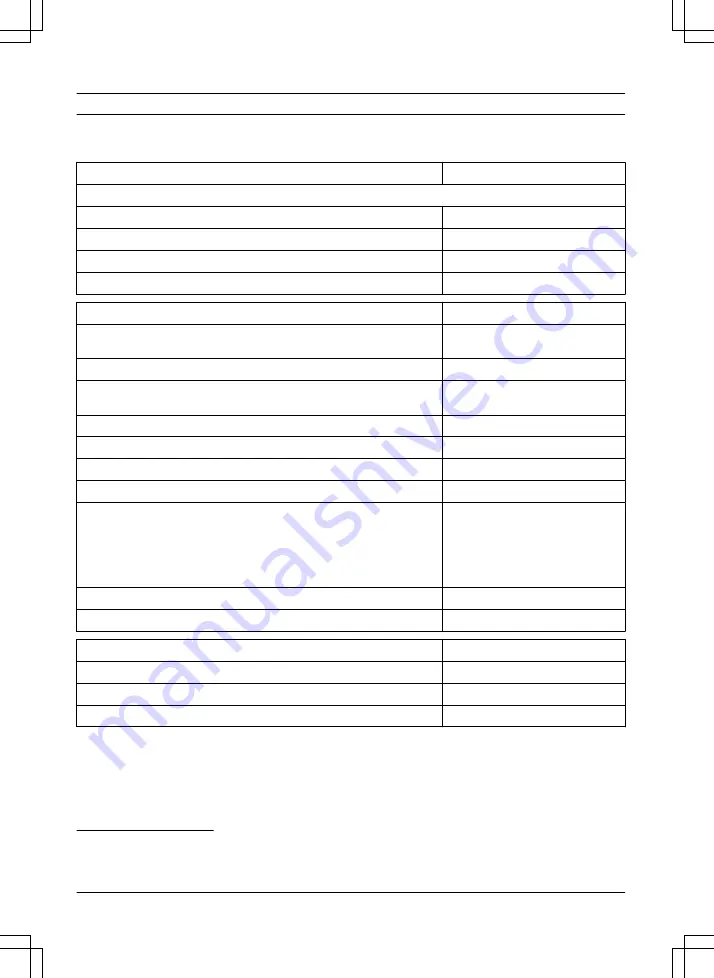
8 Technical data
8.1 Technical data
Data
Flymo EasiLife
Dimensions
Length, cm / in.
55 / 21.7
Width, cm / in.
38 / 15.0
Height, cm / in.
23 / 9.1
Weight, kg / lb
7.3 / 16
Electrical system
Flymo EasiLife
Battery, Lithium-Ion 18 V/2.0 Ah Art.No
590 21 42-02, 590 21 42-04, 584 85
28-03, 584 85 28-05, 590 21 42-06
Battery, Lithium-Ion 18.25 V/2.0 Ah Art.No
590 21 42-03, 584 85 28-04
Battery, Lithium-Ion 18.5 V/2.0 Ah Art.No
590 21 42-05, 590 21 42-07, 590 21
42-08
Power supply (28V DC), V AC
100-240
Low-voltage cable length, m / ft
5 / 16.4
Mean energy consumption at maximum use
4 kWh/month in a 500 m
2
work area
Charge current, A DC
1 / 1.3
Type of Power Supply Unit
2
ADP-40BR XX, ADP 28EW
XX, FW7313/28/D/XX/Y/1.3/PI,
FW7313/28/D/XX/Y/1.3, ADP
28AR XX, ADP-28AW
XX, FW7313/28/D/XX/Y/1.0/PI,
FW7313/28/D/XX/Y/1.0
Average mowing time, min
65
Average charging time, min
75 / 60
Boundary wire antenna
Flymo EasiLife
Operating Frequency Band, Hz
100-80000
Maximum magnetic field
3
, dBuA/m
82
Maximum Radio-frequency power
4
, mW @60m
<25
2
XX, YY can be any alphanumeric characters or blank for marketing purpose only, no technical differences.
3
Measured according to EN 303 447.
4
Maximum active output power to antennas in the frequency band in which the radio equipment operates.
46 - Technical data
1392 - 007 -







































