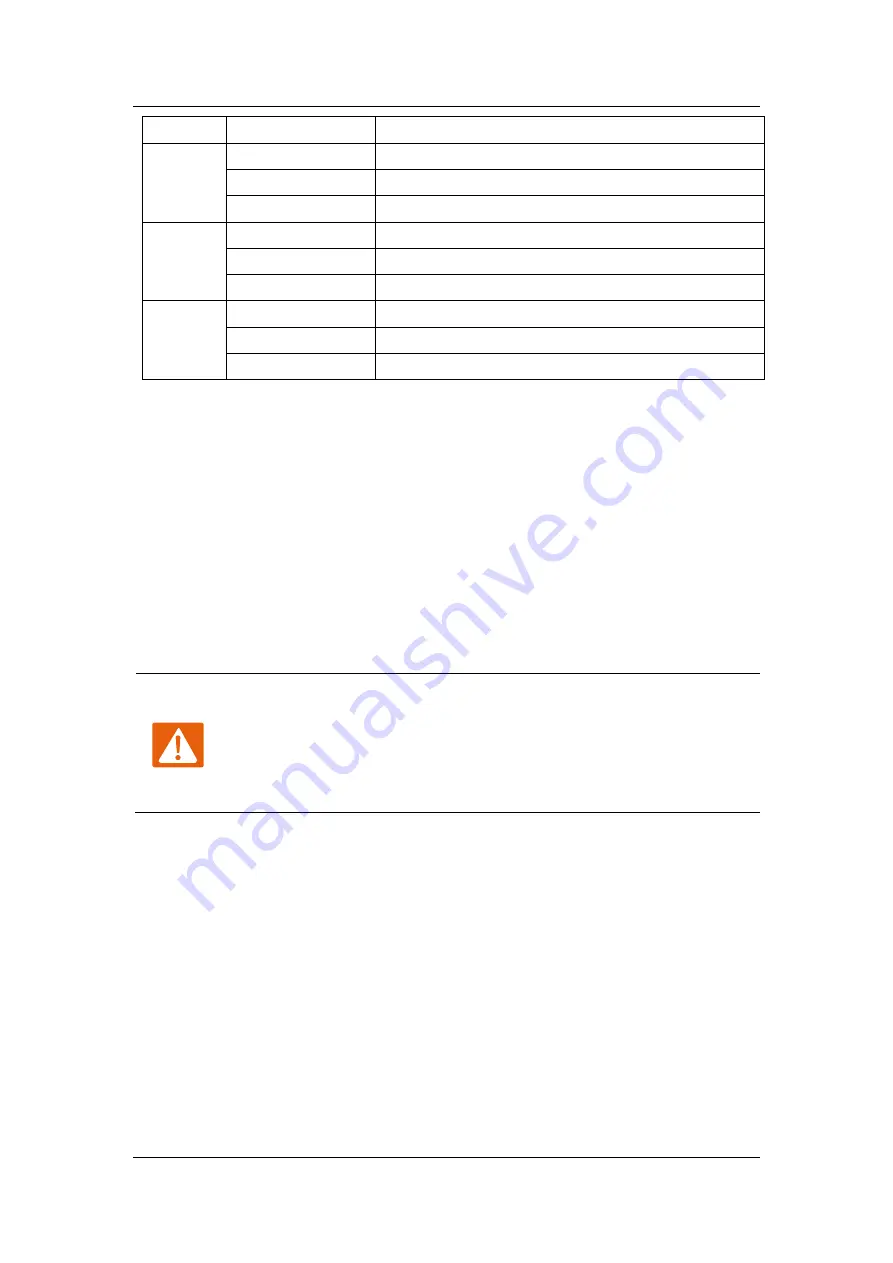
Getting Started with Your ATA
Flyingvoice Network Technology Co., Ltd. 8
OFF
Powered off
WAN
ON(GREEN)
Connected (Data), running as active WAN
On Blinking (GREEN)
Connected (Registered)
OFF
Disconnected/Power off
FXS
ON(GREEN)
Connected (Registered)
On Blinking (GREEN)
Connected (Data)
OFF
Disconnected/Register fail
FXO
ON(GREEN)
Connected (Registered)
On Blinking (GREEN)
Connected (Data)
OFF
Disconnected/Register fail
Hardware Installation
Before configuring your ATA, please see the procedure below for instructions on
connecting the device in your network.
1.
Connect analog phone to FXS Port with a RJ11 cable.
2.
Connect the WAN port to your ISP
’
s ATA/switch with a RJ45 cable.
3.
Connect one end of the power cord to the power port of the device. Connect
the other end to the wall outlet.
4.
Check the device LED to confirm network connectivity.
Warning
Please do not attempt to unsupported power adapters and do not
remove power during configuring or updating the device. Using other
power adapters may damage the device and will void the manufacturer
warranty.
Summary of Contents for FTA5111
Page 1: ...Flyingvoice Network Technology Co Ltd I IV Version 1 0 0 Sep 2021...
Page 24: ...Advanced Web Configuration Flyingvoice Network Technology Co Ltd 22...
Page 25: ...Advanced Web Configuration Flyingvoice Network Technology Co Ltd 23...
Page 26: ...Advanced Web Configuration Flyingvoice Network Technology Co Ltd 24 LAN Host System Log...
Page 68: ...Advanced Web Configuration Flyingvoice Network Technology Co Ltd 66 Content Filtering...











































