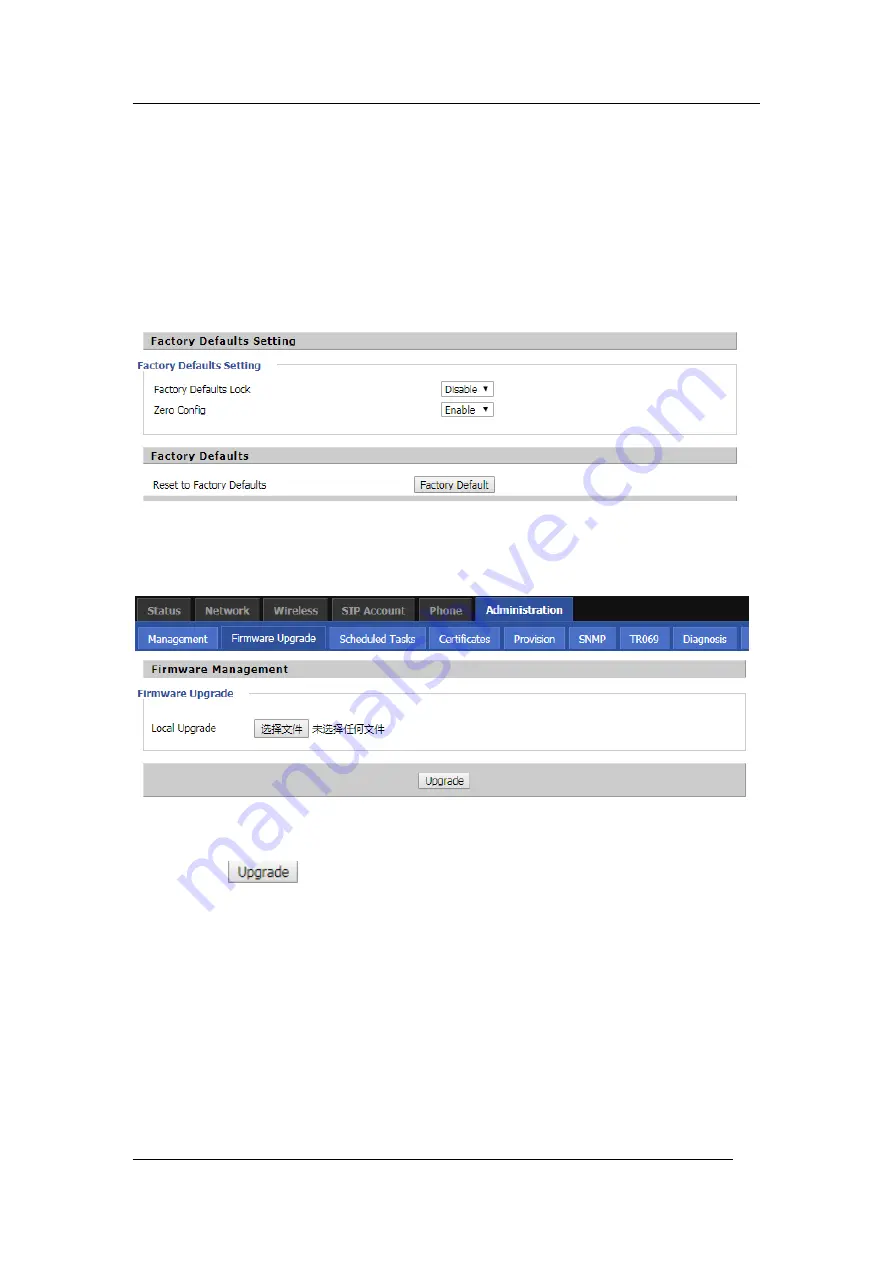
Advanced Call Features
Flyingvoice Network Technology Co., Ltd. 40
Step 2. Select a log level.
Step 3. Press the Save Settings button to save and press the Restart button to apply the
settings.
Step 4. The user can view the syslog server's system log and also view the records of the
Status / Syslog web pages.
Factory Defaults Setting
Click the
Factory Default
button to reset the phone to factory settings.
Firmware Management
Step 1. Select an upgrade file type for the upgrade software.
Step 2. Press Browse to select the upgrade file.
Step 3. Press
to start the upgrade and the LCD will show the prompts that are
being upgraded.
Step 4. Log in to the phone page by checking the status of the firmware in the firmware
version of the firmware upgrade to determine whether the upgrade is successful.
Provision
1) Configuration allows the phone to automatically upgrade or automatically configure.
2) Phone support provides three ways: TFTP, HTTP and HTTPS.
Before testing or using TFTP, the user should have a TFTP server and upgrade files and
configuration files.























