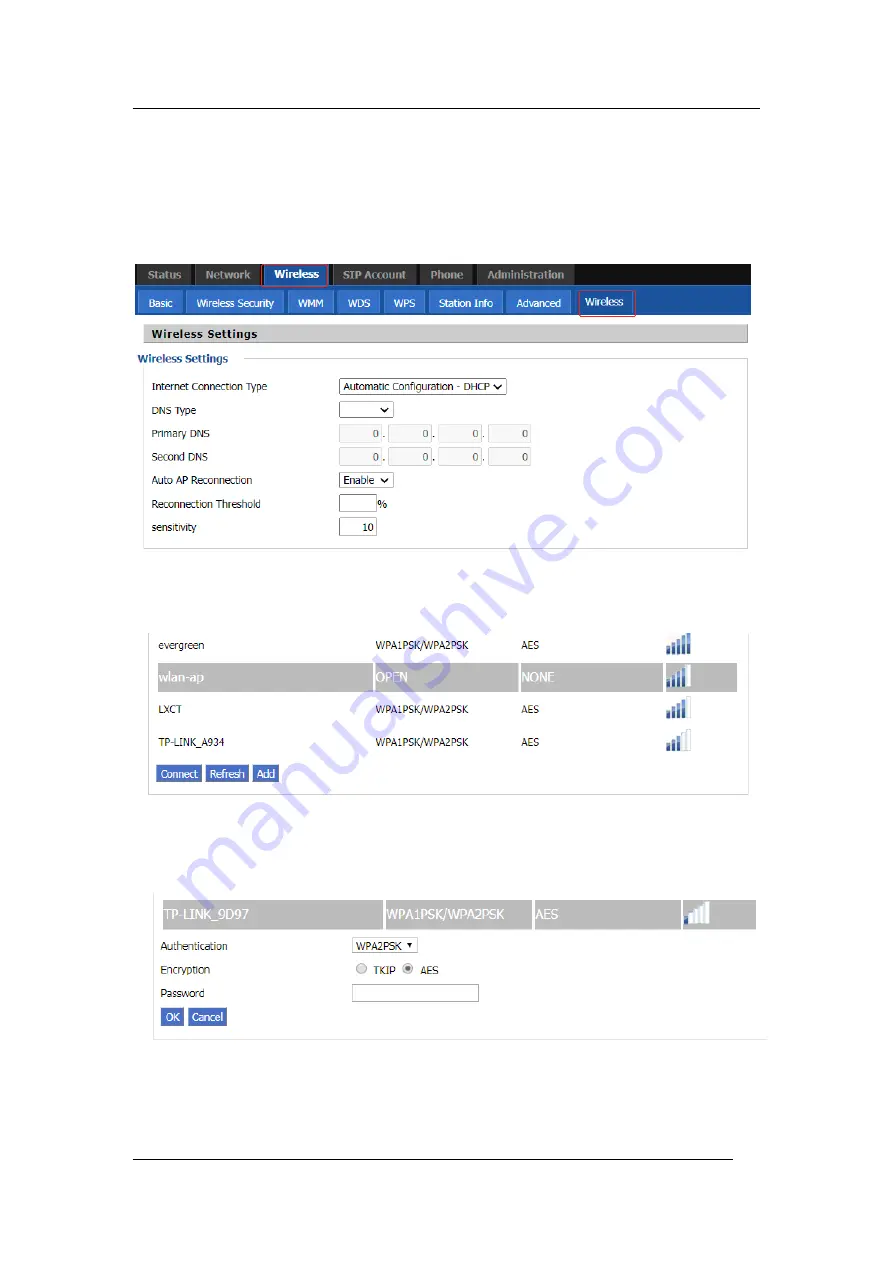
Internet connection
Flyingvoice Network Technology Co., Ltd. 13
under the LCD to select the network, the logo appears on the LCD. The line network is
connected.
From the Web interface:
Step 1. Log in to the web interface and switch to the Network / Wireless page.
Step 2. Choose one wireless network to connect.
Step 3. Click
Connect
button at the bottom of the page.
Step 4. If the connected wireless does not have a password, you can connect directly; if the
wireless connection has a password, enter the password and click
OK
to confirm the
connection.
Step 5. If AP is connected, the wireless icon on the main screen of the LCD will appear as
connected.






























