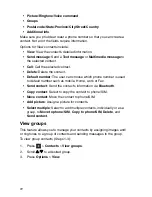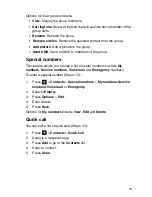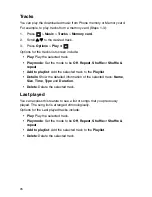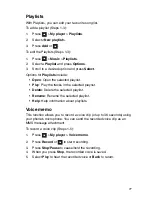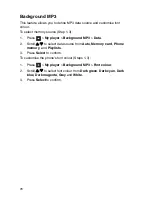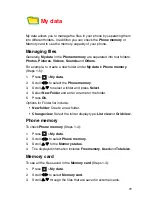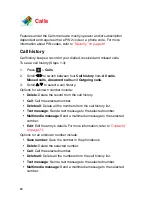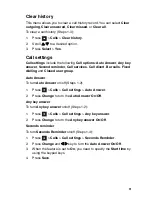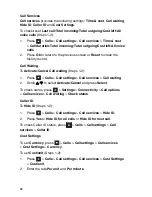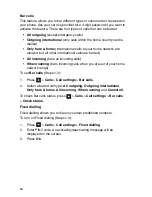85
Closed user group
Closed user group is a network service that specifies the group of people
whom you can call and who can call you. For more information, contact
your network operator or service provider.
To turn
Closed user group
On
/
Off
, press
>
Calls
>
Call settings
>
Closed user group
>
Closed user group
.
To select a group, press
>
Calls
>
Call settings
>
Closed user
group
>
Select group
.
To turn
Outgo. access
On
/
Off
, press
>
Calls
>
Call settings
>
Closed user group
>
Outgo. access
.
To turn
Preferred group On
/
Off
, press
>
Calls
>
Call settings
>
Closed user group
>
Preferred group
.