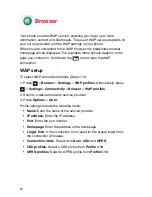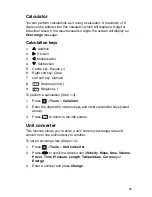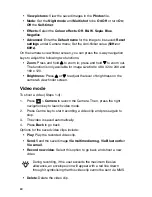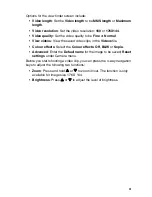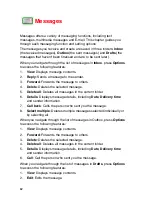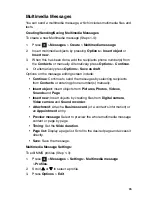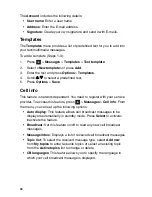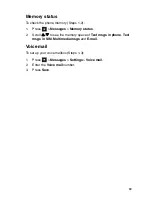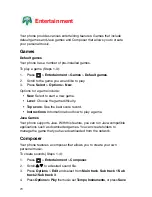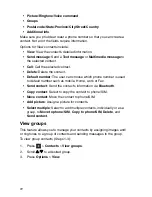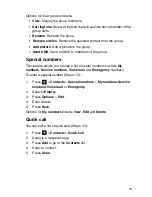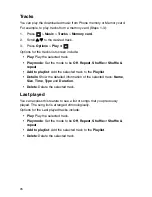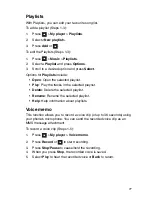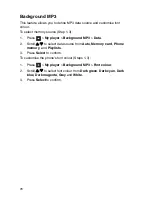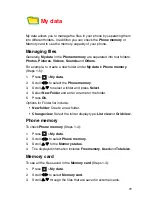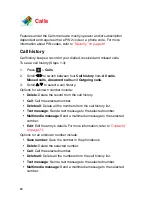65
Multimedia Messages
You can send a multimedia message, which includes multimedia files and
texts.
Creating/Sending/Saving Multimedia Messages
To create a new Multimedia message (Steps 1-4):
1.
Press
>
Messages
>
Create
>
Multimedia message
.
2.
Insert multimedia objects by pressing
Options
>
Insert object
or
Insert new
.
3.
When this has been done, add the recipients phone number(s) from
the
Contacts
or manually. Alternatively, press
Options
>
Continue
.
4.
Or alternatively press
Options
>
Save as draft
.
Options on the message editing screen include:
•
Continue
: Continue to send the messages by selecting recipients
from
Contacts
or entering phone number(s) manually.
•
Insert object
: Insert objects from
Pictures
,
Photos
,
Videos
,
Sounds
and
Page
.
•
Insert new
: Insert objects by creating files from
Digital camera
,
Video camera
and
Sound recorder
.
•
Attachment
: Attach a
Business card
(of a contact's information) or
an
Appointment
entry.
•
Preview message
: Select to preview the whole multimedia message
content or page by page.
•
Timing
: Set the
Slide duration
.
•
Page list:
Display a page list. Scroll to the desired page and access it
directly.
•
Save
: Save the message.
Multimedia Message Settings:
To edit MMS profiles (Step 1-3):
1.
Press
>
Messages
>
Settings
>
Multimedia message
>
Profiles
.
2.
Scroll
S
or
T
to select a profile.
3.
Press
Options
>
Edit
.