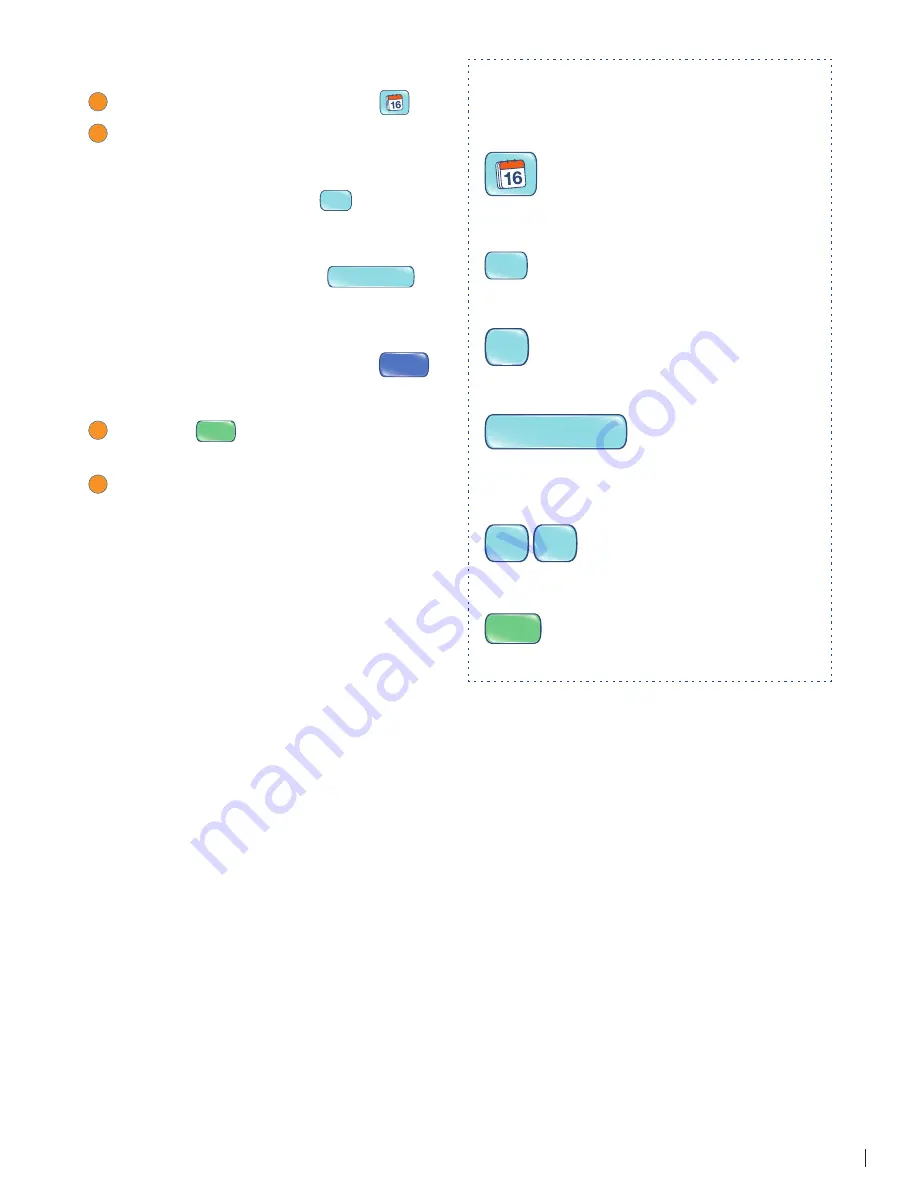
21
FLY FUSION™ PENTOP COMPUTER USER MANUAL
To set the date:
1
On the Control Panel, tap Set Date
.
2
When prompted, use the Settings and
Scheduler keyboard to enter the current
date:
• Tap a month button (like
JAN
) to set the
current month.
• Tap numbers on the keyboard to set the
day, and then tap Space
SPACE
.
• Tap numbers on the keyboard to set the
last two digits of the year.
• If you make a mistake, tap Clear
CLEAR
to
clear what you’ve done and start over.
3
Tap
Done
DONE
when you’re fi nished to hear
the date read back to you.
4
If the date is correct, great—you’re done! If
it’s wrong, repeat steps 1–3.
Let’s say you want to set the date on your FLY
Fusion Pentop Computer to January 1, 2008.
Here’s what you do:
Tap this to start setting the date.
JAN
Tap this to enter the month of January.
1
Tap this to enter the fi rst day of the month.
SPACE
Tap this so the FLY Fusion Pentop Computer
knows you’re done with the day and ready to
enter the year.
0 8
Tap these to enter the year.
DONE
Tap this when you’re done!






























