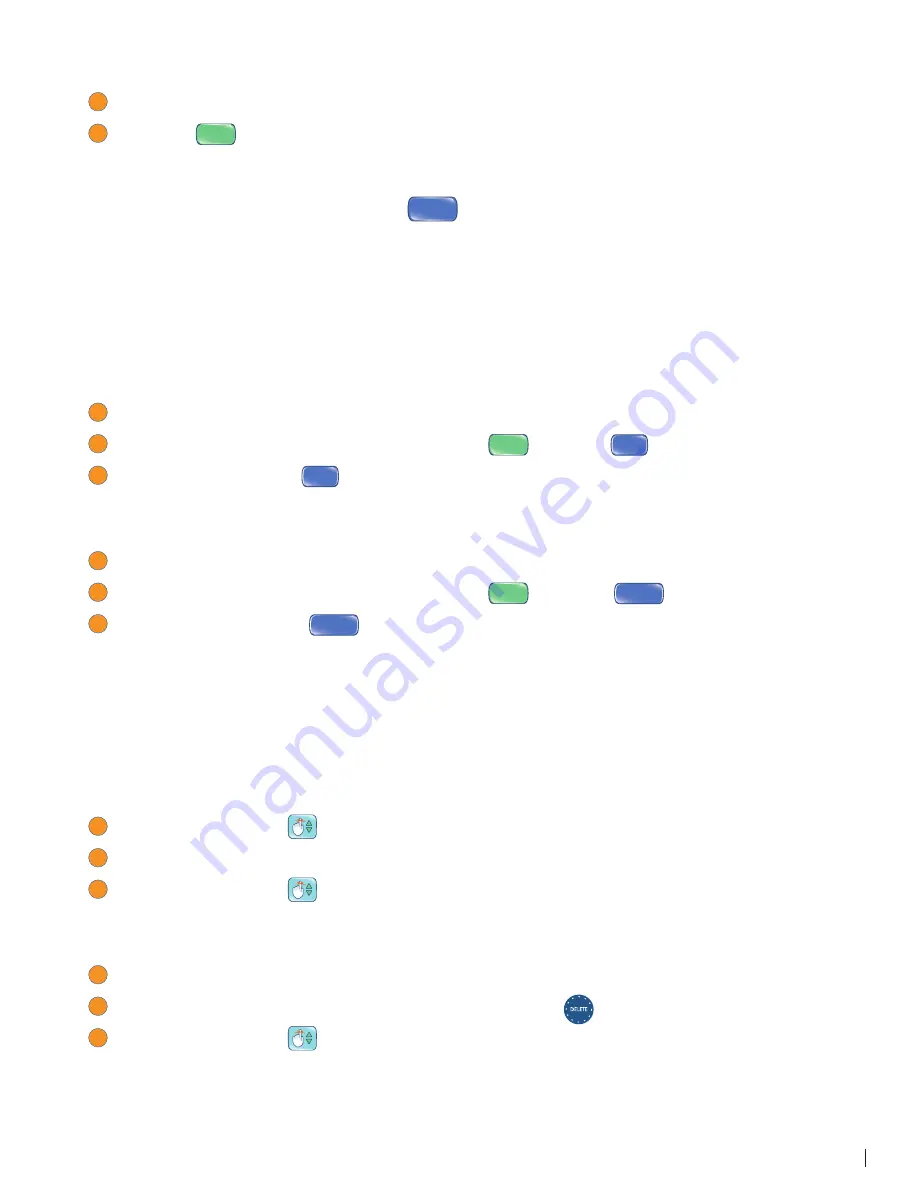
18
FLY FUSION™ PENTOP COMPUTER USER MANUAL
Finally, you’re prompted to enter the announcement (the thing you want to be reminded of):
1
Tap the buttons on the keyboard to spell out your announcement. It can be up to six words long.
2
Tap
Done
DONE
when you’re fi nished. Your reminder is read back to you.
• If the reminder is correct, you’ve set a one-time reminder and you’re good to go. Now, if you
want to hear this reminder daily or yearly, you can set it as a recurring reminder.
• If the reminder is incorrect, tap Clear
CLEAR
and reenter it.
Setting a Recurring Reminder
Use this for daily or yearly events you want to remember, like brushing your teeth (daily, we hope) or
remembering your best friend’s birthday.
To set your reminder to recur daily:
1
Follow the steps in
Setting a One-Time Reminder
.
2
After you enter the announcement and tap Done
DONE
, tap Daily
DAILY
.
3
At the prompt, tap Daily
DAILY
again. Your reminder will now play every day.
To set your reminder to recur yearly:
1
Follow the steps in
Setting a One-Time Reminder
.
2
After you enter the announcement and tap Done
DONE
, tap Yearly
YEARLY
.
3
At the prompt, tap Yearly
YEARLY
again.
REVIEWING, DELETING, AND CHANGING REMINDERS
Some things you just don’t want to be reminded of. That’s cool. We’re not going to force anything on
you. You can just review and delete your reminders and be done with the whole business. You can
also change an existing one-time reminder to recurring.
To review your reminders:
1
Tap Review Reminders
to scroll through your saved reminders.
2
Pause after each tap to hear the reminder.
3
Tap Review Reminders
to skip to the next reminder.
To delete a reminder:
1
Follow the steps to review your reminders.
2
When you hear the reminder you want to delete, tap Delete
.
3
Tap Review Reminders
to continue reviewing your reminders.






























