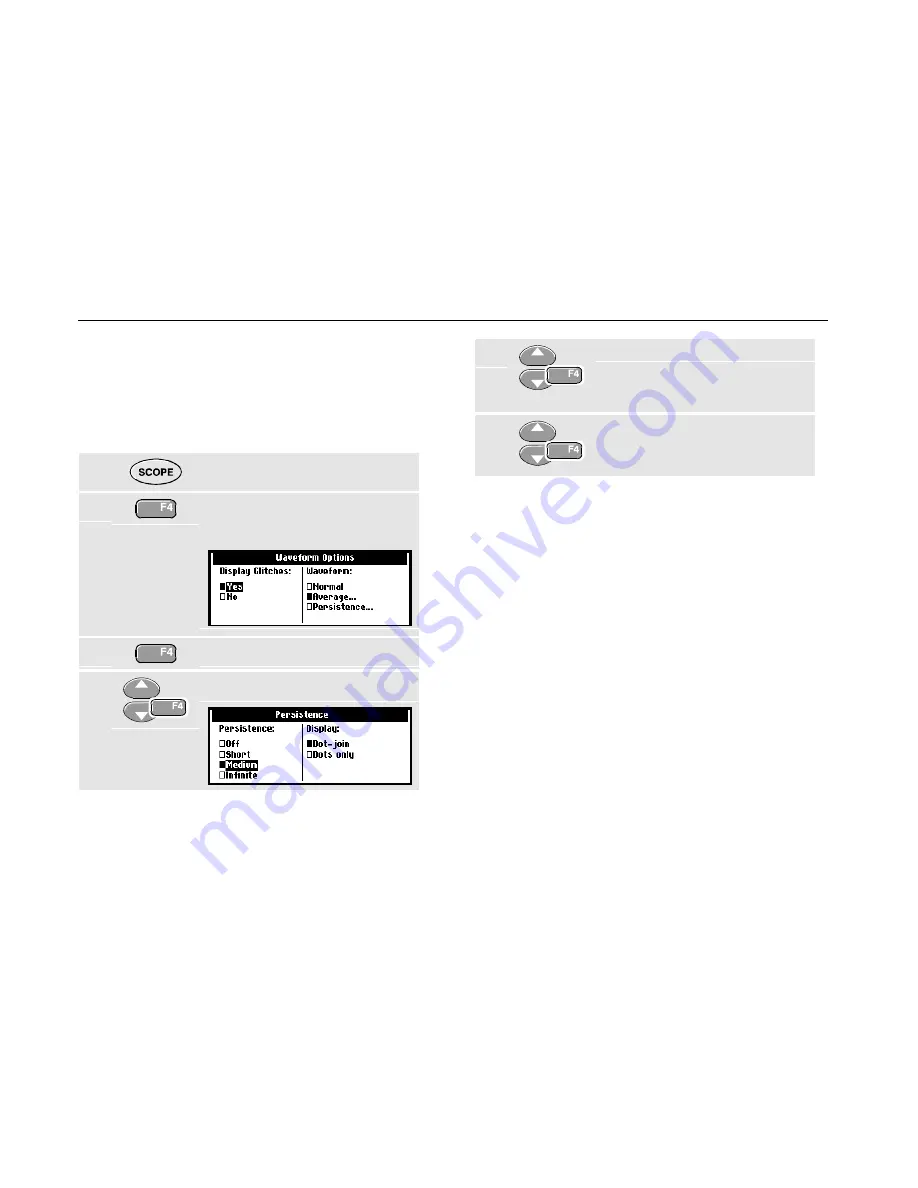
Fluke 192/196/199
User Manual
2-6
Persistence
Use persistence to select the display time of the upper and
lower boundaries of dynamic waveforms. Use persistence
also to display color modulation and color burst shapes.
To select persistence, do the following:
1
Display the
SCOPE
key labels.
2
Open the Waveform Options
menu.
3
Jump to the Waveform field.
4
Open the Persistence menu
5
Select one of the persistence
options and jump to Display
6
Select Dot-join or Dots only.
Accept the selection and close
the menu.
Dot join
The choice between Dot-join or Dots only depends on
your personal preference for the waveform representation
on screen, or in documentation.

















