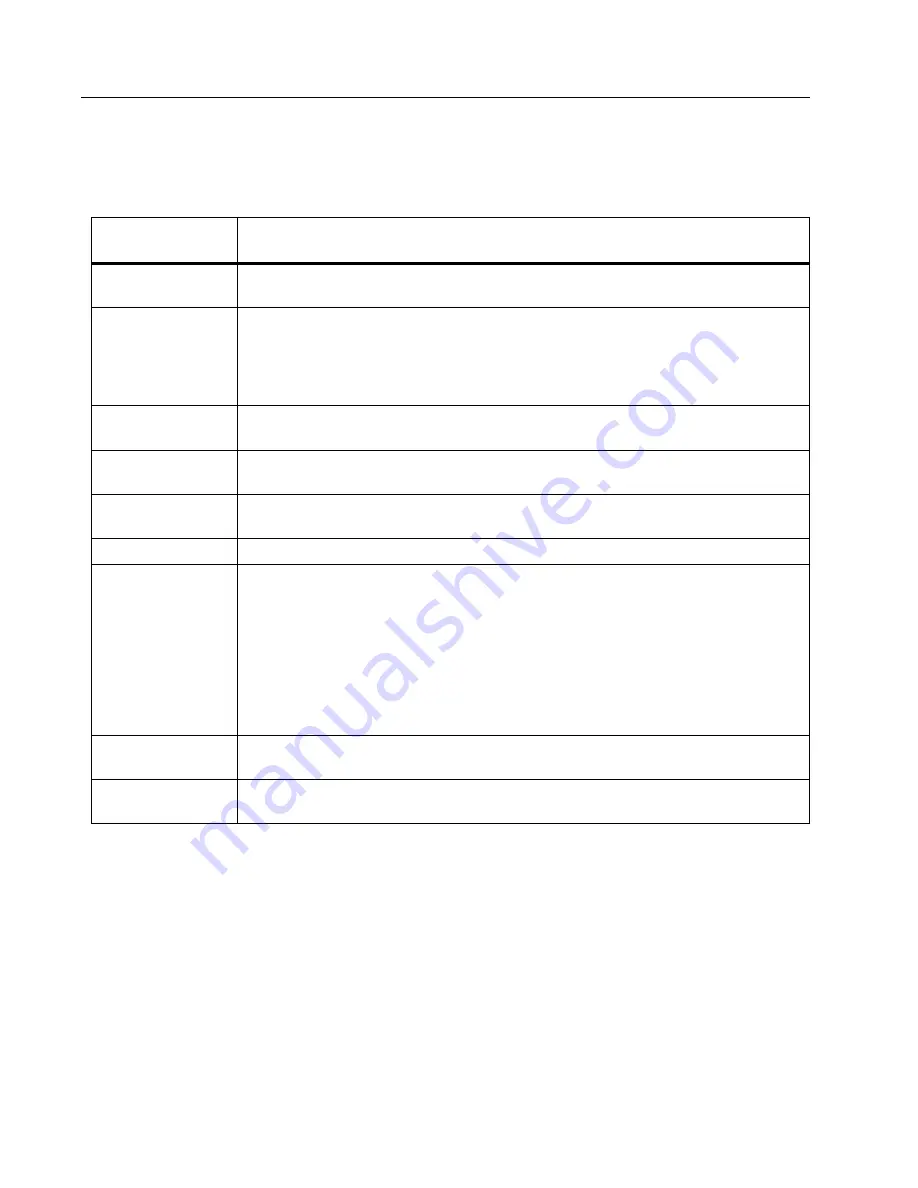
729 Pro
Users Manual
14
729 Pro Setup
The 729 Pro Setup submenu shows the information in Table
Table 5. 729 Pro Setup Menu
Menu
Parameter
Function
Language
Push
E
and use the arrows to select the UI language:
English, Simplified
Chinese
Date and Time
Push
E
and use the arrows to access the Date and Time menu. Once inside the
menu, use the arrows to select a parameter and use the number keys to make
changes to these settings. For am or pm, push
R
. Once you make changes,
push
D
(
Done
) to store the new parameters. The timestamp saves with any
stored results.
Date Format
Set the format of the date. Use the softkeys to select
yyyy-mm-dd
,
mm/dd/yyyy
,
or
dd/mm/yyyy
.
Time Format
Push the softkey to select
12-hour
or
24-hour
time format. The format changes in
the Date Format menu.
E
or
R
also changes the format.
Number Format
Push the softkey to select a decimal point or comma for the numbering format.
Push
E
or
R
also changes the format.
Temperature Unit
Push the softkey to select
°
C
or
°
F
.
E
or
R
also changes the units.
Auto Battery
Timeout
The Product has a programmable Auto Battery Timeout feature to save the battery
charge. Push the arrow keys to highlight this line. Push
E
or
R
to reach the
timeout menu. The choices are:
•
Never
•
5 minutes
•
10 minutes
•
15 minutes
•
30 minutes
•
60 minutes
PCM Resolution
Choices are
High
and
Low
. High resolution is the normal state, and Low reduces
the resolution one digit.
HART
Communication
Enable
/
Disable






























