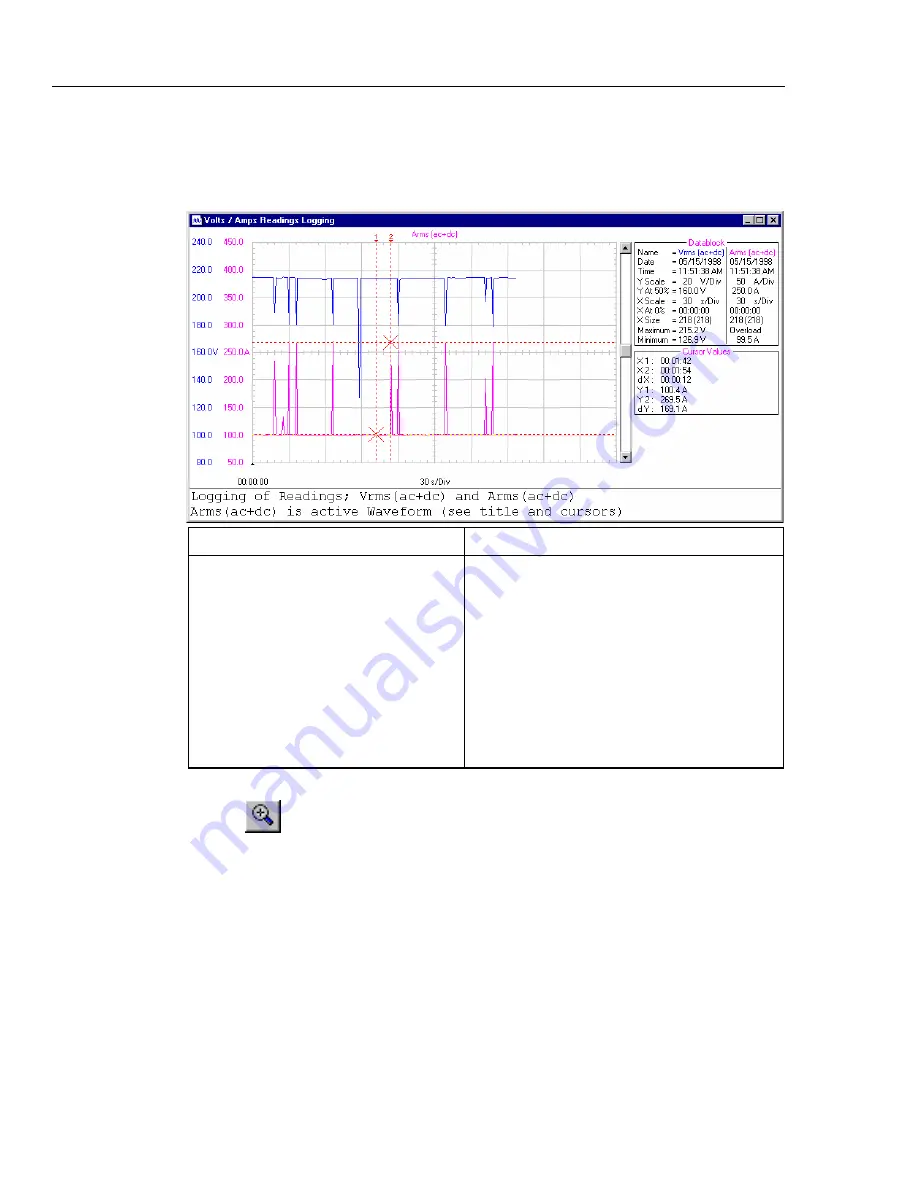
SW43W
Users Manual
30
To change the window to your preference see Window Properties
on page 15.
See below for an example of logged readings in a waveform window.
Datablock of Vrms and Arms
Cursor Values
Name
: Name of the waveform
Date
: Date of the waveform
Time :
Time
of
the
waveform
Y Scale
: Vertical scale
Y At 50% : Vertical position
X Scale
: Horizontal scale
X At 0%
: Horizontal position
X Size
: Shown (Total) number of
waveform points
Maximum :
Maximum
value
Minimum :
Minimum
value
X1 : Time at cursor 1
X2 : Time at cursor 2
dX :
X2
-
X1
Y1 : Readings value at cursor 1
Y2 : Readings value at cursor 2
dY : Y2 - Y1
Notice that values apply to the active waveform.
Tips
•
Click to zoom in on a part of a waveform.
•
Use the mouse or (
Shift
)
Å
Æ
keys to move the cursors.
Note
The Date and Time formats depend on the Windows® settings.





















