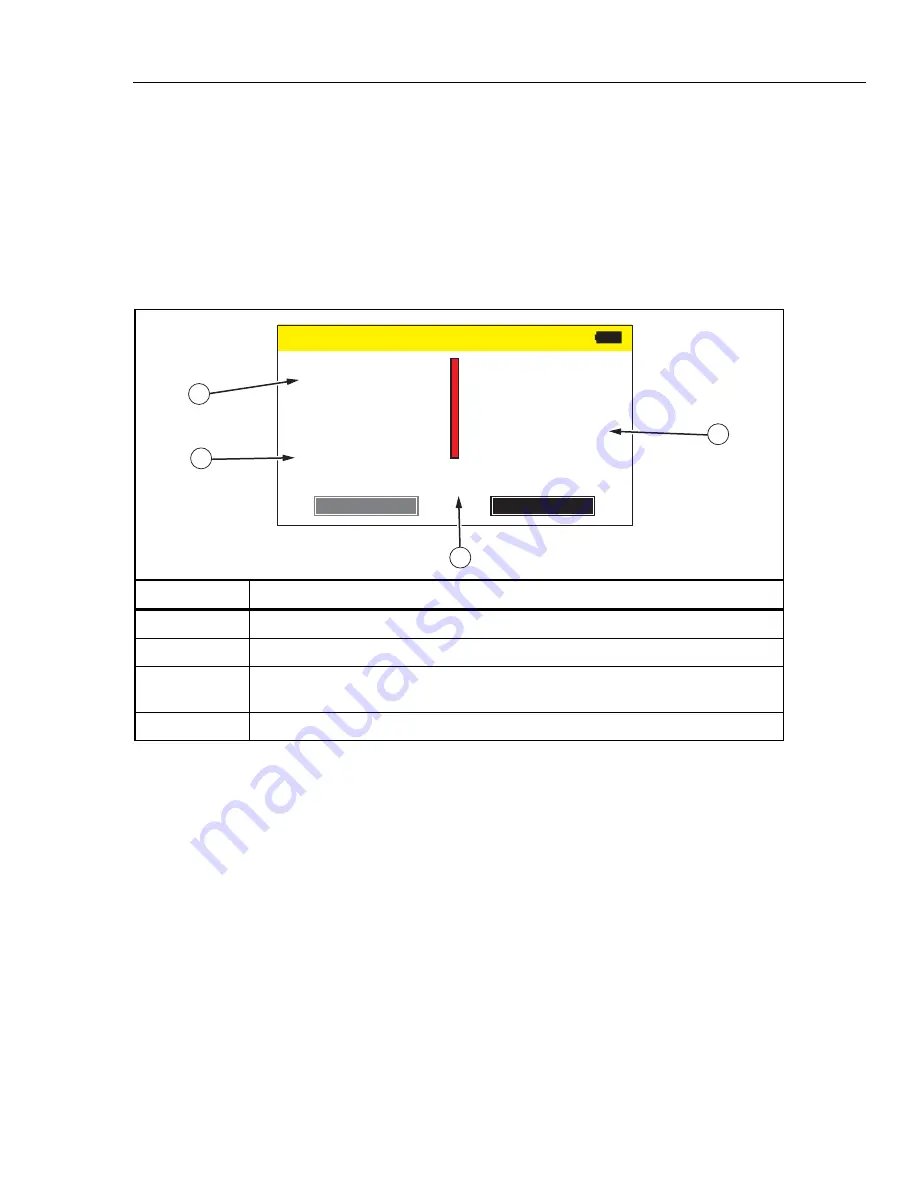
Infusion Device Analyzer
Product Operation
11
Flow Tests
To do a flow test:
1. Select
Flow
from the Start menu.
2. Complete the fields on the Flow Information screen. See the
How to Set Up
for a Test
section in this manual.
3. Touch
Next
. The Flow Measurement screen appears. See Table 5.
Table 5. Flow Measurement Screen
0.00
DEVIATION %
0.00
AVE FLOW RATE (ml /hr)
0.00
INST FLOW RATE (ml/hr)
FLOW
PRIME
END
0.00
VOLUME (ml)
ELAPSED TIME
00:00:00
1
2
3
4
hqf06.eps
Item Description
The average and instantaneous (current) flow rates.
The deviation of the average flow rate from the set flow rate.
The prime indicator. When the Product senses fluid in the measuring tube, the prime
indicator is blue. If the Product does not sense fluid, the prime indicator is red.
The delivered volume and the elapsed time.
4. Prime the Product by continuously pushing water into the Flow inlet until the
prime indicator (the vertical bar) is all blue. Continue to push 5 ml into the
Flow inlet to make sure that no bubbles follow.
Caution
To avoid inaccurate readings, always repeat a test when
“Bubble” or “Air Lock” is shown on the display while a test is
running. See the
Troubleshooting
section of this manual.
Summary of Contents for 4468525
Page 6: ...IDA 1S Users Manual ii...
Page 8: ...IDA 1S Users Manual iv...
Page 10: ...IDA 1S Users Manual vi...
Page 32: ...IDA 1S Users Manual 22...


























