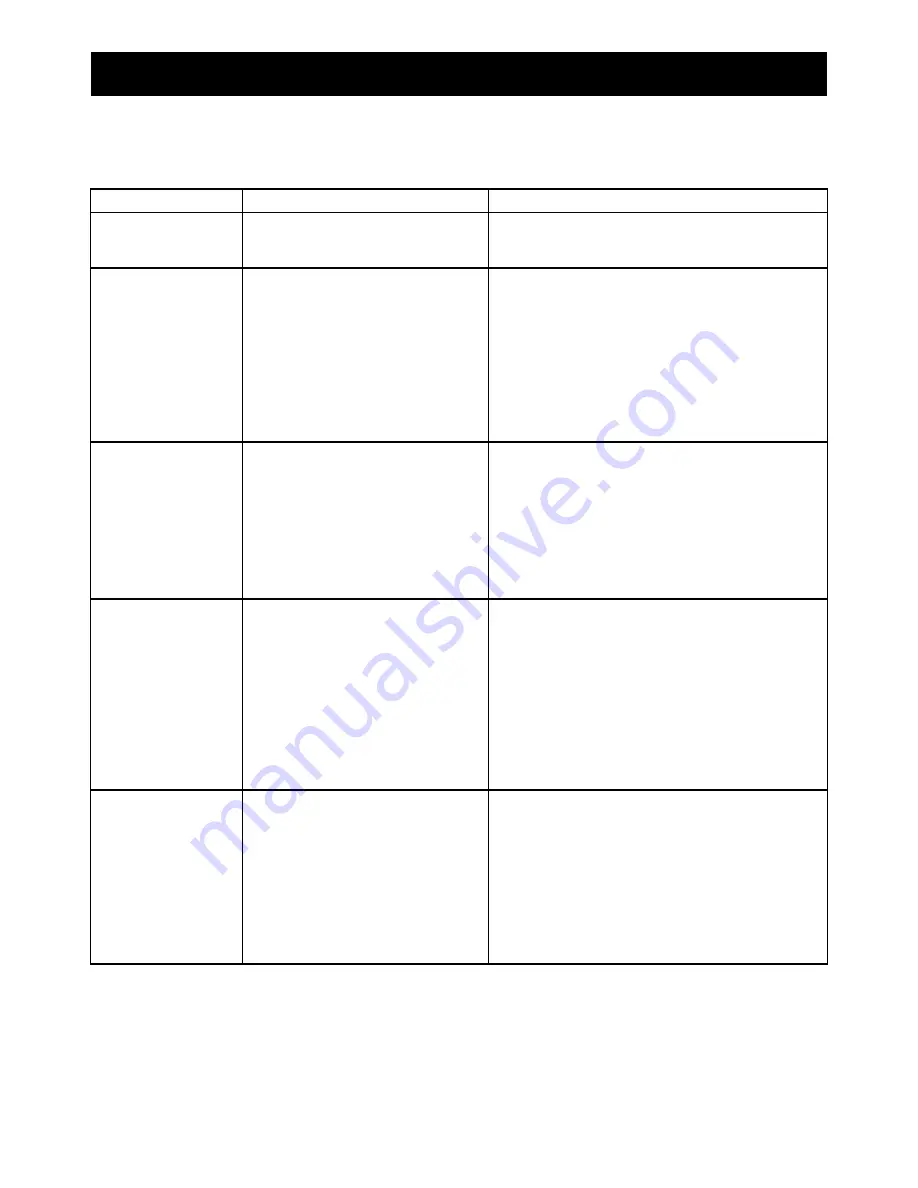
14
If you experience problems with your DVD player the following guide may help you
resolve the problem.
PROBLEM
POSSIBLE CAUSE
WHAT TO DO
DVD player won’t
switch on
Main power adaper unplugged
Main fuse blown
Check main power adapter is firmly in the socket.
Check the fuse.
No response from the
remote control
DVD player not on
DVD player panel obstructed
Batteries have run out
Remote control not aimed correctly
Check the plug and press the power button.
Remove any barriers between the remote control
and the unit.
Replace the batteries in the remote control.
Aim the remote directly at the front panel of the DVD
player.
Disc can’t be played
No disc in the DVD player
Disc inserted incorrectly
Disc is dirty or damaged
Moisture in the DVD player
Open the disc tray and check.
Open the disc tray and ensure the DVD disc is label
side up and seated properly in the disc tray.
Try cleaning the disc.
Remove the disc and leave the unit switched on for
an hour before trying again.
No image or poor
image quality
Bad connection
Wrong channel
Incorrect television settings
Check the cables have been connected correctly
and are all pushed in firmly.
Check that the cables are connected to the correct
sockets on your television.
Using your television remote, check the other AV
channels to see if you can get a better picture.
Check that NTSC is selected in the television
system section of System Setup - See page 10.
No sound or poor
sound quality
Poor connection
Incorrect sound settings
Volume too low
Check the connections on your DVD player and
television, amplifier or home theatre system. Check
your television guide for further setup instructions.
Check the audio output settings are correct for the
connections you have chosen.
Check that the volume control on your television,
amplifier or home theatre system is set to an
appropriate level.
7)
Troubleshooting




















