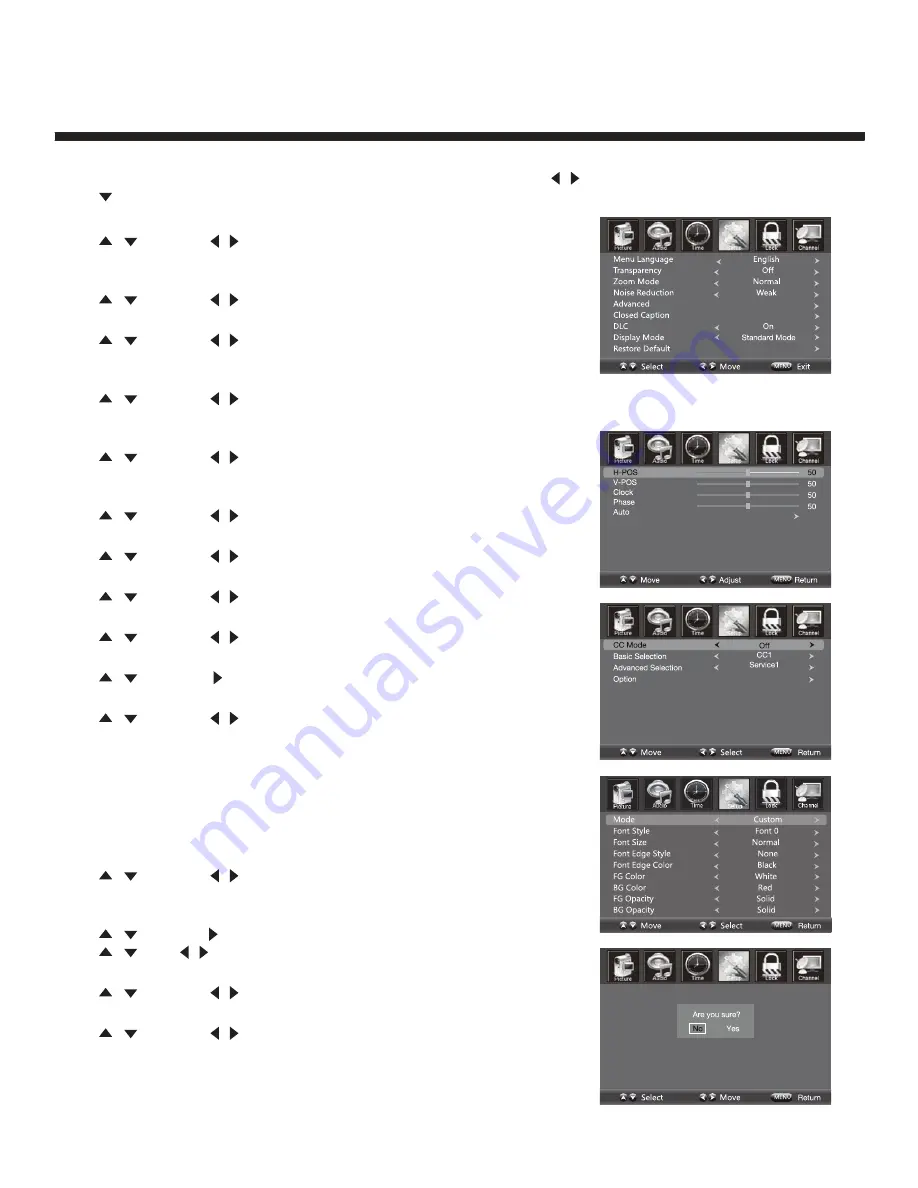
16
Operating Your Television
Setup Menu Options
Press
MENU
on the side panel or on the remote control, then use
/
to select the
SETUP
menu.
Press or
OK
to enter (see picture).
Menu Language
Press
/
then use
/
to select menu language for either
English, French or Spanish.
Transparency
Press
/
then use
/
to turn On or Off the transparency function.
Zoom Mode
Press
/
then use
/
to select the zoom for either Wide, Zoom,
Cinema or Normal.
Noise Reduction
Press
/
then use
/
to adjust the noise reduction mode for either
Weak, Middle, Strong or Off.
Advanced
Press
/
then use
/
to select the advanced options between
H-POS, V-POS, Clock, Phase, Auto (only used in VGA source mode).
H-POS
Press
/
then use
/
to adjust the H-POS of the picture.
V-POS
Press
/
then use
/
to adjust the V-POS of the picture.
Clock
Press
/
then use
/
to adjust the Clock of the picture.
Phase
Press
/
then use
/
to adjust the Phase of the picture.
Auto
Press
/
then use
to adjust the Auto of the picture.
Closed Caption
Press
/
then use
/
to navigate and highlight the close caption
item, then press the
g
button to enter into the following menu.
CC Mode
Select the CC mode options from: On, Off, or CC on Mute.
Basic Selection
Select the basic selection from: CC1, CC2 CC3, CC4, Text1 Text2,
Text3, Text4.
Advanced Selection
Press
/
then use
/
to select the advanced selection from:
Service1, Service2, Service3, Service4, Service5, or Service6.
Option
Press
/
then use
to enter into the following menu.
Press
/
then
/
to select.
DLC
Press
/
then use
/
to turn dynamic luminance control On or Off.
Display Mode
Press
/
then use
/
to select Home Mode or Standard Mode.
Restore Default
Select “Restore Default”, press OK and it will display “Are you sure?”
Select “YES” to select the factory default settings.























