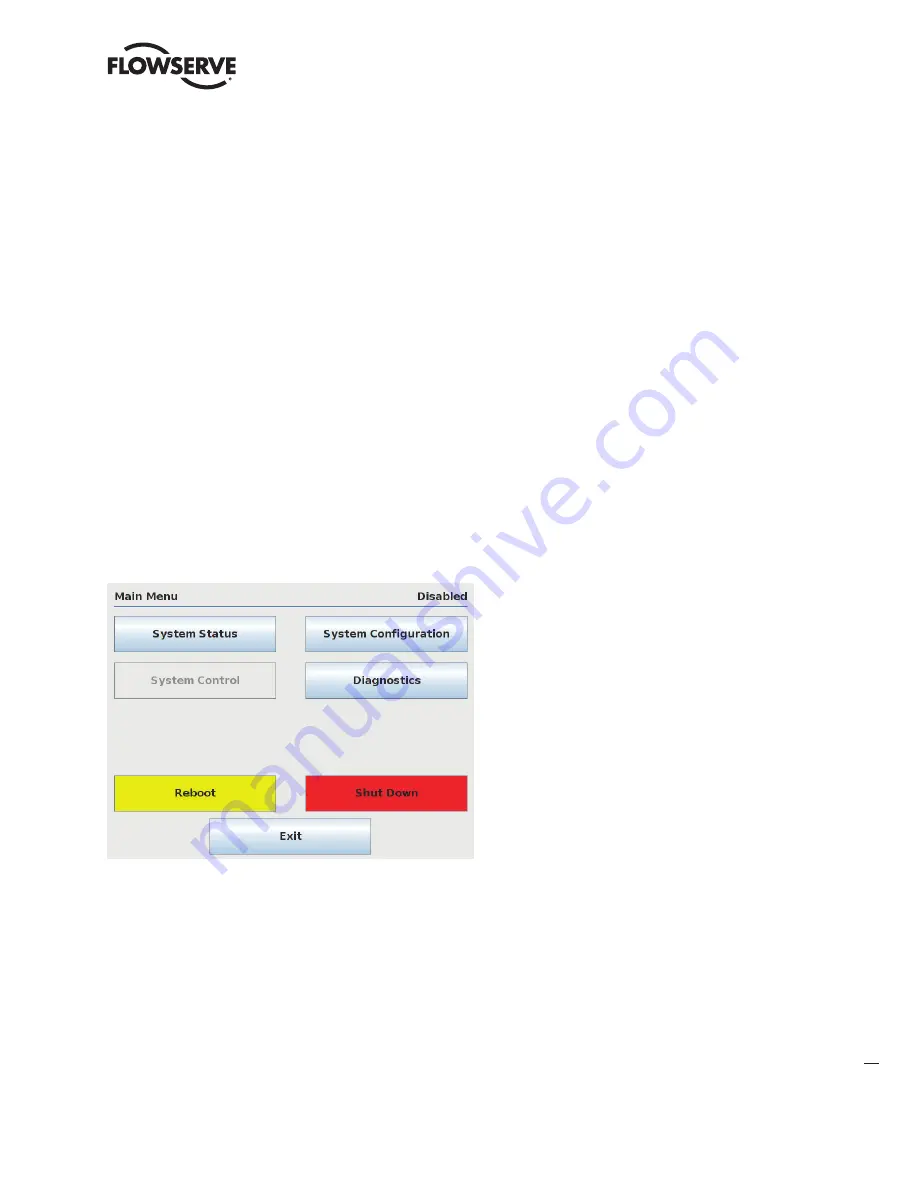
Limitorque
®
Master StationI V EEP-SN4001 FCD LMENIM5010-00-AQ – 03/19
57
flowserve.com
8
Diagnostics
8.1 Main Menu
Upon successful login as a user assigned to either Configure or Administrator role level, the Diagnostics button on the
Main Menu screen will be present. Press the Diagnostics button to advance to the Diagnostics menu.
Figure 8.1 – Main Menu








































