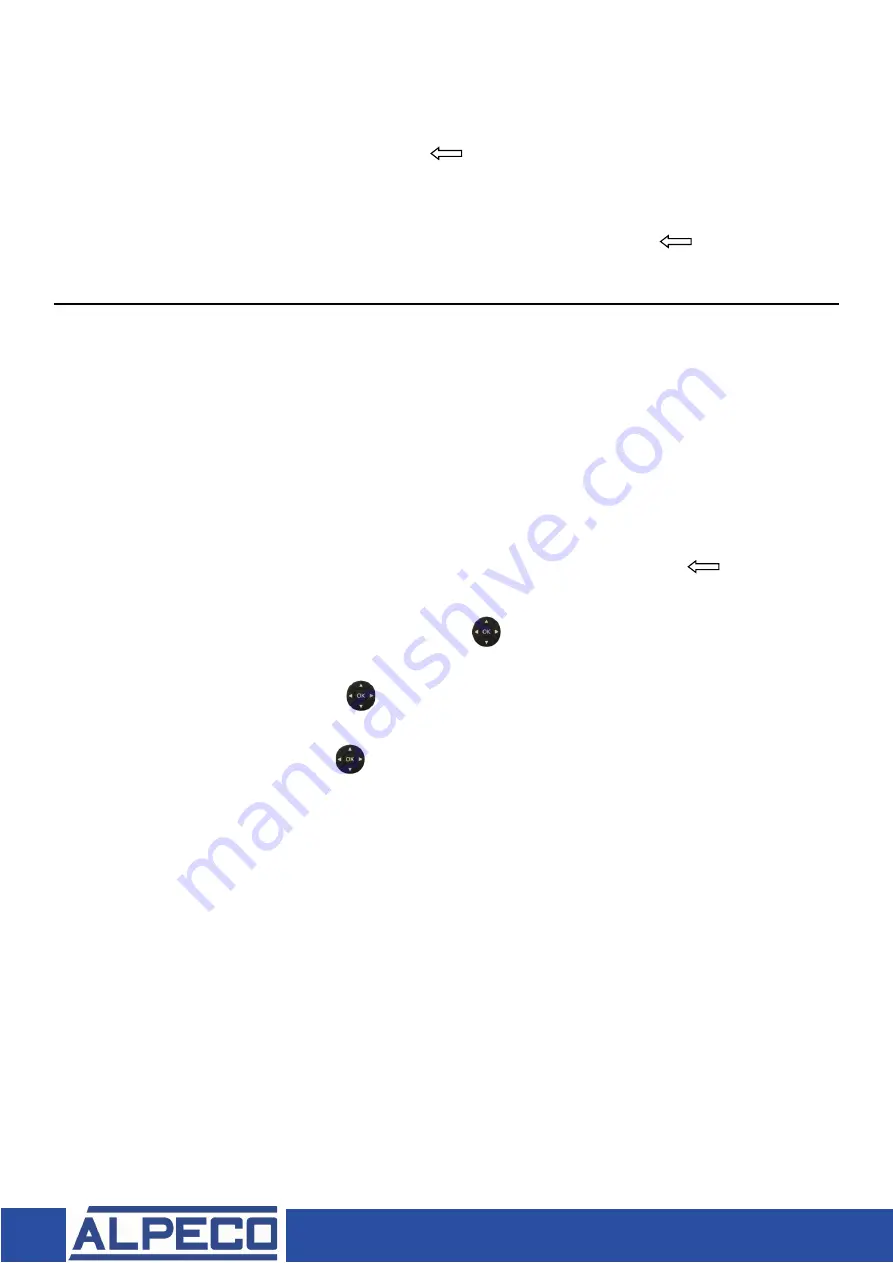
Alpeco Limited, 66 - 69 Rabans Lane,
Aylesbury, Bucks HP19 8RS. UK.
T: 01296 619510
W: alpecoltd.com
To View compartment contents
The on-screen compartment graphic showing the grade and volume in each
compartment can be viewed on screen at any time by pressing the
MENU
key and
selecting
Inventory
followed by
OK
, press key to exit to start screen.
Note: Compartment graphics are also displayed during delivery set up.
Note: In the event of a wrong entry during delivery set up – Press the key to return to
previous function or start screen.
Pump/Manifold/Meter Discharge
1. Insert ticket into Epson printer and press forward button (Ensure red light goes out).
2. Open the CHECKMATE control module and Pull
RED
ON/OFF control switch.
Note: It is not necessary to pull the footvalve switches as footvalves will open
automatically when compartment is selected.
Set up a new delivery as follows:
Note: In the event of a wrong entry during delivery set up – Press the key to
return to previous function or start screen.
3. Press
START
to display
Scenario
menu, use keys to scroll to desired delivery
mode, i.e.,
Hose reel, Bulk or product return
confirm with
OK
4. From the
Products
menu, use to scroll to the product to be delivered i.e.,
DIESEL
confirm with
OK
5. From the
SOURCE
menu use to scroll to the compartment from which the
product is to be taken, confirm with
OK
Note: only compartments containing the selected product grade will be displayed
6. From the
INSERT PRESET QTY
menu use the numeric keys to enter the required
volume, confirm with
OK
.
Press
START
key to run the delivery.
Note: Once running the delivery can be stopped and re-started at any time by
pressing the
STOP/RESUME
keys.
7. When the preset volume is reached the delivery will stop automatically and after
a few seconds the
key will become active – press
to terminate the
delivery and print the delivery ticket.
Note: When
BULK
delivery is used the bulk hose will be blown down at the same time
as the ticket is printed.
2









