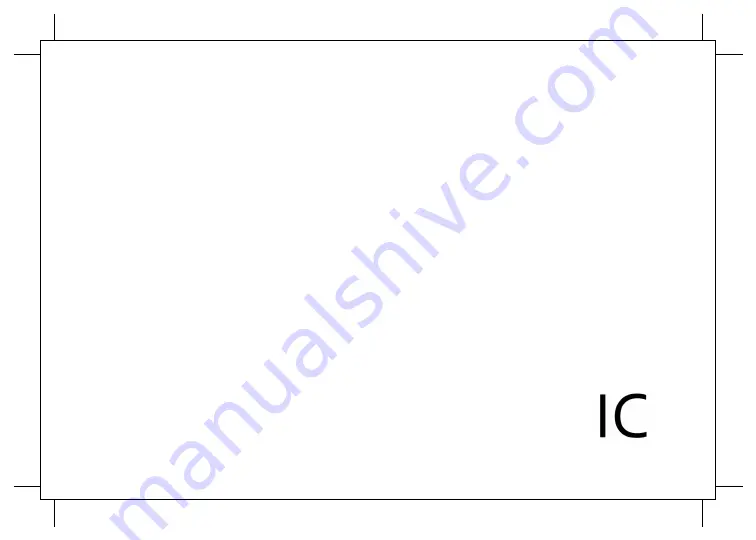
IC Statements
ISED RSP-100 Statement
This device complies with Industry Canada license-exempt RSS standard(s). Operation is
subject to the following two conditions: (1) this device may not cause interference, and (2) this
device must accept any interference, including interference that may cause undesired
operation of the device.
Le présent appareil est conforme aux CNR d'Industrie Canada applicables aux appareils radio
exempts de licence. L'exploitation est autorisée aux deux conditions suivantes : (1) l'appareil
ne doit pas produire de brouillage, et (2) l'utilisateur de l'appareil doit accepter tout brouillage
radioélectrique subi, même si le brouillage est susceptible d'en compromettre le
fonctionnement.
IC:27354-CONNECTV2
To satisfy RF exposure requirements, this device and its antenna must operate with a
separation distance of at least 20 cm from all persons.
Changes or modifications not expressly approved by the party responsible for compliance
could void the user's authority to operate the equipment.
Pour satisfaire aux exigences d'exposition RF, cet appareil et son antenne doivent
fonctionner avec une distance de séparation d'au moins 20 cm de toute personne.
Les changements ou modifications non expressément approuvés par la partie responsable de
la conformité pourraient annuler le droit de l'utilisateur à utiliser l'équipement.
Summary of Contents for CONNECT
Page 5: ...2 CREATING AN ACCOUNT ...


































