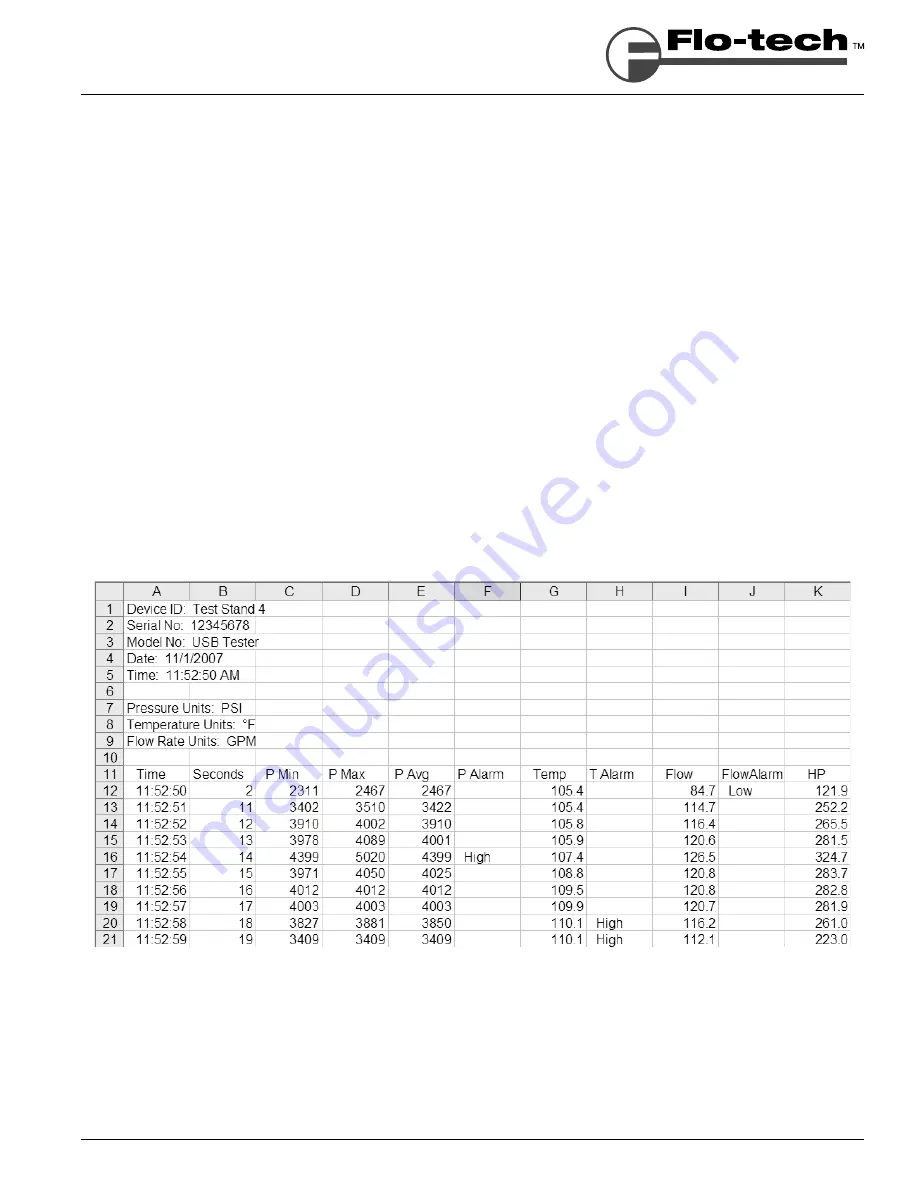
Flo-Check
®
USB Hydraulic System Analyzer
Installation & Programming Instructions
Form No. 05-SGN-PM-00191 02/12
Page 9
Running the Software and Viewing Real-Time Data
1. Connect the USB cable from the Hydraulic Analyzer to the computer.
Note: This is required
before
starting the software. This allows the software application to detect a connected
unit.
2. Start the software application by double-clicking on the
Flo-tech Hydraulic Analyzer
icon on your desktop.
3. Press
the
Run
button.
Data will be displayed on the digital displays and the strip-chart will be updated once per second.
4. Press
the
Stop
button when
fi
nished to halt the collection of data.
Recording Measurements to a File
All measurements can be saved to a comma separated value (.csv)
fi
le. This
fi
le type is a generic text
fi
le with the data
separated by commas and can be read by many spreadsheet applications such as Excel
®
and Corel
®
Quattro Pro
®
.
These spreadsheet programs can then re-graph and manipulate the data.
All measurements taken (as shown in Table 1 on page 8) are saved once per second to the
fi
le. For example, recording
for 2 minutes would yield 120 points of data. Even though data points are only recorded once per second, pressure
spikes and dips are captured by recording the maximum or minimum pressure during each measurement period.
Therefore, the precise shape of the pressure spike is not recorded but its amplitude and the time it occurred are both
recorded.
FIGURE 2 -
Example File
























