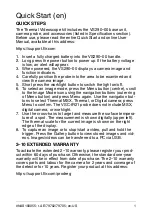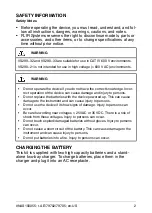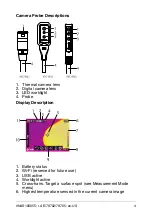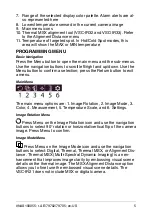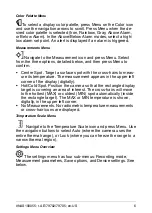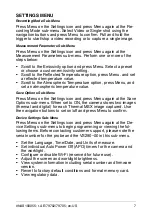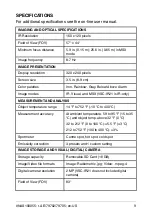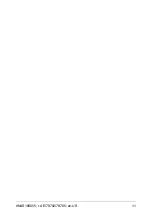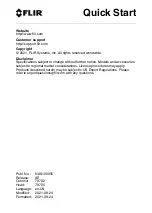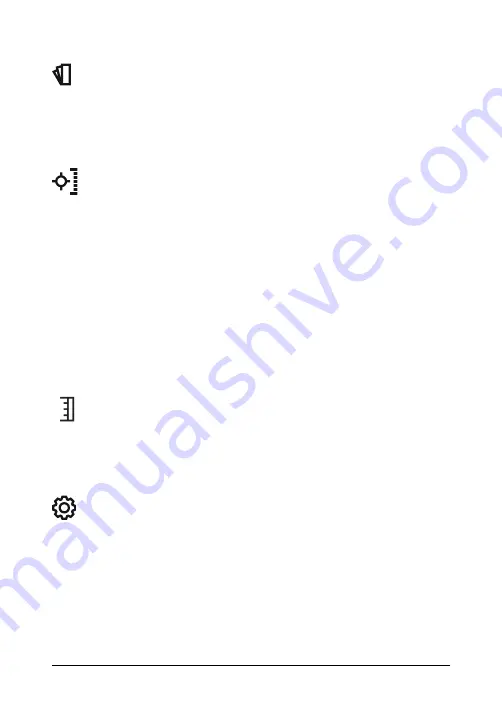
Color Palette Menu
To select a display color palette, press Menu on the Color icon
and use the navigation arrows to scroll. Press Menu when the de-
sired color palette is selected (Iron, Rainbow, Gray, Above Alarm,
or Below Alarm). In the Above/Below Alarm modes, select a high/
low alarm set point. An alert is displayed if an alarm is triggered.
Measurements Menu
Navigate to the Measurement icon and press Menu. Select
from the three options, detailed below, and then press Menu to
confirm.
• Centre Spot. Target a surface spot with the cross-hairs to meas-
ure its temperature. The measurement appears in the upper left
corner of the display (digitally).
• Hot/Cold Spot. Position the camera so that the rectangle display
target is covering an area of interest. The cross-hairs will move
to the hottest (MAX) or coldest (MIN) spot automatically (inside
the rectangle target). The MAX or MIN temperature is shown,
digitally, in the upper left corner.
• No Measurements. No radiometric temperature measurements
or cross-hair icons are displayed.
Temperature Scale Menu
Navigate to the Temperature Scale icon and press Menu. Use
the navigation buttons to select Auto (where the camera uses the
entire thermal range), or Lock (where you can freeze the range to a
narrow thermal region).
Settings Menu Overview
The settings menu has four sub-menus: Recording mode,
Measurement parameters, Save options, and Device settings. See
below.
#NAS100055; r. AE/79702/79705; en-US
6