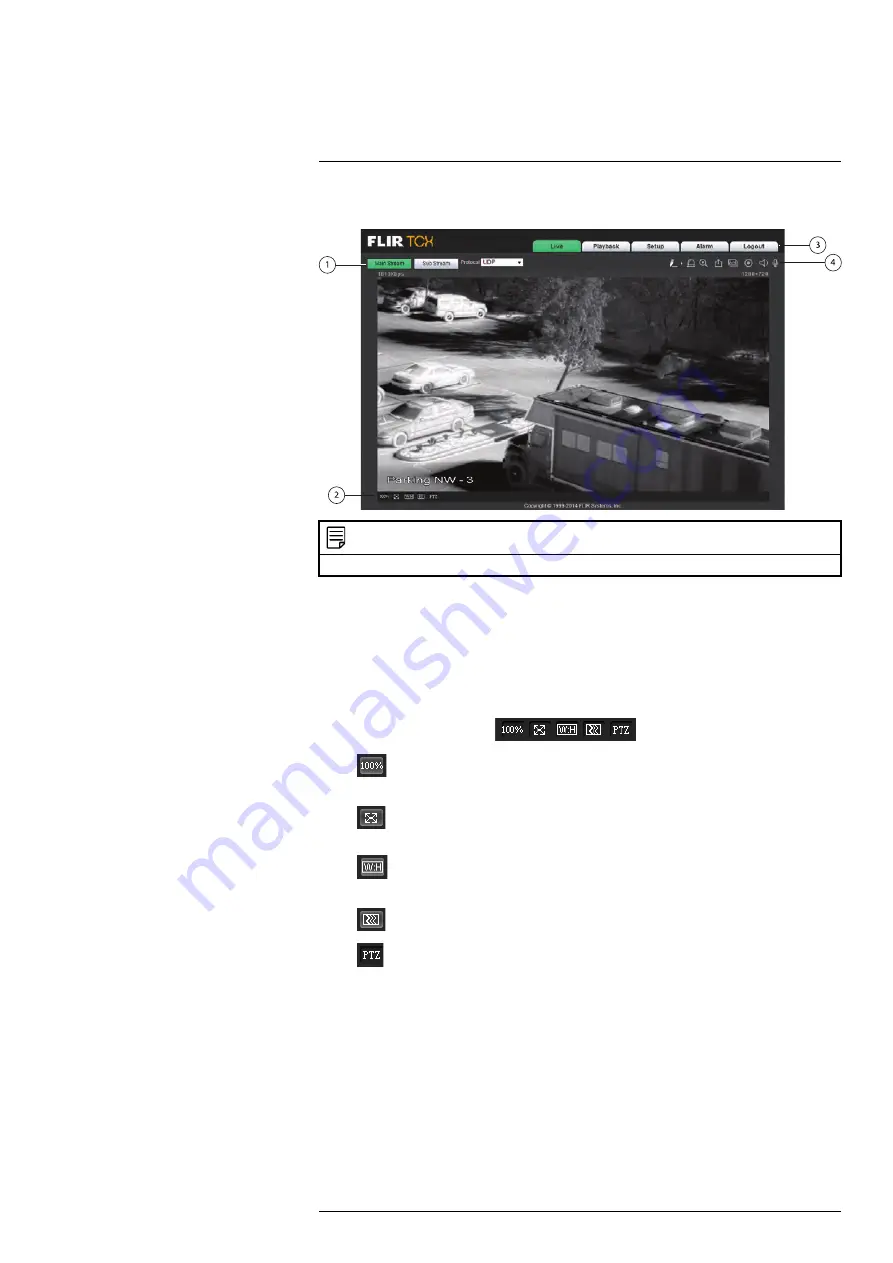
Upon login, the web interface opens to the Live View.
NOTE
Some functions are not available on all IP camera models, based on the features available.
1.
Stream/Protocol Select:
Allows you to select the video stream and protocol used in
Live View.
•
Main Stream:
Click to view the Main Stream. The Main Stream provides better
picture quality and resolution, but requires higher bandwidth.
•
Sub Stream:
Click to view the Sub Stream. The Sub Stream is recommended for
better performance when viewing the camera over the Internet.
•
Protocol:
Select the protocol that will be used to stream video:
TCP
or
UDP
.
2.
Video Display Controls
(
)
•
Original Size:
Click to view the video in its original size. This depends on
the resolution and if you are viewing the Main Stream or Sub Stream.
•
Full Screen:
Click to view the video in full screen. Double-click or press
ESC
to exit full screen mode.
•
Width / Height Ratio:
Click to select
Original
to use the original proportions
of the image or
Adaptive
to adapt the image proportions to the size of the screen.
•
Realtime / Fluency:
Click to select
Realtime
,
Normal
, or
Fluency
.
•
PTZ Controls (PTZ cameras only)
: Click to Hide/Show PTZ camera con-
trols. For details see 5.1
PTZ Control Panel (PTZ Cameras Only)
3.
Menu Tabs
•
Live:
Click to access Live View.
•
PTZ:
On micro PT cameras, the PTZ Control Panel is opened using the PTZ tab,
which replaces the button on the Video Display Controls panel.
•
Playback:
Click to playback video from the camera’s microSD card (cameras that
support microSD only).
•
Setup:
Click to setup camera functions.
•
Alarm:
Click to configure alarms.
•
Logout:
Log out of the camera.
#LX400062; r.30885/35920; en-US
8
Summary of Contents for TCX series
Page 1: ...Instruction Manual FLIR TCX Thermal Cameras...
Page 2: ......
Page 3: ...Instruction Manual FLIR TCX Thermal Cameras LX400062 r 30885 35920 en US iii...
Page 4: ......
Page 8: ......
Page 148: ......
Page 149: ......






























