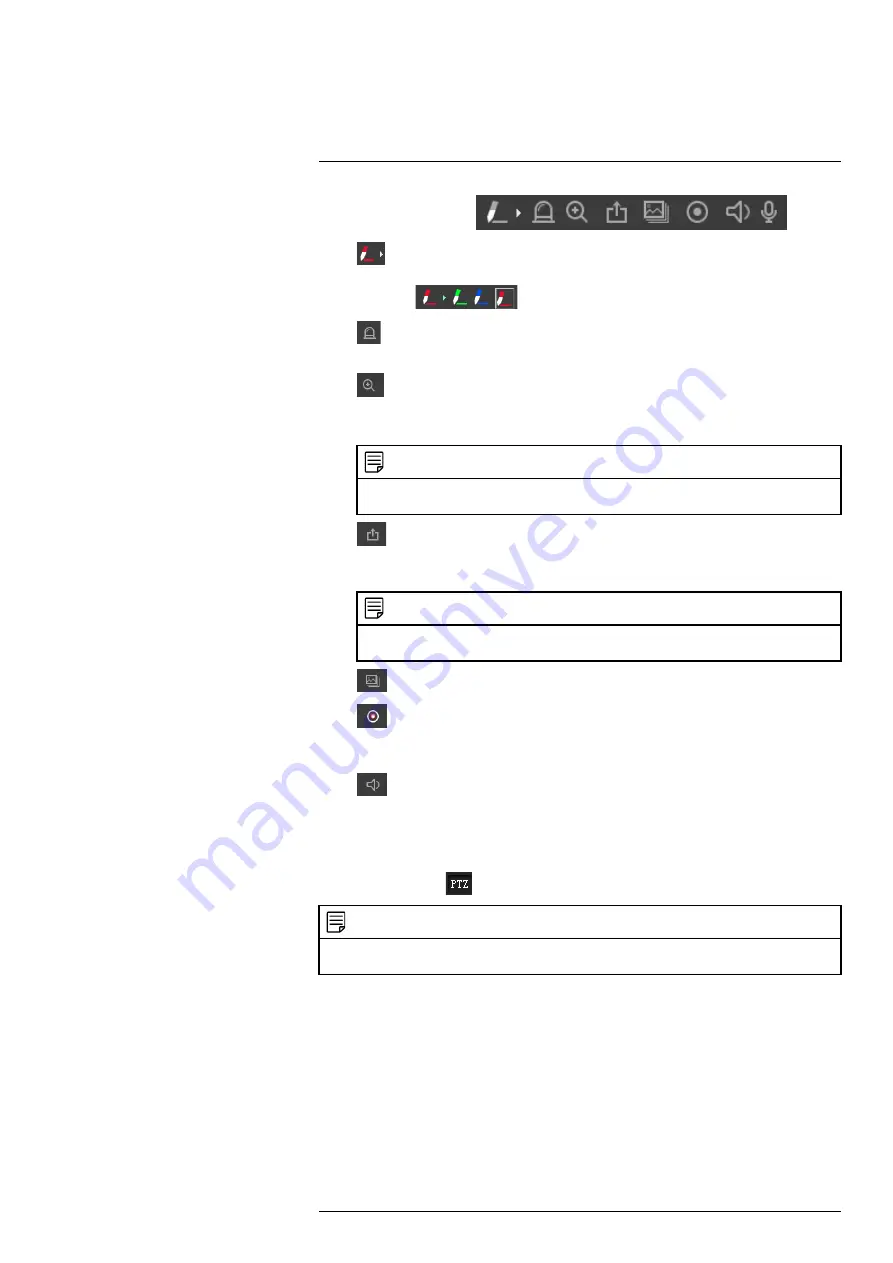
4.
Live View Functions
(
)
•
Pen:
Click the pen icon to activate the pen. Then, click-and-drag to draw
lines overtop the video display. Click the arrow next to the pen icon to select the
pen color
.
•
Alarm Output:
Click to activate an alarm output device connected to the
camera (cameras with alarm I/O only).
•
Digital Zoom:
Click to activate digital zoom mode. Click-and-drag in the vid-
eo area to select an area to zoom to, then drag to move the zoomed area or follow
motion in the video. Right-click to return to full frame view.
NOTE
This control only zooms the Live View video on the current browser; other video streams are
not affected. To set a zoom level for all video streams, see 6
•
Snapshot:
Click to save a snapshot from the camera to your computer hard
drive. To configure the folder where snapshots are saved, see 6.1.13
, page
NOTE
Depending on your computer’s security settings, you may need to run your browser as adminis-
trator to save snapshots or manual recordings.
•
Triple Snapshot:
Save the next three frames from the camera as snapshots.
•
Manual Record
: Click to start manually recording live video to your com-
puter hard drive. Click again to stop recording. To configure the folder where man-
ual recordings are saved, see 6.1.13
, page 28.
•
Audio Output:
Click to mute / un-mute audio coming from the camera
(audio-enabled cameras only; must have self-powered microphone connected to
the camera).
5.1
PTZ Control Panel (PTZ Cameras Only)
From Live View, click
to open the PTZ control panel.
NOTE
The PTZ control panel only allows you to call pre-configured function. To configure PTZ functions such
as preset locations and tours, see 6.3
, page 35
#LX400062; r.30885/35920; en-US
9
Summary of Contents for TCX series
Page 1: ...Instruction Manual FLIR TCX Thermal Cameras...
Page 2: ......
Page 3: ...Instruction Manual FLIR TCX Thermal Cameras LX400062 r 30885 35920 en US iii...
Page 4: ......
Page 8: ......
Page 148: ......
Page 149: ......






























