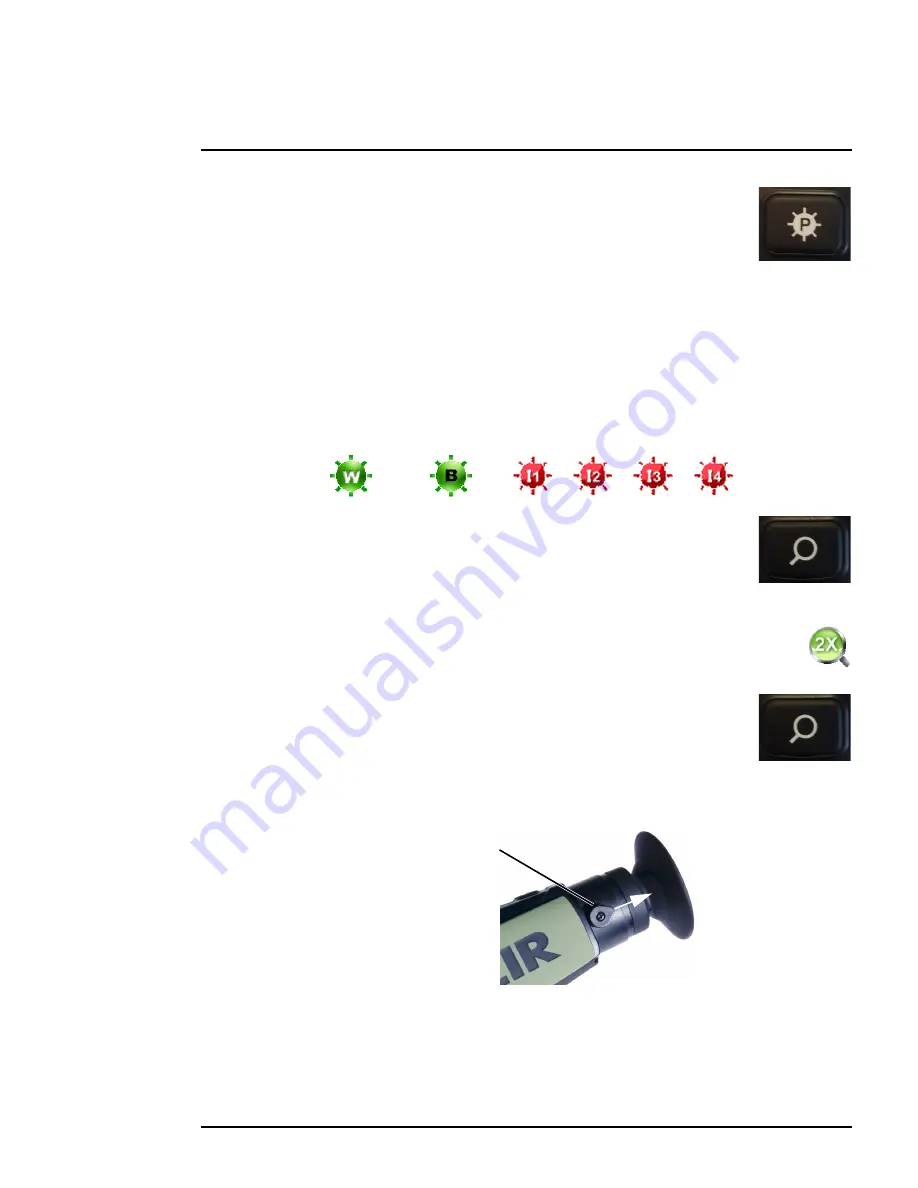
431-0008-21-10 Rev. 100
March 2015
11
3
Operating Your Scout II Series Camera
White Hot/Black Hot/InstAlert
™
Button
Use this button to toggle between the two video and the four InstAlert
™
color
palettes. In the default White Hot palette, hotter objects appear as white or light grey.
In Black Hot, hotter objects appear as black or dark grey. In the InstAlert
™
palettes
the hottest objects in the scene are highlighted in red to simplify detection of
animals, people, and objects. There are four pre-set levels of InstAlert
™
that you can select based
on the specific scene being viewed. All of the InstAlert
™
palettes are based on the white hot palette.
While white hot is the most commonly used and visually intuitive method of viewing thermal
imagery; black hot can often enhance contrast of certain objects or provide better visual perspective
in some conditions. When switching between palettes, the appropriate icon is displayed for
approximately 3 seconds.
Zoom Button—Scout II 320 only
Use this button to switch the camera between no zoom (full resolution) and 2×
zoom. The central part of the image is magnified twice its normal size when 2× is
selected.
When zoom has been selected the icon is continuously shown in the display:
Freeze Frame Button—Scout II 240 only
Use this button to freeze the video so that a single frame may be inspected
closely.
Diopter Controls
The diopter adjustment lever allows you to adjust for optimum image sharpness in the eyepiece.
When the diopter adjustment lever is pointing straight away from the front of the camera, it is in the
neutral position. Adjust the diopter setting for the sharpest image in the viewfinder.
Black hot
White hot
InstAlert™ 1 – 4
Adjustable Diopter
neutral position
































