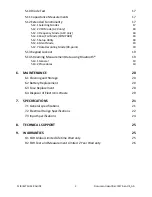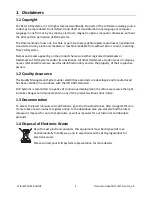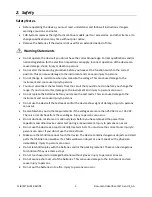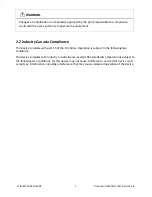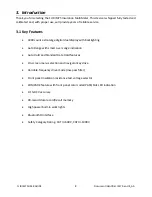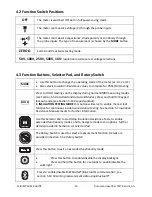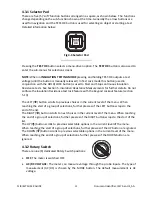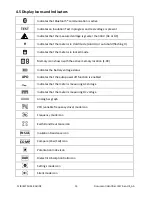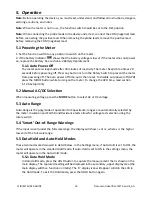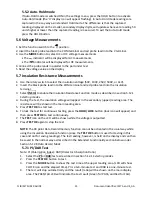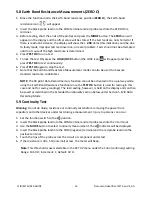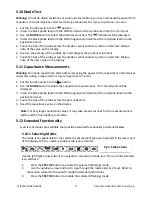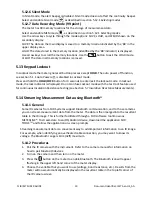FLIR
IM75
USER
GUIDE
Document
Identifier:
IM75
‐
en
‐
US_AA
17
5.10
Diode
Test
Warning:
Do
not
do
diode,
resistance
or
continuity
tests
before
you
have
removed
the
power
from
capacitors
and
other
devices
under
test
during
a
measurement.
Injury
to
persons
can
occur.
1.
Set
the
function
switch
to
the
position.
2.
Insert
the
black
probe
lead
into
the
COM
terminal
and
red
probe
lead
into
the
V
terminal.
3.
Use
the
MODE
button
to
select
the
diode
test
function.
The
indicator
will
be
displayed.
4.
Insert
the
black
probe
lead
into
the
COM
(negative)
terminal
and
the
red
probe
lead
into
the
positive
terminal.
5.
Touch
the
tips
of
the
probe
across
the
diode
or
semiconductor
junction
under
test.
Make
a
note
of
the
value
on
the
display.
6.
Reverse
the
polarity
of
the
probes,
by
interchanging
the
probe
test
locations.
7.
Touch
the
tips
of
the
probe
across
the
diode
or
semiconductor
junction
under
test.
Make
a
note
of
the
new
value
on
the
display
5.11
Capacitance
Measurements
Warning:
Do
not
do
capacitance
tests
before
removing
the
power
to
the
capacitor
or
other
devices
under
test
during
a
measurement.
Injury
to
persons
can
occur.
1.
Set
the
function
switch
to
the
position.
2.
Use
the
MODE
button
to
select
the
capacitance
measurement.
The
F
(Farad)
unit
will
be
displayed.
3.
Insert
the
black
probe
lead
into
the
COM
(negative)
terminal
and
the
red
probe
lead
into
the
positive
terminal.
4.
Touch
the
tips
of
the
probe
across
the
part
under
test.
5.
Read
the
capacitance
value
on
the
display.
Note:
For
very
large
capacitance
values,
it
may
take
several
seconds
for
the
measurement
to
settle
and
the
final
reading
to
stabilize.
5.12
Extended
Functionality
A
variety
of
modes
are
available
that
provide
extended
functionality
as
detailed
below.
5.12.1
Selecting
Modes
The
mode
icons
applicable
for
the
selected
measurement
type
are
displayed
in
the
lower
part
of
the
display.
When
a
mode
is
enabled,
the
icon
is
framed.
Use
the
left/right
arrow
buttons
to
navigate
to
the
desired
mode
icon.
The
currently
selected
icon
will
flash.
1.
Press
the
TEST
OK
button
to
enable
the
selected
(flashing)
mode.
2.
Use
the
up/down
arrow
buttons
to
step
through
the
mode
options
(if
any).
Refer
to
the
section
related
to
the
specific
mode
for
detailed
instructions.
3.
Press
the
TEST
OK
button
to
disable
the
selected
(flashing)
mode.
Fig
5
‐
1
Mode
Icons