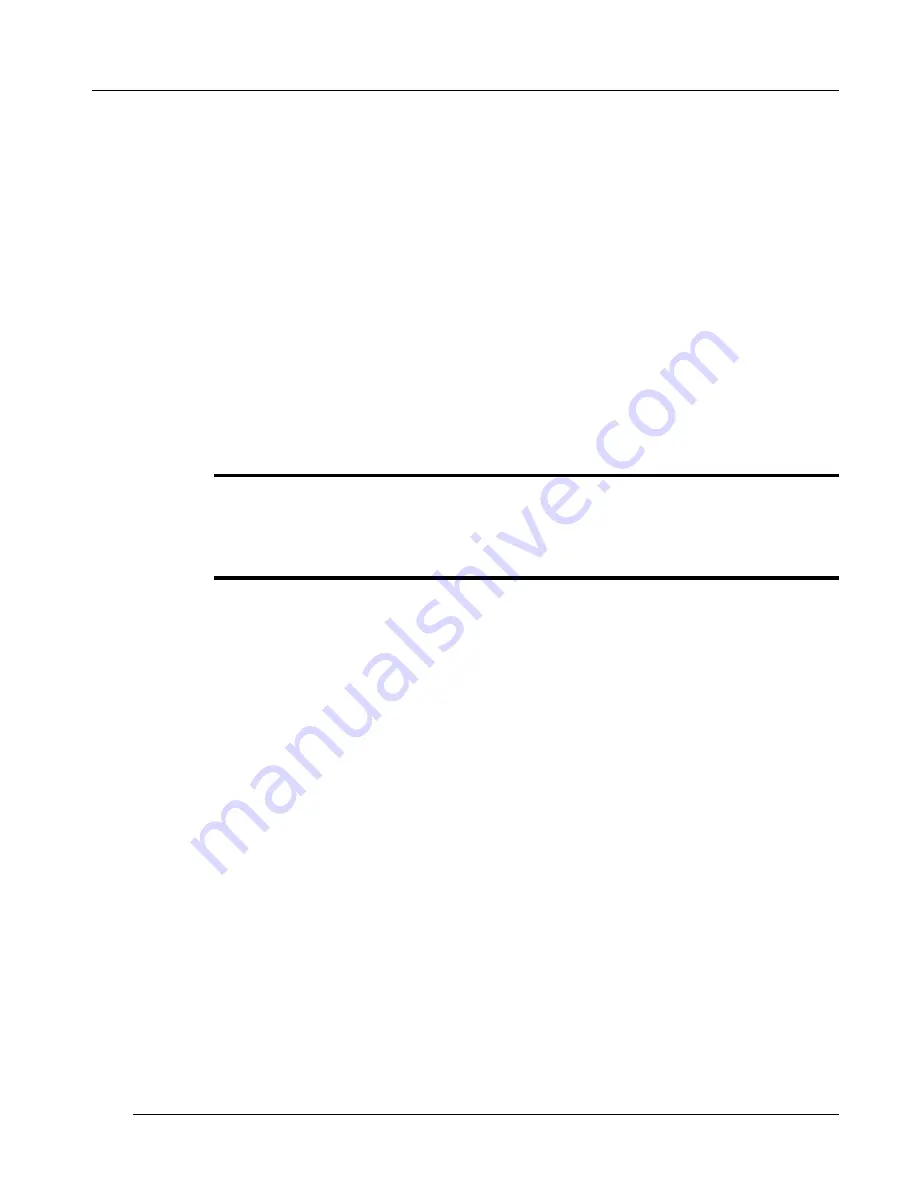
FlashSight™ User’s Guide
Copyright © 2006, FLIR Systems, Inc. 431-0002-09-10 Version 100
11
When the menu is displayed,
rotating
the menu control will scroll the cursor (
►
) through the menu. Pressing the menu control will allow a particular
setting to be adjusted. For example, when the cursor is pointing at the top row
of the menu, depressing the menu control will allow video polarity to be
changed. When the menu control is pressed, either the “white hot” or “black
hot” icon will begin to blink, depending upon the current setting. While the
icon is blinking, each rotation of the menu control will toggle between the two
options – video polarity will reverse and the other icon will blink. After the
desired video polarity has been selected, pressing the menu control knob
again will “lock” the selection, and the icon will no longer blink. Rotating the
menu control will now cause the cursor to scroll through the menu again. This
identical procedure is used to toggle between automatic or manual video-
optimization (row 2).
One row on the menu is for adjusting parameters, not for toggling between
modes. This is row 3, which allows brightness and contrast to be adjusted.
Note
The cursor will skip over the third row when the sight is in automatic video-
optimization mode. In this mode, brightness and contrast settings are updated
automatically.
To adjust brightness and contrast, scroll the cursor to the third row and press
the menu control. This will cause the “brightness” icon to begin blinking. Now
rotating the menu control clockwise (as viewed from the eyecup) will make
the displayed image brighter while a counter-clockwise rotation will make it
darker. When the brightness is adjusted satisfactorily, pressing the menu
control again causes the “contrast” icon to begin blinking. Rotating the menu
control clockwise / counterclockwise will increase / decrease the displayed
contrast. When contrast adjustment is completed, pressing the menu control
once again will lock the settings. No icons will be blinking now, and rotating
the menu control will again cause the cursor to scroll through the menu. To
further fine-tune brightness and then contrast, press the menu control again,
which restarts the adjustment process.
If the menu control is not rotated or pressed for 5 seconds, the menu will
disappear. Also, the menu will disappear if the menu control is pressed while
the cursor is pointing at the “EXIT” icon. When the menu is off the screen,
rotating the menu control will have no effect.






















