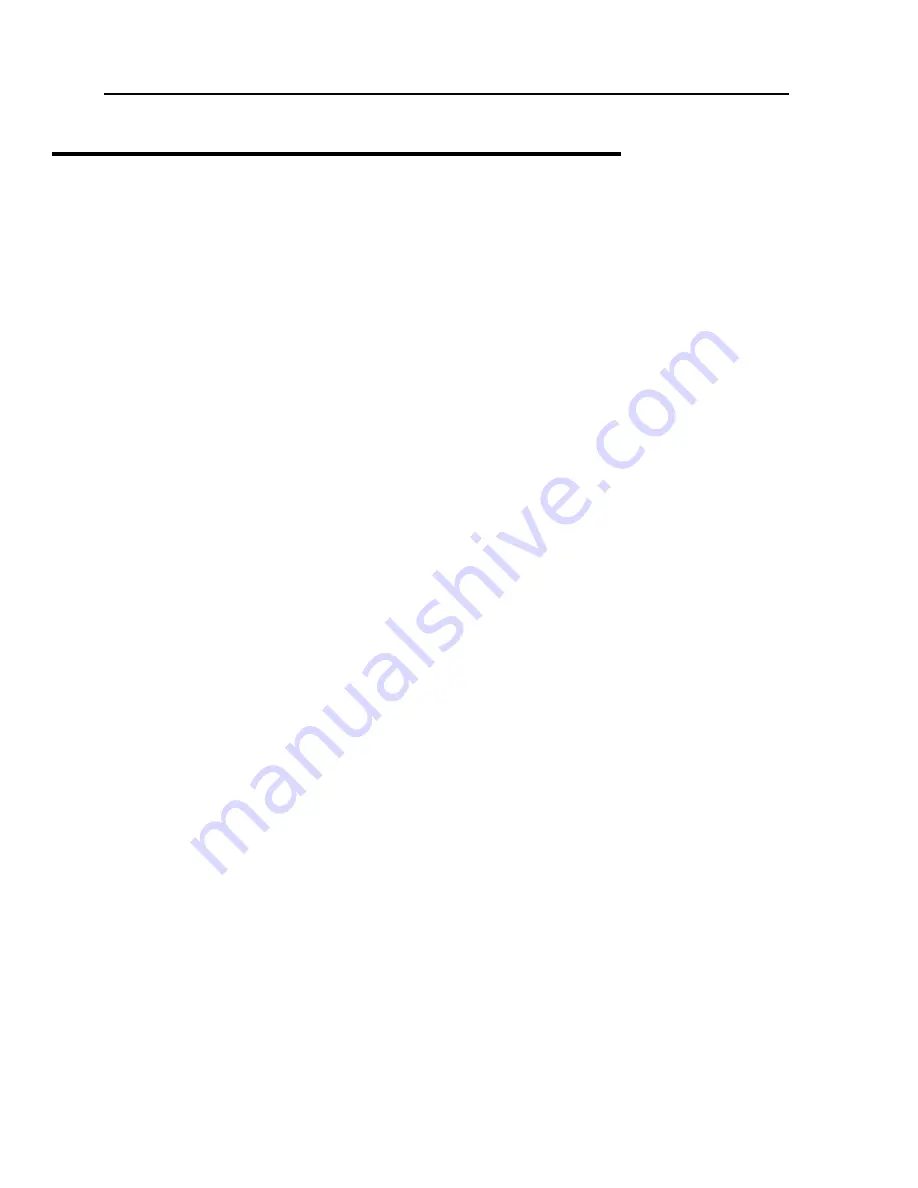
.
Using your FlipStart
42
Using power management
Power management is one of the most important features of any mobile device, including your
FlipStart. Power management settings are used to configure how your FlipStart uses the
battery and AC power, what power-consuming features are enabled or disabled, and what
types of feedback you are given about the current level of available power.
There are two types of power management settings that can be configured. Windows provides
applets in the Control Panel that enable you to configure power management options, and the
FlipStart Control Center provides options specific to your FlipStart.
Power options available in Windows
The Control Panel in Windows provides several options for power management in the Power
Options section:
Power schemes
- This allows you to configure the time elapsed before your FlipStart
automatically turns off your monitor or hard disk, and when or whether the system should
go into Standby mode.
Advanced
- This tab allows you to determine if a password should appear when coming out of
standby mode, and whether your FlipStart should power down or go into Standby mode
when the power button is pressed.
Hibernate
- Enabling this option tells your FlipStart to store the active data in memory to your
hard disk before shutting down. When the FlipStart turns on again, the data is restored and
Windows returns to its previous state.
For more information about power options in Windows, see Windows Help.
Power options available in Control Center
Control Center provides a range of FlipStart-specific options to help manage your power
usage.
To configure power options in Control Center:
1
Double-click the Control Center icon in the system tray to open Control Center.
1
Choose
Power
, and select from the following configuration options:
Power Profiles ‟ Click
Select a power profile preference
for quick access to Windows power
settings. Select the power profile or power plan that you want to use.
Advanced power profile settings ‟ With these FlipStart custom settings, you can
configure your power performance to best meet your needs. Choose
Change fan speed
to
choose low or high fan speed mode, or
Change hard drive timeout
to configure your hard
drive to shut down after a period of inactivity.
View power settings ‟ In this section, click
View battery status
or
View all power related settings
to
see the power settings currently in use.






























