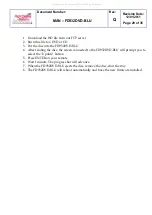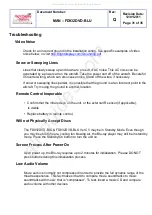Document Number:
MAN – FD932DVD-BLU
Rev:
Q
Revision Date:
12/01/2011
Page 27 of 35
There are two instructions for Region setup (depending on the Blu-ray)
1) If you have the Blu-ray with a transparent menu on the left side of the screen that
says (28 product code), open the Blu-ray, press setup and immediately press 9113.
You will see another menu show up that allows you to change the DVD and Blu-ray
region. See below for the areas specified by the Region Codes.
2) If you do not see a transparent/translucent „settings “settings” menu while at the
Parrot screen (10 and 24 Product codes), press the setup button on your remote. If
the On Screen Display is BLUE in color, then use the instructions below.
How to Change Region Codes
If the Blu-ray player is set to a region other than that of the disk inserted, the Blu-ray player
ejects the disk and displays “Invalid Region.” To change the region, make sure the disk
tray is open, key in
7803
with the remote, followed by the region code listed below. When
the region code is successfully changed, the Blu-ray player displays “BD Letter” or “DVD
#”. Letter or # is the region the Blu-ray player has been changed to.
Note: The disk tray must be open to change the region codes.
Blu-ray Multi-Region: User must select a specific region
Use the following inputs for the Blu-ray regions:
Input “1” to change region to A
Input “2” to change region to B
Input “3” to change region to C
Standard DVD: Region Free
Use the following inputs for the DVD regions:
Input “4” to change region to 1
Input “5” to change region to 2
Input “6” to change region to 3
Input “7” to change region to 4
Input “8” to change region to 5
Input “9” to change region to 6
Input “0” to change region to region free
All manuals and user guides at all-guides.com