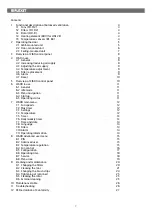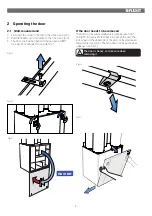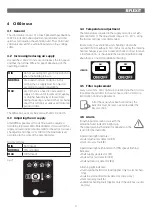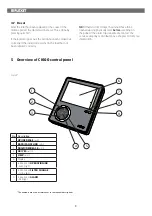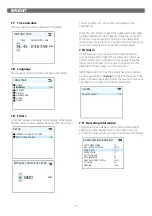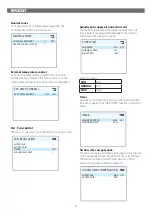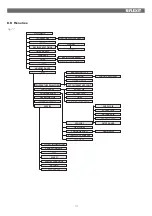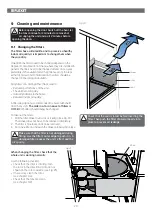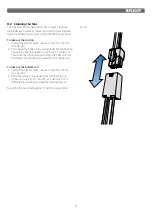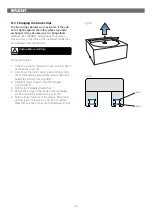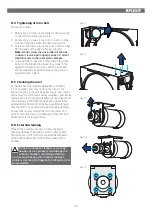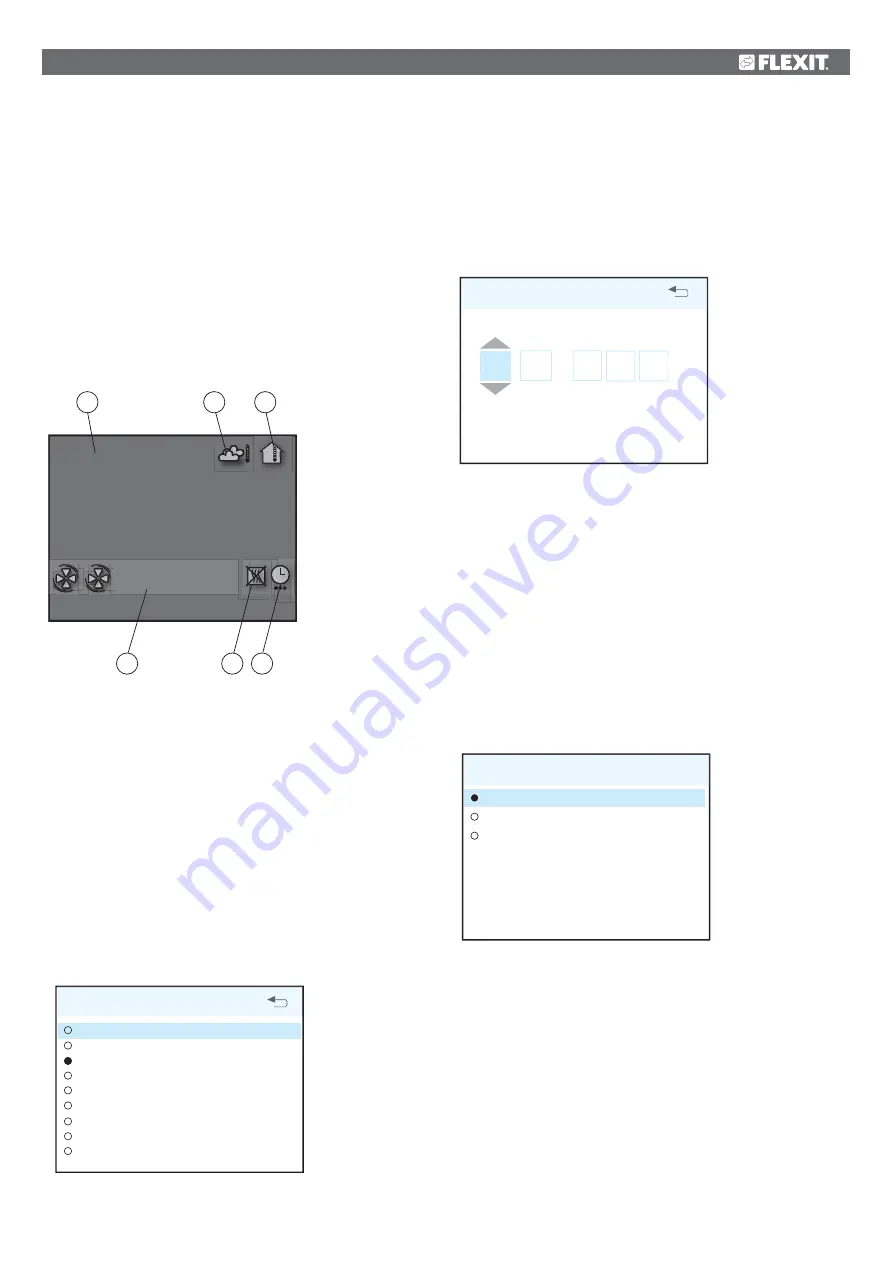
11
If you select a function that has numerical values, the
current value is displayed with a light blue cursor. The value
is changed with buttons 1 and 3 and then confirmed by
pressing button 4.
TIME AND DATE
13 : 45 04.07.09
45 04 07 09
TIME DAY MONTH YEAR
OK?
If several values can be changed, the cursor jumps to
the right when a selection is confirmed with button 4. The
procedure is repeated until all settings have been changed
to the desired values.
If you want to cancel a function or return to the previous
menu screen, use button 2.
Button 5 activates a help text that briefly describes the
current menu screen.
6.4 Startup
When the system is started, a special startup menu is
opened.
START MENU
LANGUAGE
TIME AND DATE
MAIN MENU
OK?
>
>
The basic language and date settings are set in this menu.
When this activity has been carried out, you choose to go to
the main menu.
6.5 Operating
status
In normal operation without problems, the green LED 7
lights up to confirm that everything is working normally. How
any problems affect the system is described in subsequent
sections.
6 CI600
in
use
6.1 General
The control unit consists of a colour display, pressure
switches and indicators (LEDs). See figure on left for more
information. The unit communicates with the ventilation unit
via a low-voltage cable.
6.2 Idle
mode
The panel will go into idle mode if it is not used for a while.
Operating information is displayed in idle mode. The panel
will come out of idle mode if one of the buttons is pressed.
13.08.2009
16:43
18°C 22°C
- NORMAL
A.
Time and date
B.
Outdoor air temperature
C. Room
temperature
D. Current
speed
E.
Additional heating activated/deactivated
F.
Daily/weekly timer active
6.3 Menu
navigation
Buttons 1 and 3 are used to navigate through the menu
lines. The cursor is illustrated by the line being light blue. If
it is possible to make a selection on the current menu line,
this is displayed with OK? to the right of the line. A selection
is confirmed by pressing button 4. If a menu line contains
submenus, this is illustrated with a '>' sign at the end of the
line.
SETTINGS
TEMPERATURE
TIMER
DAY/WEEK SETTINGS
TIME AND DATE
LANGUAGE
FILTER
ALARM
ADVANCED USER
OPERATING INFORMATION
>
>
OK?
>
>
>
>
>
>
A
B
C
D
E
F