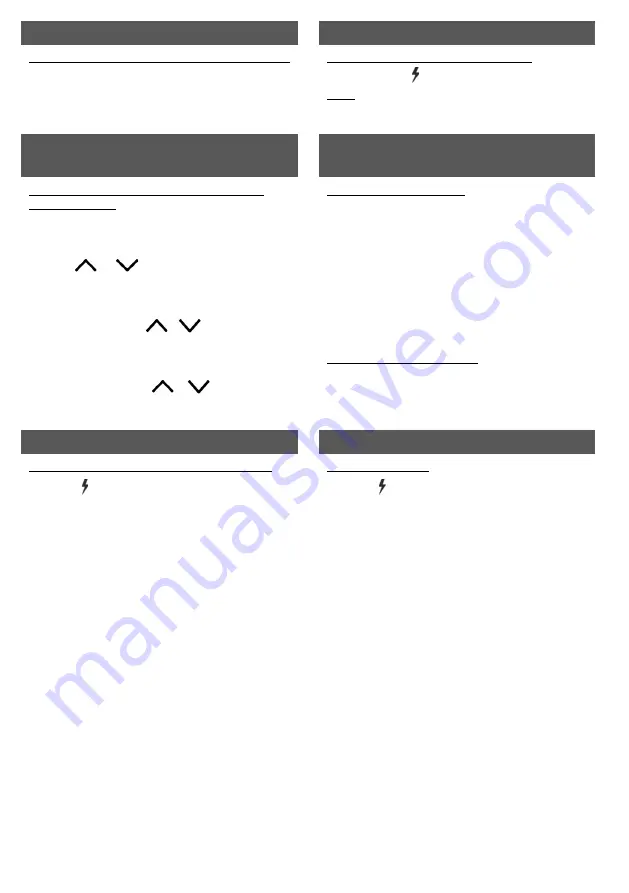
Emergency buttons
Two-wire fire (smoke) detector reset
To send emergency message to your security service:
Panic
– hold
[1]
button pressed for 3 sec.
Medical Aid
– hold
[4]
button pressed for 3 sec.
Fire Service
– hold
[7]
button pressed for 3 sec.
To reset two-wire fire (smoke) detectors:
Hold button
[ ]
pressed for 3 seconds.
Note.
Two-wire fire detectors do not reset
automatically after fire emergency detection. They
can be reset only manually.
Illumination brightness and indication sound
adjustment
Temporary zone monitoring deactivation (BYPASS
function)
To adjust keyboard illumination brightness and
indication sound:
1.
Press
[MENU]
button.
2.
Press
[4]
button.
3.
Press the
[2]
button to adjust the volume and use
the
[
] [
]
buttons to set the desired
volume. Confirm your selection by pressing the
[OK]
button.
4.
Press the
[4]
button to adjust the screen
brightness. Use the
[
] [
]
buttons to adjust
the desired screen brightness. Confirm your
selection by pressing the
[OK]
button.
5.
Press the
[3]
button to adjust the button
brightness. Use the
[
] [
]
buttons to set
the desired button brightness. Confirm your
selection by pressing the
[OK]
button.
BYPASS function activation:
1.
Press
[MENU]
button.
2.
Press
[2]
button.
3.
Enter
[User Code]
.
4.
Enter a double-digit sequence number of a
particular zone to disable its monitoring. To
disable the monitoring of several zones, enter
double-digit numbers of such several zones.
5.
Confirm your selection by pressing the
[OK]
button.
6.
The keypad will exit zone bypassing mode.
BYPASS function deactivation:
Repeat the same actions as in deactivation of
particular zone monitoring.
Entering or changing
User
or
Master
codes
Deleting User codes
To enter a new or change the existing User code:
1.
Press
[ ]
button.
2.
Enter
[Administrator Code]
(default code:
123456).
3.
Enter User's double-digit sequence number, e.g.,
[02].
4.
Enter the 4-digit
[User Code]
.
5.
Re-enter the 4-digit
[User Code]
.
6.
Press the sequence numbers of areas which
should be controlled by User.
7.
Confirm your selection by pressing the
[OK]
button.
8.
Press the
[C]
button to exit the mode.
To delete User code:
1.
Press
[ ]
button.
2.
Enter
[Administrator Code]
(default code:
123456).
3.
Enter User's double-digit sequence number, e.g.,
[02].
4.
Press
[SLEEP]
button.
5.
Press
[C]
button to exit the mode.




















