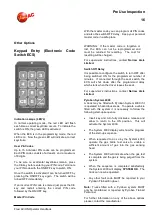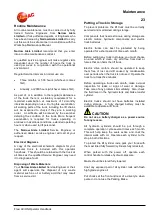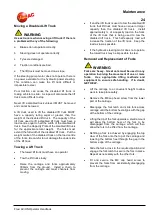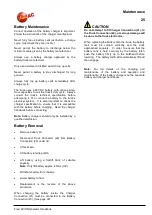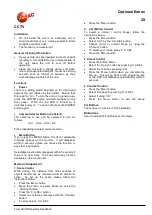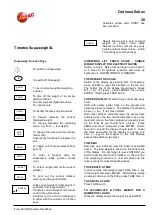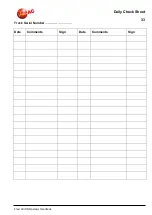Optional Extras
29
Flexi ACiON Operator Handbook
CCTV
Installation
•
Do not install the unit in an extremely hot or
humid environment or in a place subject to direct
sunlight, excessive dust.
•
The monitor is not waterproof.
General Cleaning Information
•
If your vehicle has been parked in direct sun light
resulting in a considerable rise in temperature of
the unit, allow the unit to cool off before
operating.
•
Clean the unit with a slightly damp, soft cloth.
Use mild household detergent. Never use strong
solvents such as thinner or benzene as they
might damage the finish of the unit.
Functions
•
Power
There is a sliding switch mounted on the right hand
edge of the unit (hidden by the holder). Ensure that
this is set to ‘On’. To turn the unit on in general use,
press the POWER button mounted centrally on the
front panel. When the red LED is turned on, it
indicates power on. To switch off, press the POWER
button again.
•
Camera Selector Button (Ca Select)
The cameras in use can be selected in turn as
follows.
CA 1 - CA 2 - CA 3 - A/V
Press repeatedly to select correct camera.
•
Menu Button
If you press the MENU button, the list of selectable
functions appear on the monitor. It will disappear
within 5 seconds unless you choose the function or
any other input signal.
Selectable function lists disappear within 5 seconds if
there is no new input. You can control any function
available on the function list.
Method of Adjustment
1. Scale Control
While driving, the distance from other vehicles or
objects behind can be measured with an electronic
scale. To set up the scale, please follow the
instructions below.
•
Press the ‘Menu’ button
•
Move the cursor to select ‘Scale’ by using the
‘Channel’ button
•
Press the ‘C.A. SEL’ button
•
Select one of three scale types with the ‘Channel’
button
•
To select press ‘C.A. SEL’
•
Press the ‘Menu’ button
2. Ca1 (Mirror) Control
To select a normal / mirror image, follow the
instructions below:
•
Press the ‘Menu’ button
•
Select ‘CA1’ by the ‘C.A. SEL’ button
•
Choose mirror or normal image by using the
‘Channel’ button
•
To select your choice press ‘C.A. SEL’
•
Press the ‘Menu’ button
3. Colour Control
•
Press the button ‘Menu’
•
Select the ‘Colour’ button by pressing ‘C.A.SEL’
•
Adjust the colour by pressing ‘CH’
•
Press the ‘Menu’ button when you complete the
set- up. This will go back to the original screen
or the OSD will disappear automatically within 5
seconds
4. Contrast Control
•
Press the ‘Menu’ button
•
Select ‘Contrast’ by pressing ‘C.A. SEL’
•
Adjust it using ‘CH’
•
Press the menu button to exit the set-up
Vol Buttons
These have no function in this installation
Bri Buttons
Used to adjust the brightness of the image
Summary of Contents for Flexi ACiON 1000
Page 1: ...Issue A 25 6 2019 Flexi ACiON Operator Handbook VNA 1000 1100 1200 1250 1350 1400...
Page 5: ...Technical Specification 1A Flexi AC Operator Handbook...
Page 7: ...Technical Specification 3 Flexi ACiON Operator Handbook Dimensions...
Page 16: ...Technical Description 12 Flexi ACiON Operator Handbook Controls Etc...