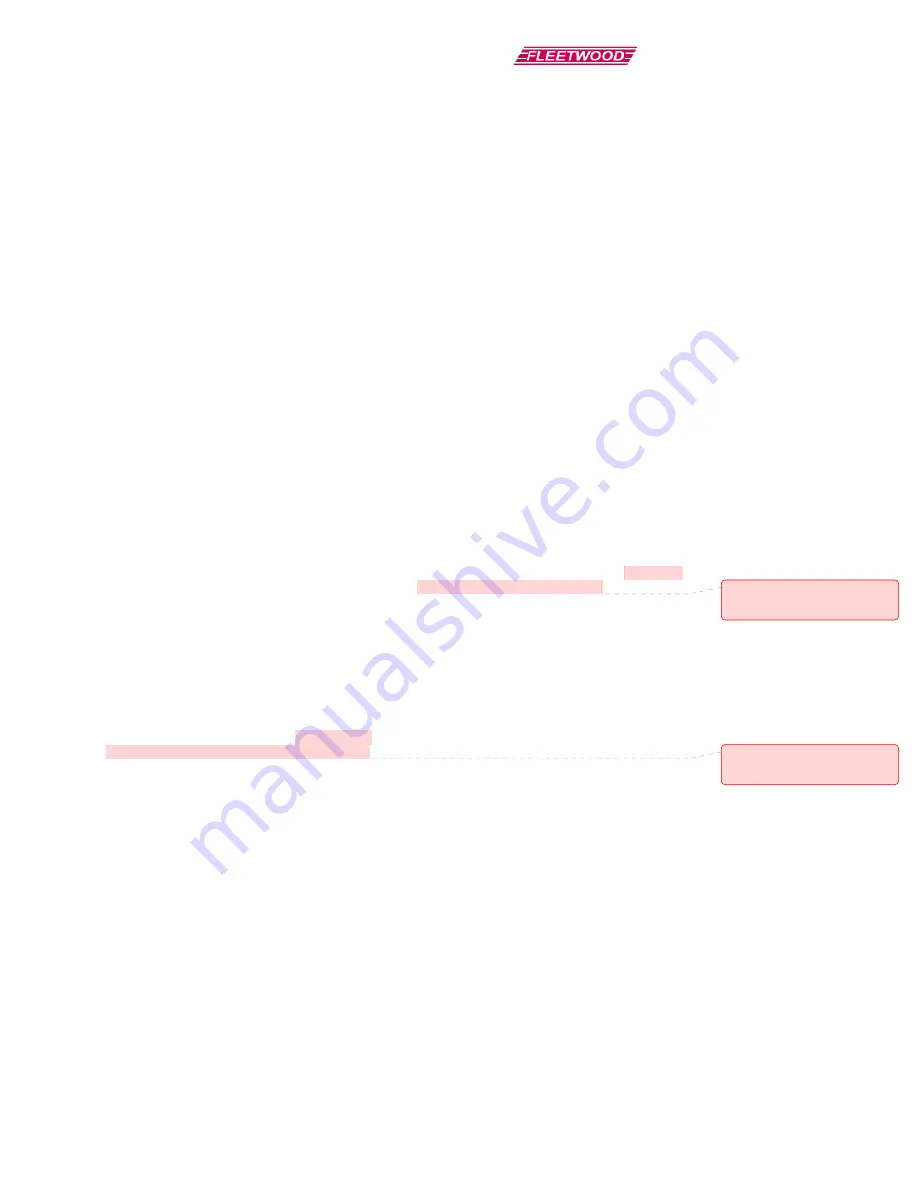
Preliminary Document
9
numbers per line. (E.g. Responses for keypad
addressed to 1 will be displayed in the upper left
corner. Responses for keypad addressed to 50 will be
displayed in the lower right corner.)
Keypad responses displayed in reverse text (white
text/black background) indicate a low battery on the
keypad.
4.4.5
Video System Selection
While in the System Setup Menu select the
“Advanced” tab with the softkey left/right arrows.
Press the “5” key to access Video System Selection.
The Video System Selection screen allows selection
of the desired video output type. Two video output
formats are supported: NTSC and PAL/SECAM.
To select NTSC video format, press the “1” key on
the base. To enable PAL/SECAM video format,
press the “2” key on the base. The current video
format selection will be highlighted. The Video
System Selection is stored in the base memory and is
recalled after a power cycle or a change of batteries.
4.4.6
Firmware Revision
While in the System Setup Menu select the
“Advanced” tab with the softkey left/right arrows.
Press the “6” key to access Firmware Revision. The
Firmware Revision screen displays the current
version of firmware running on the base.
4.4.7
LCD Contrast Control
While in the System Setup Menu select the
“Advanced” tab with the softkey left/right arrows.
Press the “7” key to access LCD Contrast Control.
Use the softkey left/right arrows to adjust the contrast
of the LCD display. Pressing the left arrow softkey
turns the contrast down. Pressing the right arrow
softkey turns the contrast up.
4.5
Loading Predefined Questions
The WRS960X base supports the ability to load up to
99 predefined questions. Predefined questions are
stored in a CSV file format. See additional
documentation on creating predefined questions here.
The questions are loaded via a USB flash drive.
Previously loaded questions will be overwritten with
new questions.
To load predefined questions, connect a USB flash
drive containing the Question.csv file. From the
Main Menu, select the “Open” softkey option. A
USB animation will be displayed as the predefined
question file is loaded into the base memory.
If the question file is loaded successfully, the first
question contained in the Question.csv file will be
displayed for polling. If an error occurs while
loading a question file the base will return to the
Main Menu. Loaded questions are stored in base
memory and will be available after a power cycle or a
change of batteries.
WARNING:
Do NOT remove the USB flash drive
while the base is loading a question file. Corruption
of data on the USB flash drive may occur if the drive
is removed while being accessed.
4.6
Saving Test Results
The WRS960X base supports the ability to store up
to 99 test results. Test results may be a combination
of predefined question results and impromptu
question results. Both types of questions may be re-
voted up to 10 times. Re-voting a question uses an
additional test result storage space. Test results are
stored in base memory and will be available after a
power cycle or a change of batteries.
To save test results, connect a USB flash drive to the
base. From the Main Menu, select the “Save”
softkey option. A USB animation will be displayed
as the test results file is saved to the USB flash drive.
A confirmation screen will be displayed after test
results are successfully stored to disk.
NOTE:
Saving test results can take anywhere from a
couple of seconds to a couple of minutes. The time
depends on the type of USB flash drive used and the
size of the test result file being saved. Test results
may be displayed using this software.
WARNING:
Do NOT remove the USB flash drive
while the base is saving test results. Corruption of
data on the USB flash drive may occur if the drive is
removed while being accessed.
4.7
Clearing Questions and Test Results
All predefined questions and test results are stored in
memory on the base. Periodically this data needs to
be cleared. From the Main Menu, select the “New”
softkey option. Press the “1” key to delete all
predefined questions and stored test results from base
memory. Press the “2” key to return to Main Menu
without deleting any data.
WARNING:
Make sure test results have been stored
to a USB flash disk before deleting. Test results are
NOT recoverable after they have been deleted from
base memory.
Comment [B.H.3]:
Need reference to
Neil’s software application
documentation.
Comment [B.H.2]:
Need to reference
Neil’s software application
documentation.






















