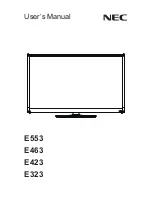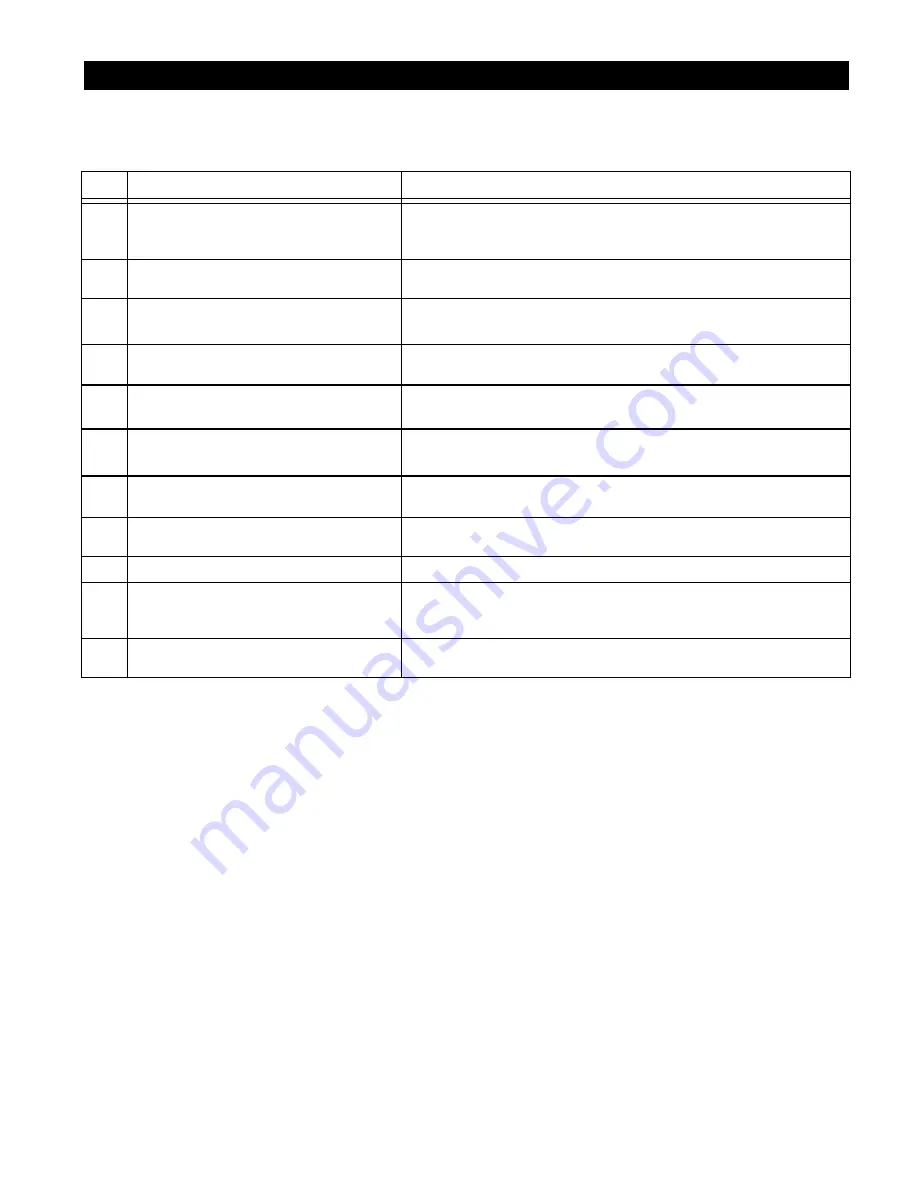
4
General System Overview (See Figure 1)
ITEM
DESCRIPTION
FUNCTION
1
SWITCH PORT #2
Secondary switch port used if switch port #1 fails, or when using
the Color Touch Panel to receive information from two freezers
(for the “44” Dual Spout models and Base Unit models)
2
SWITCH PORT #1
Primary switch port for the draw / spigot switch to receive
information from the freezer.
3
MICRO USB PORT
(NOT USED BY OPERATOR) For in-house programming use
only.
4
USB PORT
Allows for uploading information from or copying information to a
micro USB device.
5
STEREO JACK
Allows for connecting speakers to the Color Touch Panel.
6
RJ45 PORT #2
(FOR FUTURE USE) Secondary communications port provides
additional serial communications and two additional switch ports.
7
RJ45 PORT #1
Primary communications port allows power to be supplied from the
driver board, and allows communication to / from driver board.
8
MICRO HDMI PORT
Allow the programming from the Color Touch Panel to be
displayed on a secondary monitor.
9
POWER BUTTON
Powers the Color Touch Panel on and off.
10
POWER SWITCH PORT
Connects the externally mounted power button to the Color Touch
Panel and allows it to be turned on / off from outside the Panel
casing.
11
CAMERA
(FOR FUTURE USE) Allows for video recording and taking
pictures of whatever is within range of the camera.
COLOR TOUCH PANEL – PORTS & FEATURES