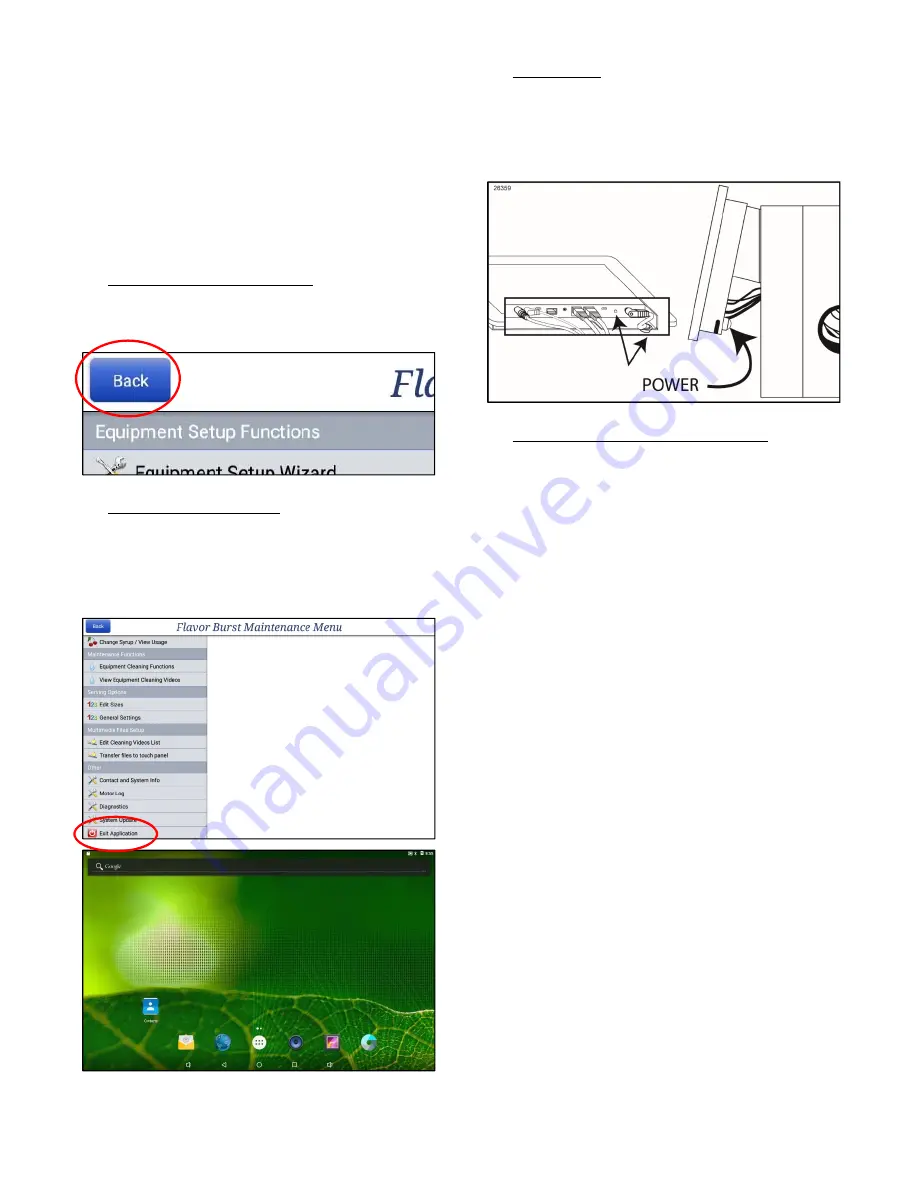
44
Exit Application and Other Power Options
When the Touch Panel is not in use for long
periods of time, you may wish to put the screen
in sleep mode or shut down the program to help
preserve the life of the Touch Panel. If you
experience a glitch in the app, rebooting the
Touch Panel might be necessary. You may
also wish to exit the Flavor Burst App entirely to
gain access the Touch Panel’s Android system.
1. Exit Back to Product Screen To exit the
Maintenance Menu and return to the
product screen, just press the BACK button
in the top left corner.
2. Exit Maintenance Menu To close the whole
Flavor Burst application, press the “Exit
Application” section in the Maintenance
Menu. Enter the Administrator Password if
prompted. The Flavor Burst app will close
and the Android’s main screen will appear.
3. Sleep Mode To put the screen in sleep
mode without closing the application, simply
press the power button quickly behind the
screen. The screen will go dark. To wake
the screen up, press the power button
again.
4. Shut Down or Reboot Touch Panel To
totally shut down the screen or to reboot the
system, press and hold the power button
until you are prompted to either shut down
or reboot the screen.
Press the button again to turn it on. It may
take a few seconds for the screen to wake.
The system should automatically open the
Flavor Burst app when turned on or
rebooted.
Summary of Contents for CTP-SNS
Page 2: ...0 PAGE INTENTIONALLY LEFT BLANK...
Page 7: ...5 Color Touch Panel Ports Features...
Page 8: ...6 PAGE INTENTIONALLY LEFT BLANK...
Page 12: ...10 PAGE INTENTIONALLY LEFT BLANK...
Page 36: ...34 PAGE INTENTIONALLY LEFT BLANK...
Page 40: ...38 PAGE INTENTIONALLY LEFT BLANK...
Page 50: ...48 PAGE INTENTIONALLY LEFT BLANK...
Page 53: ...51...























