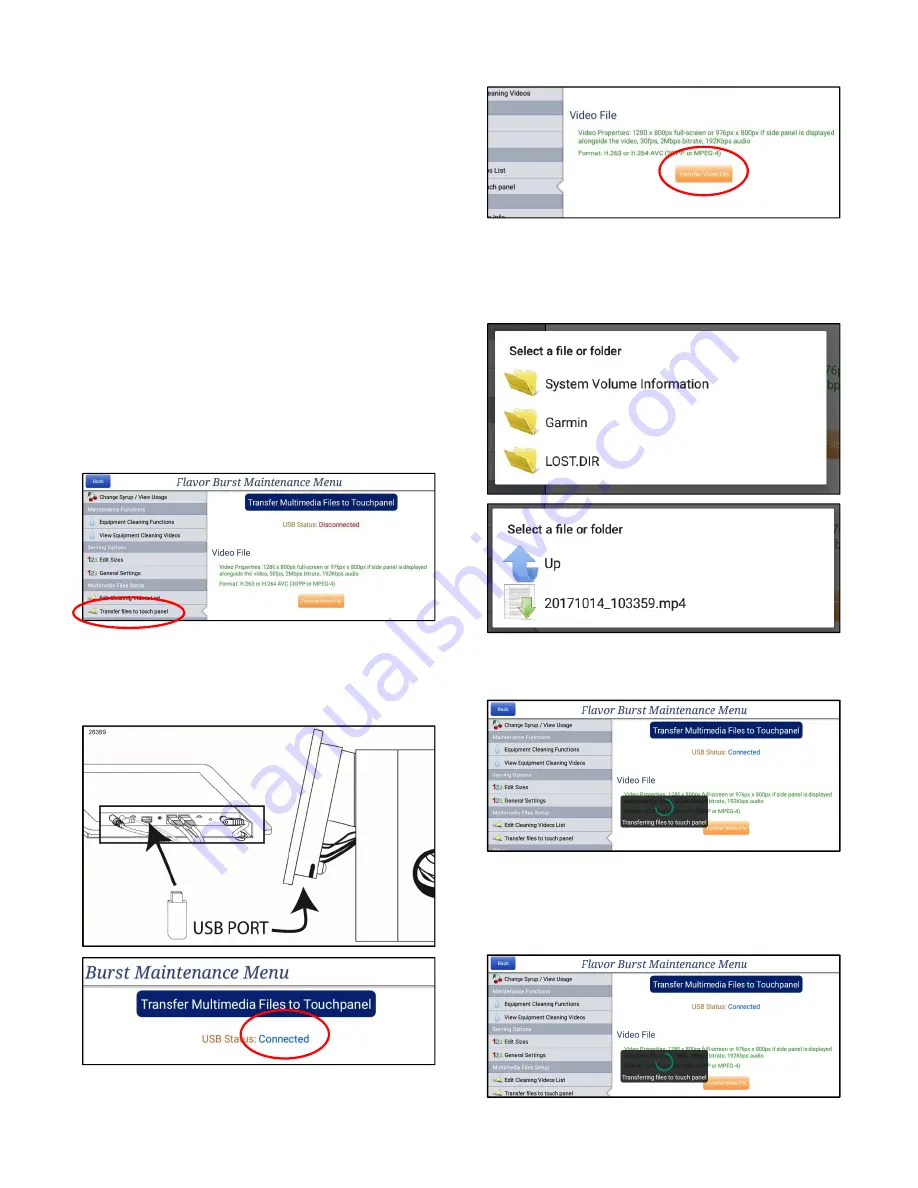
37
Transfer Files to Touch Panel
New cleaning video files can be uploaded
directly to the Touch Panel via USB drive.
Video properties must be set to these
specifications:
1280 x 800px full-screen
30 fps
2 Mbps bitrate
192 Kbps audio
Format: H.263 or H.264 AVC
(3GPP or MPEG-4)
1. Load your video files to a USB thumb drive
according to the specifications given.
2. Press the “Transfer Files to Touch Panel”
section in the Maintenance Menu. Enter the
Administrator Password if prompted. If the
USB is connection, the USB Status at the
top of the screen will say “Connected.
3. Insert the thumb drive into the USB port
underneath the Touch Panel. If the USB is
connecting properly, the USB Status at the
top of the screen will say “Connected.
4. Touch the TRANSFER VIDEO FILE button.
5. A window will appear displaying the files
and folders on the USB drive. Find where
your videos are stored and select the file
you wish to upload.
6. The system will load the file onto the Touch
Panel. Remove the USB drive.
7. See the previous section “Edit Cleaning
Videos List” to make the new video visible
and accessible, as well as create a
description for the video.
Summary of Contents for CTP-SNS
Page 2: ...0 PAGE INTENTIONALLY LEFT BLANK...
Page 7: ...5 Color Touch Panel Ports Features...
Page 8: ...6 PAGE INTENTIONALLY LEFT BLANK...
Page 12: ...10 PAGE INTENTIONALLY LEFT BLANK...
Page 36: ...34 PAGE INTENTIONALLY LEFT BLANK...
Page 40: ...38 PAGE INTENTIONALLY LEFT BLANK...
Page 50: ...48 PAGE INTENTIONALLY LEFT BLANK...
Page 53: ...51...






























