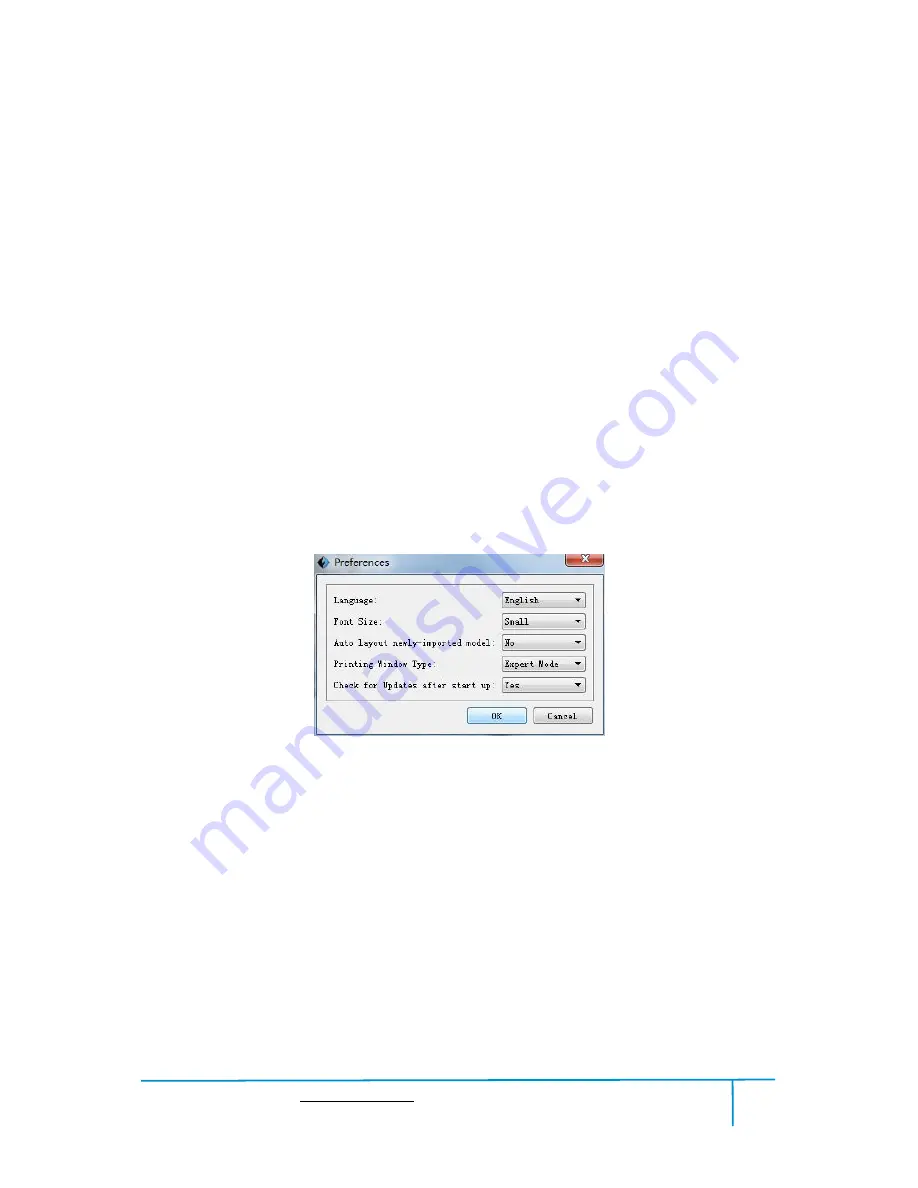
Guider
Ⅱ
User Guide | www.flashforge.com
400-699-1063
48
Click
[File]
--
[Save Project]
in the menu bar to save the file as a project file with the
“.fpp” suffix, all models in the scene (include support) are independent. After
reloading the files, extruder configuration information and model position will be the
same as the configuration during saving.
Method 2:
Click on
[File]
--
[Save as...]
to save the model as project file .fpp or .stl and .obj.
For .stl and .boj, models are integrated as one(include support part). If load it again,
only the position of the model was saved, not included the printing parameters.
③
Preferences
Click
[File]--[Preferences]
, you can choose language and if needs detecting update
when start
●
Language:
The software supports several languages, namely, Chinese (simplified
Chinese and traditional Chinese), English, French, Korean, Japanese and so on.
●
Font Size:
Set the font size.
●
Auto layout newly-imported model:
Set Yes or No.
●
Printing Window Type:
Including Base Mode and Expert Mode
●
Check for Update after start up:
It is used to preset if it is necessary to activate the
online automatic update function, if choose yes, every time when you open software, it
can online detect if it is a new version software, once new version found, it will
6-16






























